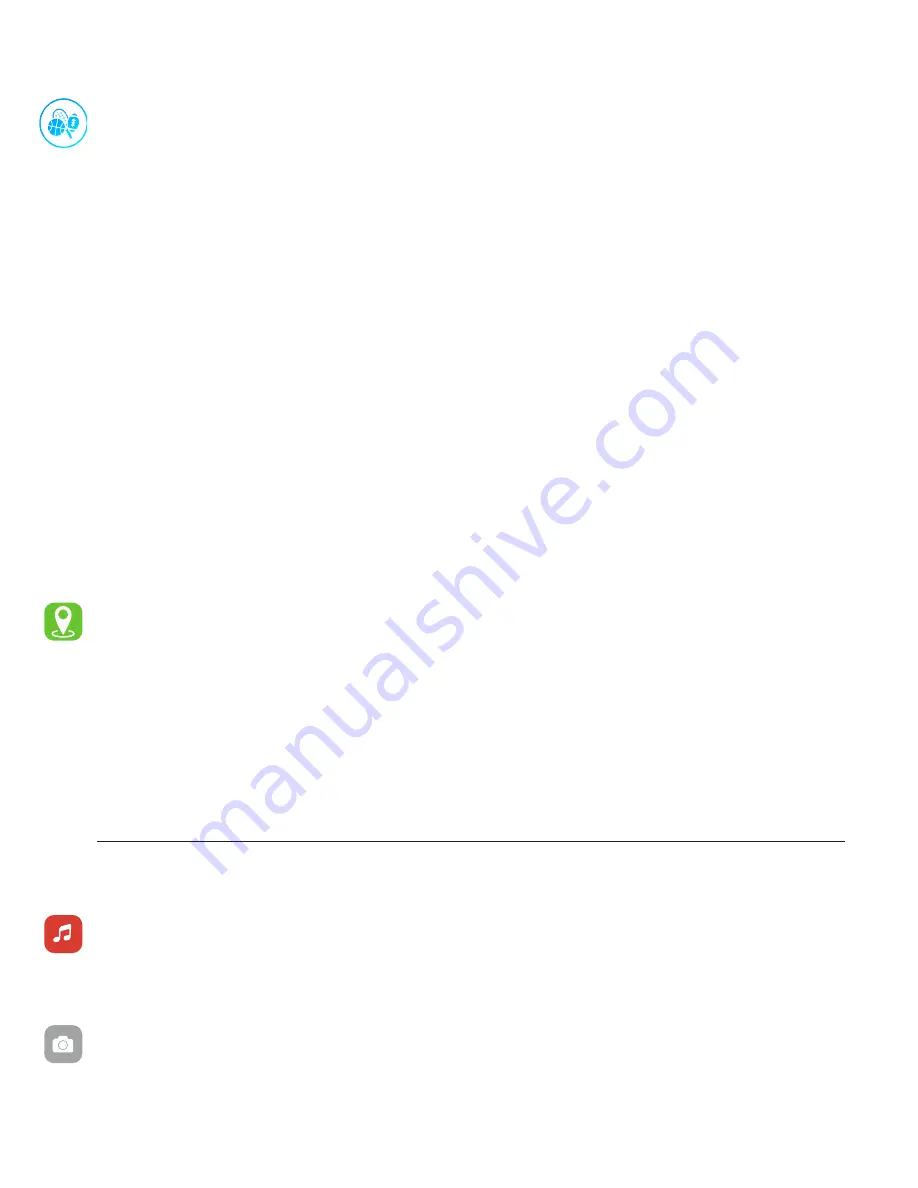
Apps and Features
Fitness & Exercise (Multi-Sports/Workout Mode) Important Tips:
• In order for data to be saved, the workout/sport you do must be done actively for at least 3 minutes.
• Once you begin a sports mode/workout mode, the exercise on the watch may show two pages ap-
pear (you’ll notice this as two small dots will show at the middle-top of the screen), you can swipe left
and right to see the data found on these pages.
• You can perform the sport or workout either near your smartphone or away/not connected to your
smartphone. Once the device comes back into Bluetooth Range of your smartphone, it will automati-
cally sync with the app and the mode will appear on your home/dashboard screen in app.
• Workout/sports modes should be done one at a time and after stopping one mode, ensure that the
data is synced to the app first. Then start your second sports/workout mode. Doing multiple modes at
once, without syncing to the app will cause data you have acquired to be lost.
• While your watch shows you some metrics for the mode you’re doing, once the app syncs with the
watch, the app will provide you more information that isn’t available on your watch. We recommend
that after you’ve completed your selected activity to sync your device with the app. Doing this often
will make sure you’re viewing the most up-to-date data.
• If your activity time is too short, the watch will show you a message about this. Activities not per-
formed for at least 3 minutes will not be saved to the app/watch.
Connected GPS
For complete workout stats, recap, route and pace information, make sure to use your smartphone’s
connected GPS. Review your exercise history via the iTOUCH Wearables app.
Note: The Connected
GPS feature on the iTouch Air 3 works with the GPS sensors on your nearby smartphone.
To use Connected GPS from the Home page of the app, scroll down and hit
Running Mode
. A new
screen will appear with a start button. Tap
Start
to begin tracking. Connected GPS mode will be en-
abled until you pause or completely stop it. This screen will showcase your steps, heart rate and calo-
ries burned. You will have an option to toggle between this screen and an actual live map of your route.
Once completed, you can view your distance traveled.
Smartwatch Remote Features
Music Remote:
To remotely control music from your smartwatch, navigate to the music feature on
the iTouch Air 3. The music remote allows you to play/pause, skip forward, or skip to previous music
from your music apps. Your iTouch Air 3 is compatible with various applications such as Apple Music,
Spotify, and Pandora. However, it may not support other third party applications.
Camera Remote:
To snap photos using your iTouch Air 3, navigate to the Camera Remote feature
on your smartwatch (If you are using an iOS device, you will also need to open the native camera app
on your smartphone). Tap the Camera Remote feature on your smartwatch, or turn on the activate dis-
play after wrist rotation feature in the app and rotate your wrist to snap a pic.














