
Ti300 PRO, Ti400 PRO, Ti401 PRO
,
Ti450 PRO, Ti480 PRO
Professional Series Thermal Imagers
Ti450 SF6
Gas Leak Detector
Users Manual
November 2017 Rev. 2, 4/19
(English)
© 2017-2019 Fluke Corporation. All rights reserved. Specifications are subject to change without notice.
All product names are trademarks of their respective companies.
www.
.com
1.800.561.8187



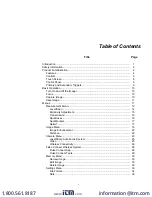
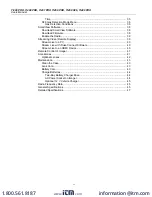




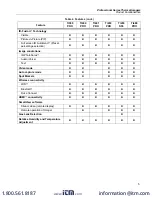

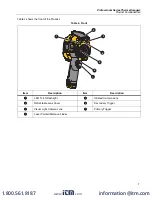


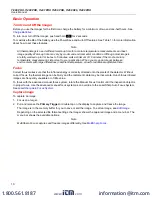


















![Navig[8]r NAVCAM-717D User Manual preview](http://thumbs.mh-extra.com/thumbs/navig-8-r/navcam-717d/navcam-717d_user-manual_3571056-01.webp)
