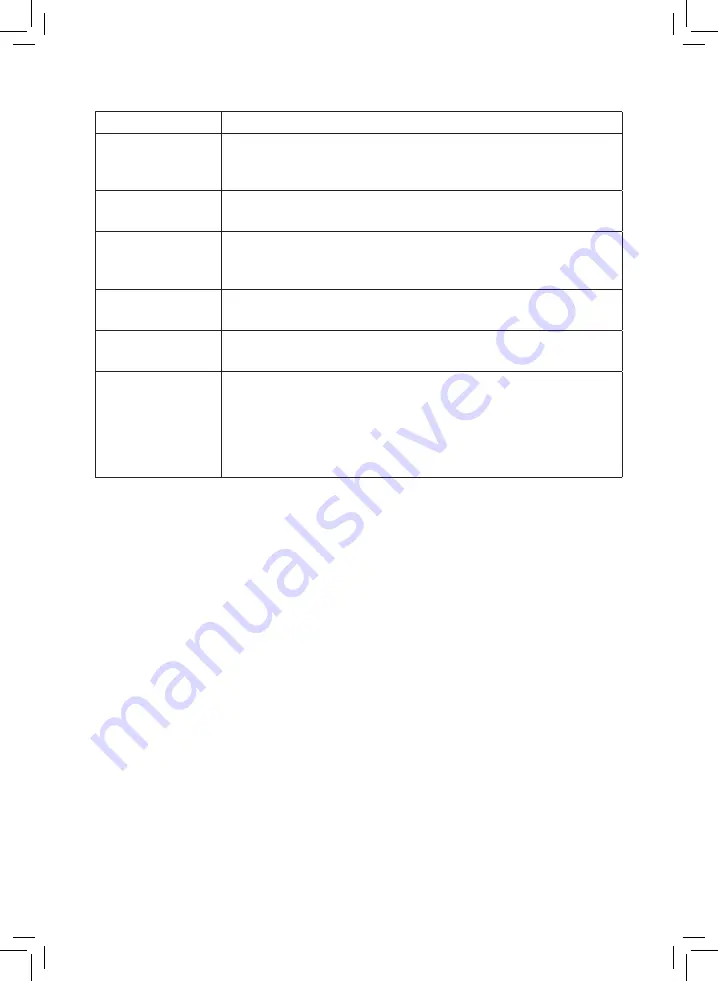
11
www.itek-products.co.uk
TROUBLESHOOTING
Questions
Answers
How can I view my
files on a computer?
You can attach the camera to your computer via the USB cable, OR you
can use a card reader and access your files on your computer directly
from the camera’s SD card.
My dash-cam keeps
switching itself off.
Go into the dash-cam menu and check to ensure you do not have auto
shut-off on, or a screen saver set. If you do, return these options to ‘OFF’.
I can’t record video.
Check that you have inserted the SD card correctly and that there is
enough free space on the SD card to record.
Also check that the dash-cam has enough battery to record.
Image has cross strip
interference.
The light frequency is incorrect. Try swapping between 50Hz and 60Hz
depending on your local power supply values.
Image is blurred.
Clean the camera lens and the windshield of your car. Dust, fingerprints or
any dirt will obscure the lens and affect the image clarity.
Dash-cam shows
wrong screen when
used in car.
If the dash-cam is used with the USB cable plugged into a USB port in a
car then the camera will think it is being paired to a PC.
For in-car use the product must be used with the supplied charging
adaptor.
If used with the supplied power adaptor the dash-cam will turn itself on
and begin to record.












