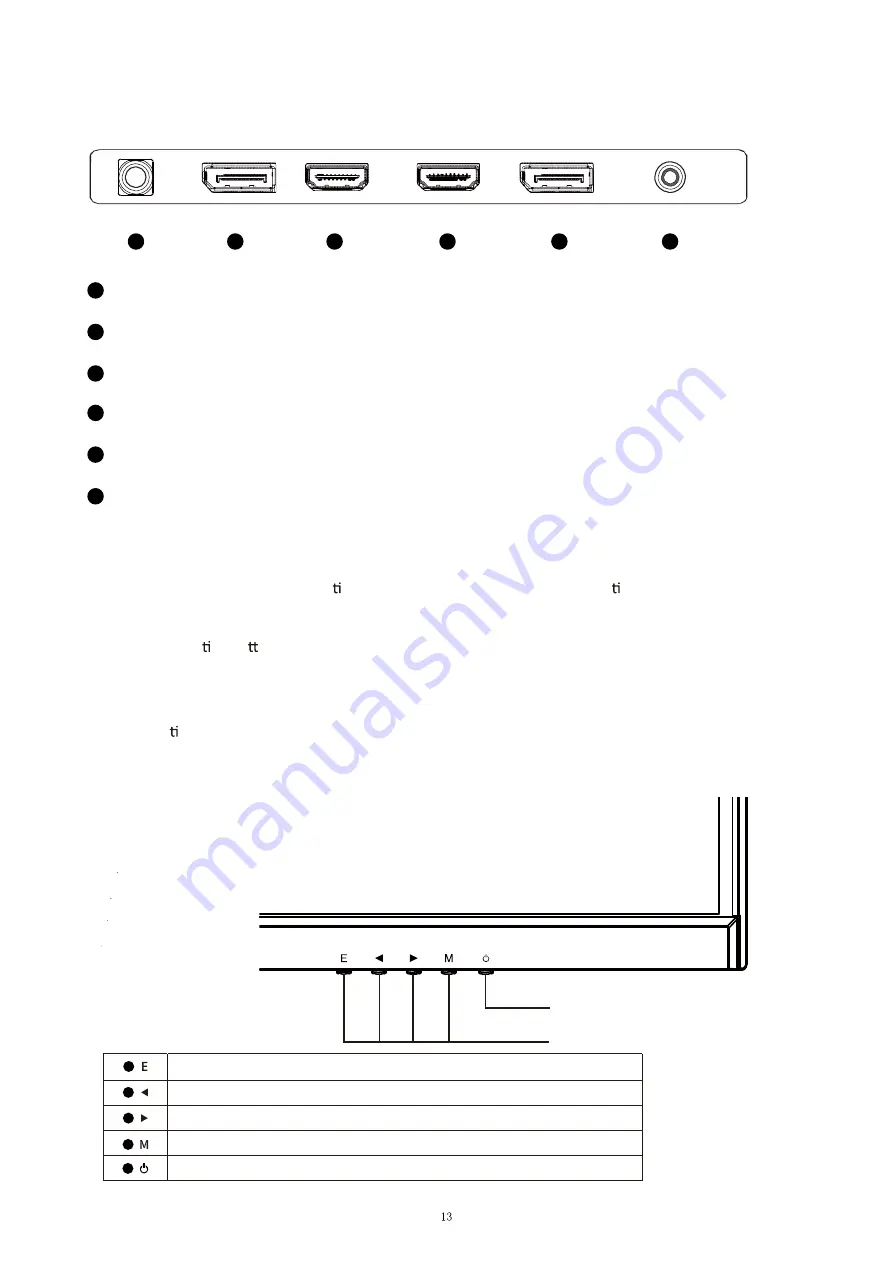
CONNECTIONS AVAILABLE ON THE MONITOR
WALL MOUNTING
The monitor is provided with moun ng holes for a VESA approved wall moun ng bracket (not
supplied)
The VESA moun ng pa ern is: 100x100mm and the size of the screws is 4 x M6 x 10 (not supplied) Do not
use screws longer than speci
fi
ed or damage will occur to the internal components.
NOTE:
As the monitor is considered heavy, please consult with a professional wall mount installer to perform
the installa on.
GETTING STARTED
MONITOR CONTROLS
Power Button
OSD Control Buttons
Select signal source or Exit OSD
Open the Main OSD Menu Select Submenu
Turn the monitor on or off
Go Up on the Main OSD Menu increase the value of a selected item
Go Down on the Main OSD Menu and decrease the value of a selected item
1
2
3
4
5
1
2
3
4
5
6
Power
DP2
(DisplayPort1.2, 280Hz, FreeSync & G-Sync)
DP1
(DisplayPort1.2, 280Hz, FreeSync & G-Sync)
HDMI1
(HDMI2.0, 240Hz, FreeSync)
HDMI2
(HDMI2.0, 240Hz, FreeSync)
AUDIO OUT
DC 12V
1
2
3
4
5
6
H
DP 1
DMI 1
HDMI 2
DP 2
AUDIO OUT
Summary of Contents for ITMF24I281FHD
Page 4: ...MATERIALE INCLUSO...
Page 13: ...WHAT S INCLUDED...





































