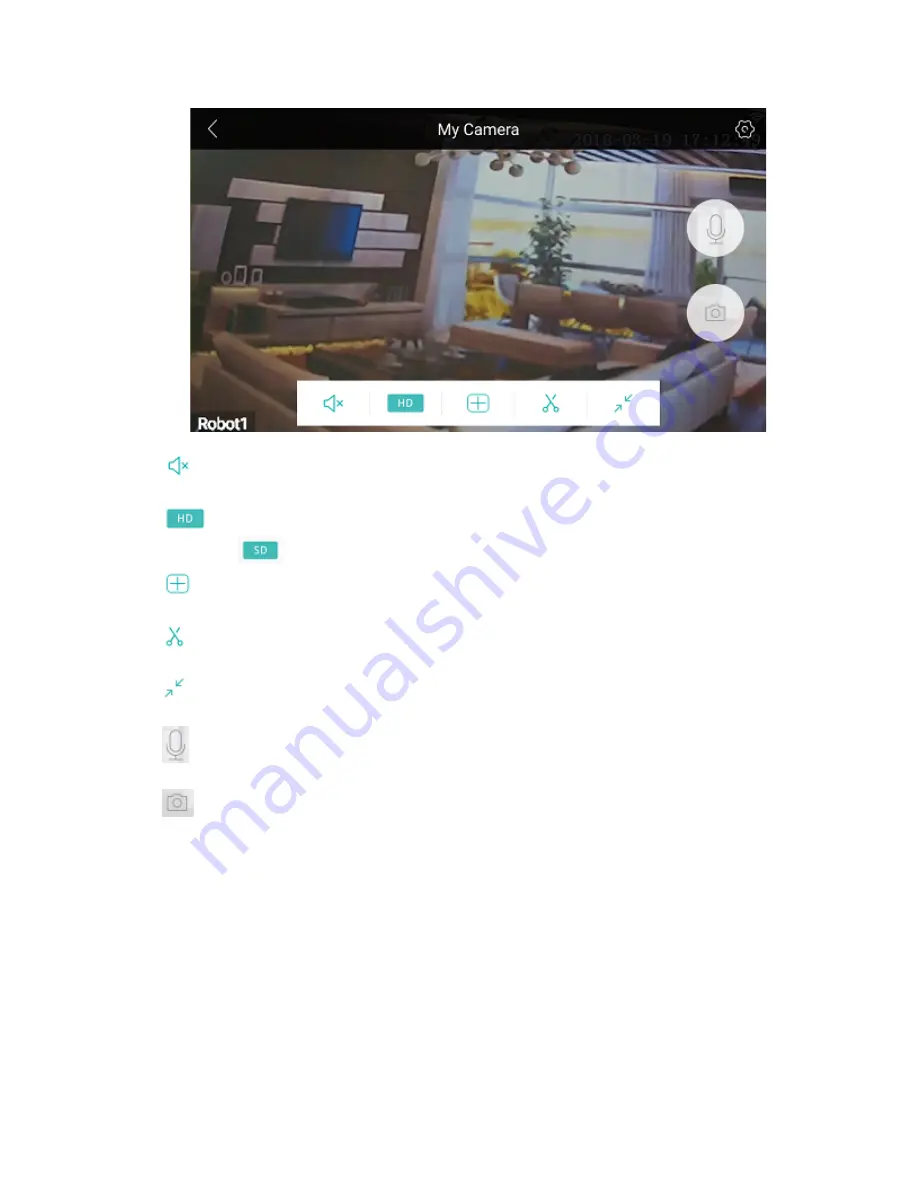
9
§
(
Listen)
: Tap on the “Listen” option on your screen in order to listen to the sound
around the camera.
§
(
HD resolution
): Tap on the “HD resolution” option on your screen in order to
change to
(
Standard resolution
), or vice versa.
§
(
Display option
): Tap on the “Display option” on your screen in order to use other
display option.
§
(
Video
): Tap on the “Video” option on your screen in order to record a video of
current visual. Files would store on your mobile device under ‘Mobile Storage’.
§
(
Small screen
): Tap on the “Small screen” option on your screen in order to use
small screen viewing.
§
(
Speak
): Long press on the “Speak” option on your screen, in order to speak
through your phone, while you can be heard through the camera speaker.
§
(
Snapshot
): Tap on the “Snapshot” option on your screen in order to take a
snapshot of current visual. Files would store on your mobile device under ‘Mobile
Storage’.












