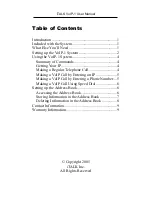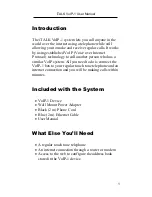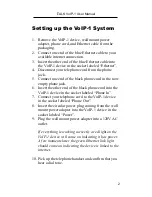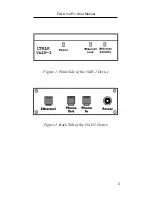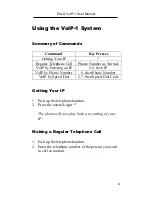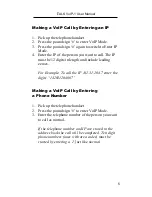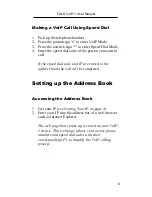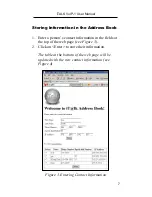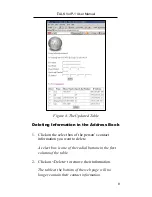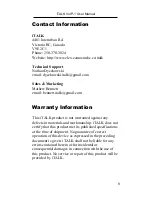iTALK VoIP-1 User Manual
6
Making a VoIP Call Using Speed Dial
1.
Pick up the telephone handset.
2.
Press the pound sign „#‟ to enter VoIP Mode.
3.
Press the asterisk sign „*‟ to enter Speed Dial Mode.
4.
Enter the speed dial code of the person you want to
call.
If the speed dial code and IP are stored in the
address book the call will be completed.
Setting up the Address Book
Accessing the Address Book
1.
Get your IP (
see Getting Your IP on page 4
).
2.
Enter your IP into the address bar of a web browser
such as Internet Explorer.
The web page that comes up is stored on your VoIP-
1 device. This web page allows you to store phone
numbers and speed dial codes with their
corresponding IP‟s to simplify the VoIP calling
process.