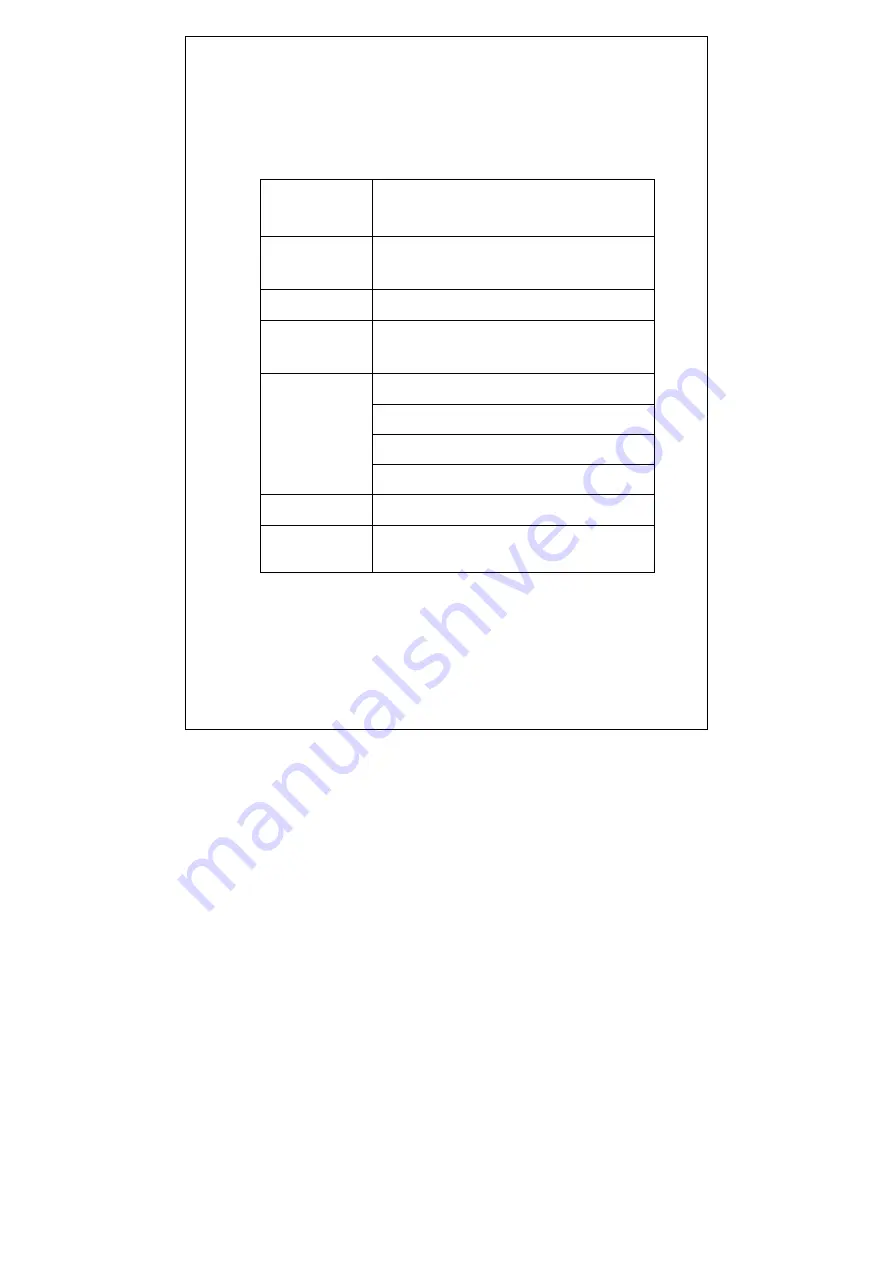
8 Product specifications
Power
Input voltage range:100~240V
Output current range:DC 12V 1.5A
Power
consumption
<12W
Video
Support PAL/NTSC
Remote control
Angle of ± 30 °, the effective distance is 8
meters
Working temperature: 0~40℃
Operating humidity: 5~90%
Storage temperature: -20~70℃
Environmental
requirement
Storage humidity: 0~98%
Size
145×189×36 mm
Weight
0.52Kg
9 Contact information
Service Phone:1-855-482-5588

















