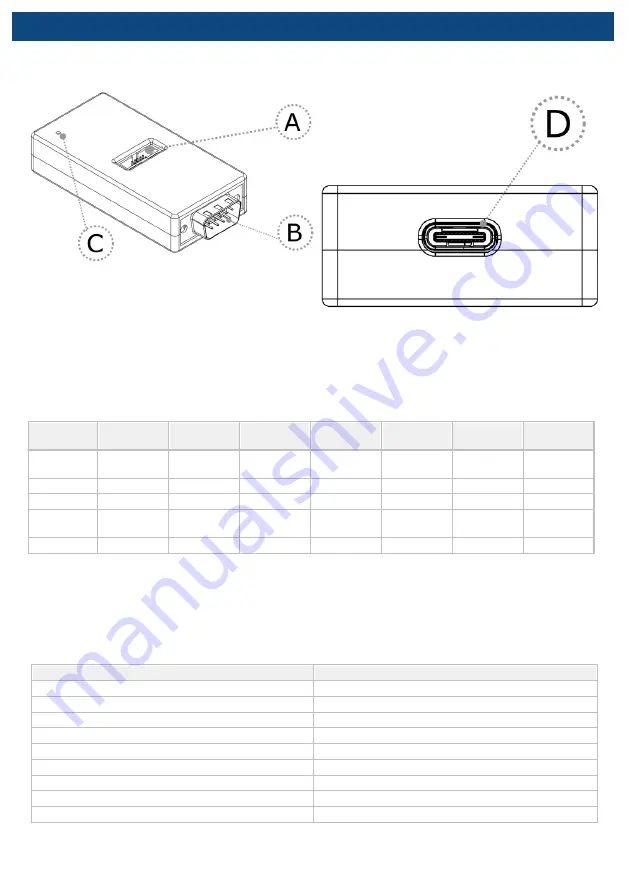
Operation
Device overview
Device description
A
– DAP connector
Pinout valid on the DAP connector side:
Signal
Description
Signal
Direction
Signal
Pin
Pin
Signal
Signal
Direction
Signal
Description
Reference
voltage
O
Vref
1
2
TXD
I
Transmitter
Ground
GND
3
4
NC
Not Connected
Ground
GND
5
6
RXD
O
Receiver
Not
Connected
NC
7
8
NC
Not Connected
Ground
GND
9
10
NC
Not Connected
DAP connector pinout
Signal Direction is described from the BlueBox perspective.
B
– DB9 connector
Pinout valid on the DB9 connector side:
Pin
Signal
1
Not Connected
2
CAN_L
3
CAN GND
4
NC
5
SHIELD
6
NC
7
CAN_H
8
NC
9
NC
DB9 connector pinout
C
– The LED indicator provides the status of the hardware as follows:






























