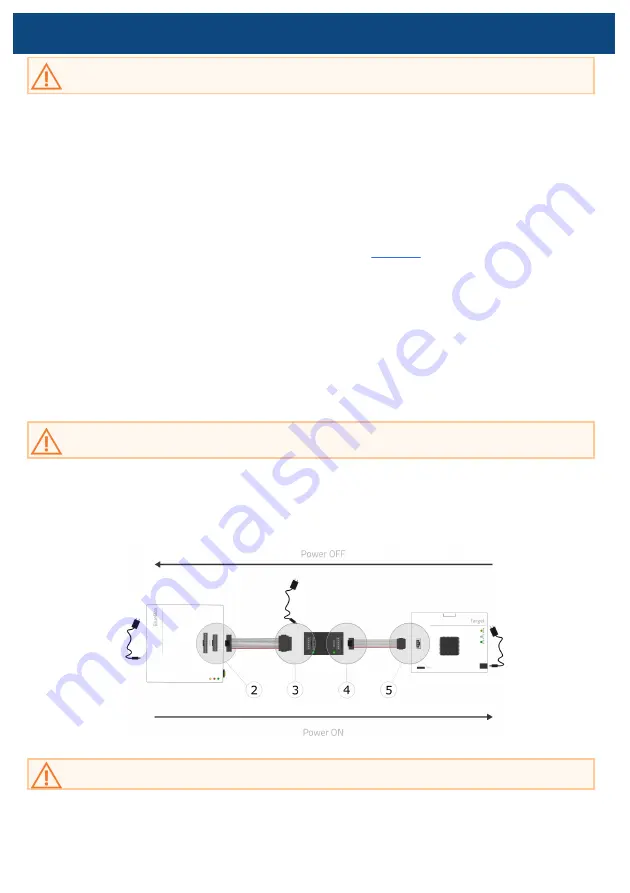
Connecting procedure
Do not use a Grounding wire between the BlueBox and the embedded target since it
would counteract the primary functionality of the Galvanic Isolation (GI) Adapter!
1. Make sure you select a suitable debug interface (SWD, JTAG) via switches SW1 and SW2 on
the GI Adapter. In opposite case you may damage the hardware.
2. Make sure your hardware is powered
OFF
.
·
Embedded Target
·
BlueBox
·
GI Adapter
3. Connect a Debug Adapter to the BlueBox. Refer to the
User Manual for more details
on connecting the Debug Adapter.
4. Connect the Debug Adapter to the GI Adapter.
5. Connect 1:1 Ribbon cable which is delivered along this package to the GI Adapter.
6. Connect 1:1 Ribbon cable to the embedded target.
7. Connect BlueBox, GI Adapter and Target to the power supply.
Use only original iSYSTEM USB-C Power supply for powering and connecting with the GI
Adapter, otherwise the primary functionality of the GI Adapter would be counteracted.
8. Power
ON
the hardware in the following order:
·
BlueBox
·
GI Adapter
·
Target
If LEDs on the GI Adapter are
OFF
, immediately turn everything
OFF
!












