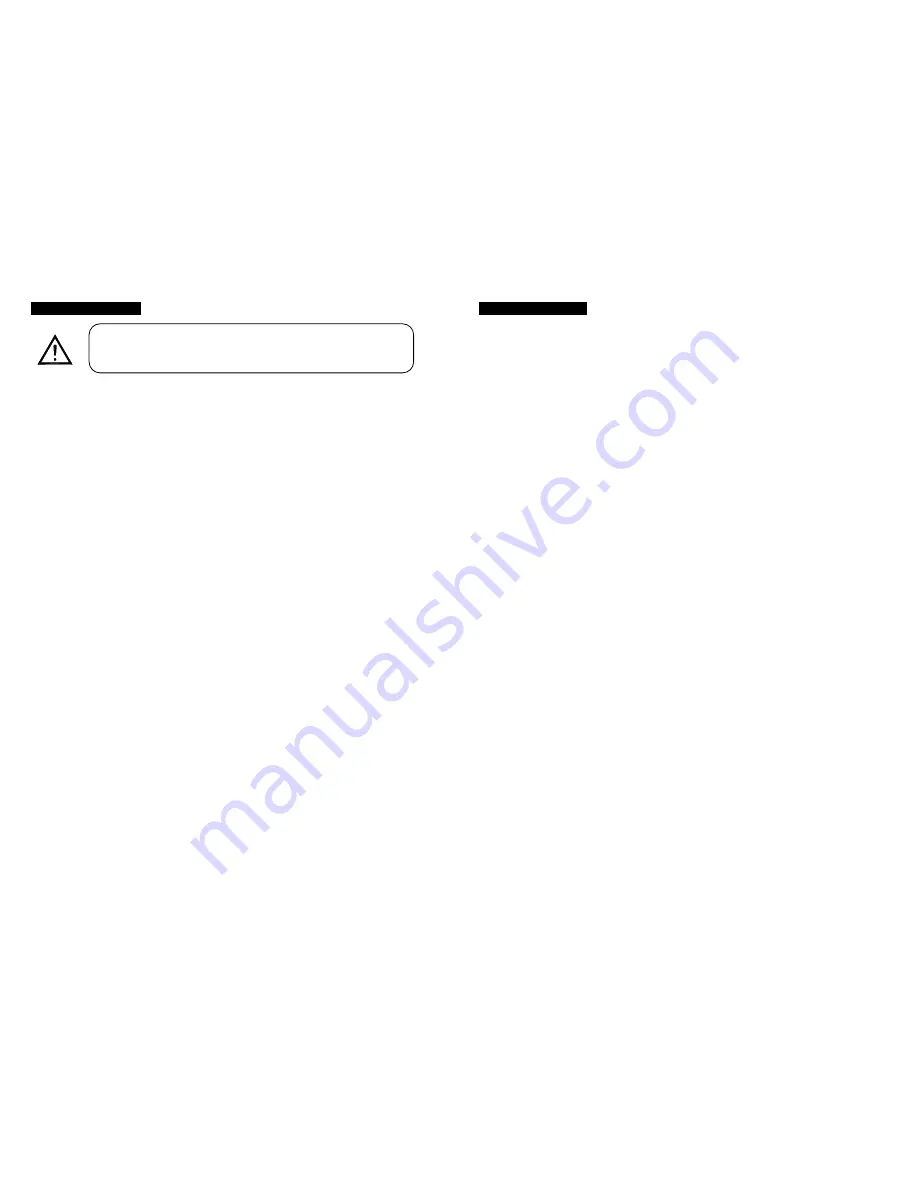
3B
1. Safety Instruction
WARNING
♦
Please keep this User Guide for future consultation. If you sell the unit to another
user, be sure that they also receive this user guide.
♦
Unpack and check carefully there is no transportation damage before using the unit.
♦
Before operating, ensure that the voltage and frequency of power supply match the
power requirements of the unit.
♦
It’s important to ground the yellow/green conductor to earth in order to avoid electric
shock.
♦
The unit is for indoor use only. Use only in a dry location.
♦
The unit must be installed in a location with adequate ventilation, at least 50cm from
adjacent surfaces. Be sure that no ventilation slots are blocked.
♦
Disconnect main power before fuse/lamp replacement or servicing.
♦
Replace fuse/lamp only with the same type. Do not use any other type of lamp.
♦
Make sure there is no flammable materials close to the unit while operating as it is
fire hazard.
♦
Use safety cable when fixes this unit. Don’t handle the unit by taking its head only,
but always by taking its base.
♦
Maximum ambient temperature is TA: 40
℃
. Don’t operate it where the temperature
is higher than this.
♦
Unit surface temperature may reach up to 85C. Don’t touch the housing bare-hand
during its operation. Turn off the power and allow about 15 minutes for the unit to
cool down before replacing bulb or serving as the unit could be very hot.
♦
In the event of serious operating problem, stop using the unit immediately. Never try
to repair the unit by yourself. Repairs carried out by unskilled people can lead to
damage or malfunction. Please contact the nearest authorized technical assistance
center. Always use the same type spare parts.
♦
Don’t connect the device to any dimmer pack or power pack.
♦
Do not touch any wire during operation as high voltage might be causing electric
shock.
6. Troubleshooting
Following are a few common problems that may occur during operation. Here are some
suggestions for easy troubleshooting:
A. The unit does not work, no light and the fan does not work
1. Check the connect power and main fuse.
2. Measure the mains voltage on the main connector.
3. Check the power on LED.
B. Not responding to DMX controller
1. DMX LED should be on. If not, check DMX connectors, cables to see if link properly.
2. If the DMX LED is on and no response to the channel, check the address settings and
DMX polarity.
3. If you have intermittent DMX signal problems, check the pins on connectors or on PCB of
the unit or the previous one.
4. Try to use another DMX controller.
5. Check in the DMX cables run near or run alongside to high voltage cables that may
cause damage or interference to DMX interface circuit.
C. Some units don’t respond to the easy controller
1. You may have a break in the DMX cabling. Check the LED for the response of the
master/ slave mode signal.
2. Wrong DMX address in the unit. Set the proper address.
D. No response to the sound
1. Make sure the unit that does not receive DMX signal.
2. Check microphone to see if it is good by tapping the microphone
E. One of the channels is not working well
1. The stepper motor might be damaged or the cable connected to the PCB is broken.
2. The motor’s drive IC on the PCB might be out of condition.
F. The lamp is cutting out intermittently
1. The lamp is not working well. Check the main voltage either too high or too low.
2. Internal temperature may be too high. Check and if necessary replace the fan on the
head.
Please read carefully the instruction, which includes important
information about installation, operation and maintenance.











