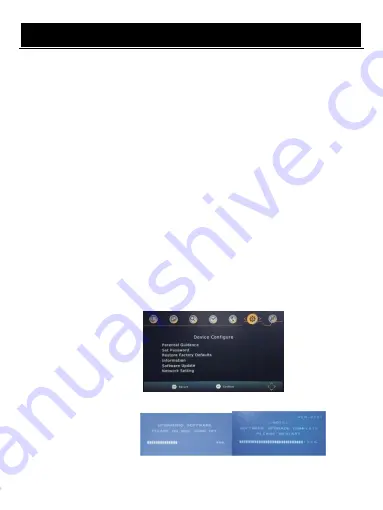
User Manual
10
E. Option:
The Menu contains the following options:
MENU Language: Change the ON Screen Display language.
Subtitle language: Select the subtitle language.
Audio language: If the program has multi-languages. Set your preference here.
Digital audio
F. Device Configure:
The menu contains the following options:
a)
Parental Guidance: The options for setting up the age reference starts from 4 years to
18 years. To access this function you will require to input a code. The default password
is “ 000000”. This function can also be deactivated simply by setting it to OFF.
b)
Set Password: It allows you to modify the default password, which is “ 000000”.
c)
Restore Factory Default: It allows you to restore the unit to its default factory settings.
You will be asked to enter your password “ 000000”. Press “ OK” key once done.
Note: This function will delete all your saved channels and your personal settings.
d)
Information: You can check the software version of your unit.
e)
Software Update: The USB port is also used to perform a software Update:
(a)COPY THE SOFTWARE UPDATE FILE FROM YOU PC TO A USB FLASH DRIVE
1.To upgrade your unit via USB, plug the USB compatible drive to the PC and backup the entire
data of the USB drive. Right click the USB drive and select Format item. Format at USB drive
as FAT32 file system.
NOTE:
To perform a software upgrade of the Receiver, please ensure the USB Flash
Drive or Portable hard disk is in FAT32 file system format. The USB port for software updates
is not compatible with USB Flash drives or Portable Hard Disk Drives in NTFS, FAT16 or U3
PRO File System formats.
2. Press MENU, move right to enter SYSTEM SET UP, move down to enter SOFTWARE
UPDATE. Press ENTER and enter USB drive, choose update file name.
NOTE: Please do not remove the USB drive from the receiver or power off the receiver during
the upgrade process. This may damage the receiver.
F) Network Setting: Link Type/IP Setting





















