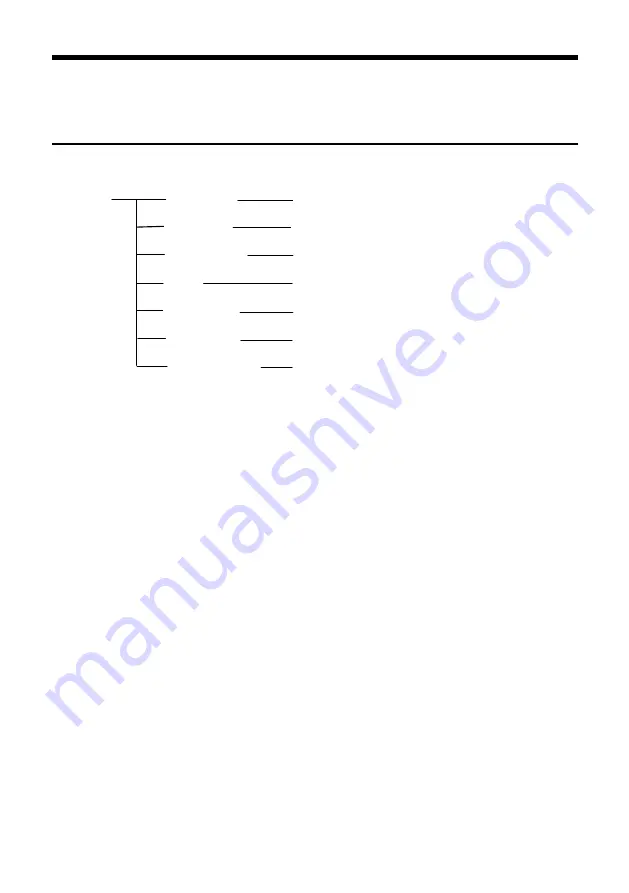
11
MENU SETTINGS
Menu Configuration
<VIDEO>
SHARPNESS
0, 1, 2, 3, 4, 5, 6, 7, 8, 9, 10, 11, 12, 13, 14, 15
CONTRAST
0, 1, 2, 3, 4, 5, 6, 7, 8, 9, 10, 11, 12, 13, 14
SATURATION
0, 1, 2, 3, 4, 5, 6, 7, 8, 9, 10, 11, 12, 13, 14
HUE
0, 1, 2, 3, 4, 5, 6, 7, 8, 9, 10, 11, 12, 13, 14
2DNR LEVEL
OFF
,
ON
3DNR LEVEL
AUTO
,
1
,
2
,
3
,
4
,
OFF
WIDE DYNAMIC
ON
,
OFF
Summary of Contents for AMCE200U3
Page 1: ...USB3 0 HD PTZ Camera User Manual V1 2 ...
Page 2: ......
Page 4: ......
Page 6: ...ANNEX 3 SW1 DEFINITION 23 TROUBLESHOOTING 25 ...
Page 28: ...22 ANNEX 2 SIZE AND DIMENSION Front Top Rear Side Bottom ...
Page 32: ......
Page 33: ......
Page 34: ......
Page 35: ......
















































