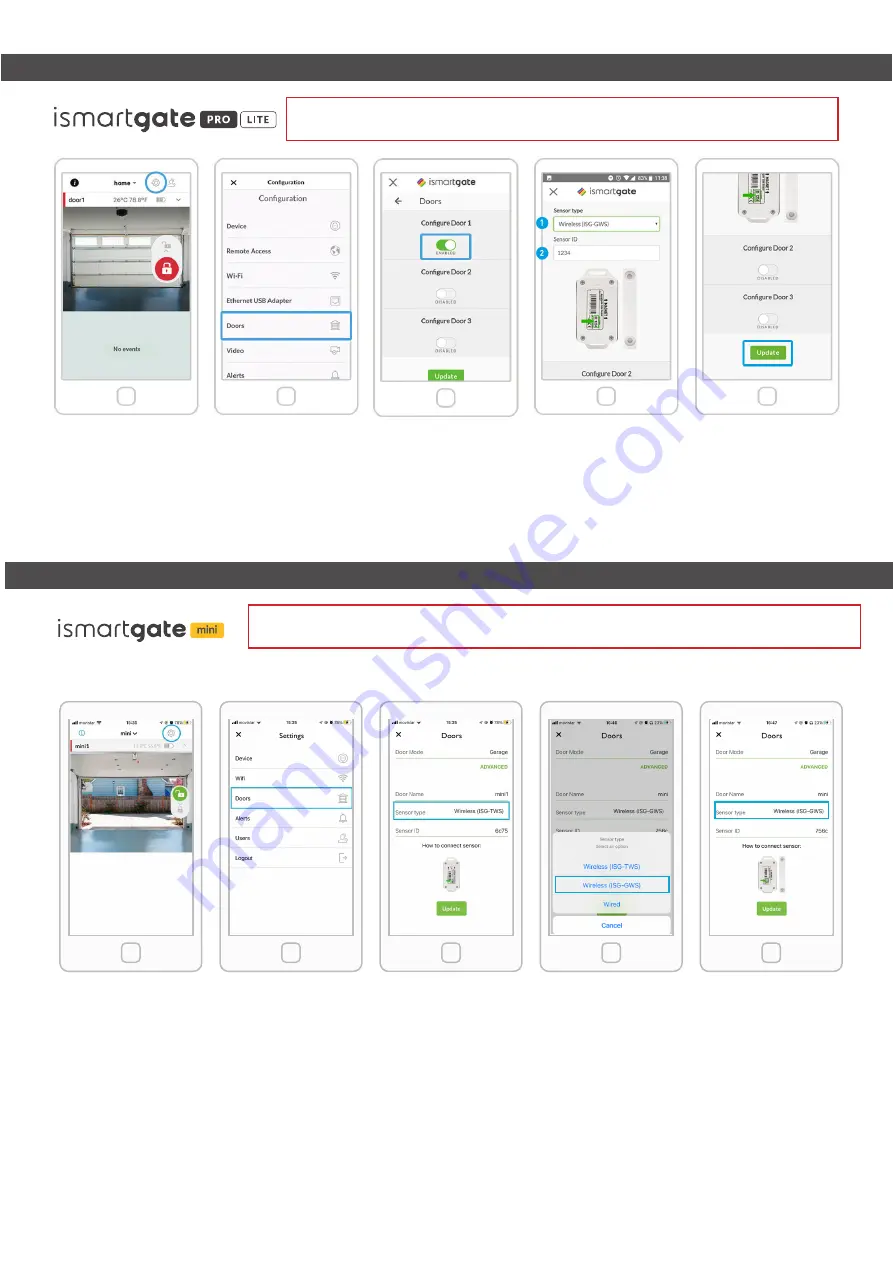
WARNING:
If you are configuring the
ismartgate
for the first time with a wireless sensor, please refer to our online
manual which can be found in the following link: https://setup.ismartgate.com or visit our website for more information.
Open the ismartgate
access app and click on the
CONFIGURATION icon.
If you haven’t done so yet,
please enable the Door you will
use with the wireless sensor.
In the CONFIGURATION
menu, please select “Doors”.
In the “Door” CONFIGURATION
section, choose
Wireless
(ISG-GWS)
sensor type.
Finally, scroll down and hit
the “Update” button to finish
sensor set up in the app.
STEP 2 - PROGRAMMING SENSOR DURING ismartgate PRO/LITE INSTALLATION
WARNING:
If you are configuring the
ismartgate
for the first time with a wireless sensor, please refer to our online
manual which can be found in the following link: https://setup.ismartgate.com or visit our website for more information.
1. Go to the ismartgate settings
3. Select the sensor type
2. Select the option Doors
4. Choose Wireless (ISG-GWS)
5. Now select the option Update
STEP 2 - PROGRAMMING SENSOR DURING ismartgate MINI INSTALLATION




