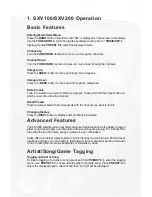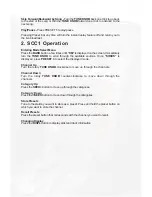PLEASE NOTE: If all 50 slots are full the radio will display “full” when you try
to tag a favorite. If “unavailable” is displayed when you try to tag something, it
means that the station is not currently sending the ID information for that song or
artist. If you cannot choose either artist or song, then that info is also not being
sent. Comedy, news and talk stations do not allow tagging. Non-Navigation
radios cannot be in channel number text field when tagging. Any other text field
will function properly.
Tagging a Game
To tag a favorite team in games you must go into the SAT+ mode from the mode select
menu.
Press the
BAND
button a few times until
“XM”
is displayed on the screen. Immediately
turn the
TUNE KNOB
to scroll through the available sources. Once
“SAT+”
is displayed,
press
PRESET 6
to select the displayed mode.
Once in SAT+ mode, use the
TUNE KNOB
to scroll to
“GAME”
and press
PRESET
3
. Scroll through the different sport options (MLB, NFL, NHL, NBA, CFB, CBB) with
the
TUNE KNOB
. Press
PRESET 3
when you want to make a selection. Once in the
selected sport, scroll through the cities with the
TUNE KNOB
. Press
PRESET 3
to
make a selection. An * will appear next to the city once it has been selected.
Alerts
Once you have tagged favorite artists, songs or games you will be alerted whenever
any of these selections are broadcast. When an alert happens the radio will beep and
display alert text in a flashing manner. Press
PRESET 6
to immediately tune to the
alerted artist, song or game.
PLEASE NOTE: You must be in Sirius/XM mode for the alert feature to function.
Viewing/Deleting Tagged Favorites
To view/delete what artists, songs or games you have tagged you must go into the
SAT+ mode from the mode select menu.
Press the
BAND
button a few times until
“XM”
is displayed on the screen. Immediately
turn the
TUNE KNOB
to scroll through the available sources. Once
“SAT+”
is displayed,
press
PRESET 6
to select the displayed mode.
Once in SAT+ mode use the
TUNE KNOB
to scroll through song, artist or game. Once
the option you you wish to select is displayed, press
PRESET 3
to choose. The first
option in any category is
“Del All”
. If you select this
“CONFIRM”
will be displayed
on the radio. Pressing
PRESET 3
again will erase all tagged items in that category.
Otherwise use the
TUNE KNOB
to scroll through the artists, songs or games. If you
wish to delete one press
PRESET 3
.
“CONFIRM”
will be displayed on the radio. Press
PRESET 3
again to confirm and delete the displayed favorite.
Instant Replay
Instant Replay
To activate instant replay, press
PRESET 6
. Once
PRESET 6
is pressed the music will
pause and the text
“IR”
will be displayed in front of the channel name. When the instant
replay feature is active you have many options:
Fast Forward/Rewind -
Press
PRESET 1
to rewind or
PRESET 2
to fast forward
Skip Forward/Backward by One Minute Intervals -
Press
PRESET 3
to skip back
one minute at a time or
PRESET 4
to skip ahead one minute at a time