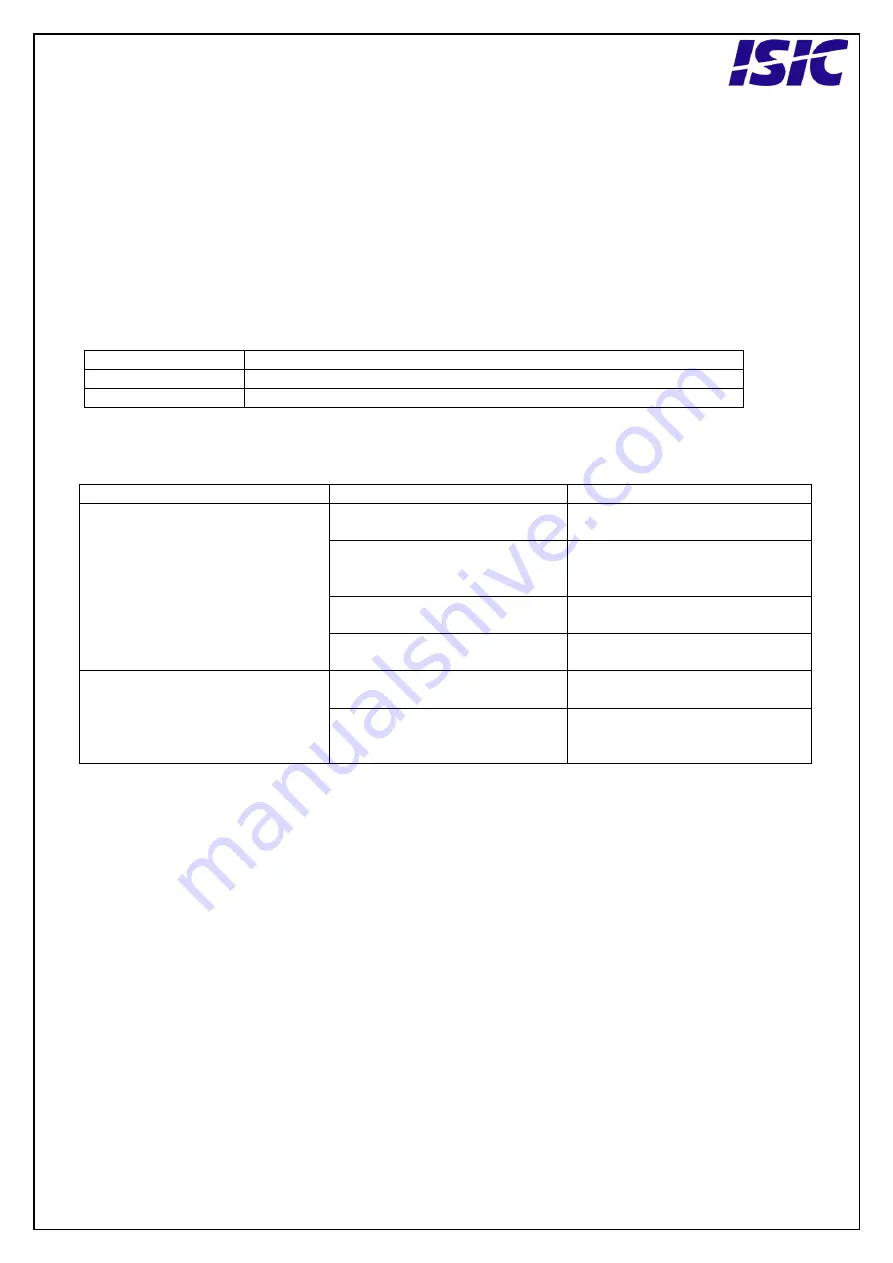
8
Mounting positions
The PCM4 can be mounted in horizontal and vertical positions, but NOT upside down.
If needed, it is also possible to mount the PCM4 with the DVD drive facing downwards.
9
PCM4 System Indicators
The PCM4 is equipped with two LED’s, located on the case front.
LED Indication
Description
Green
System is on.
Red
Indicate activity of SSD.
10
Troubleshooting
Problem
Cause
Solutions
The PCM4 won’t start
- There is no power
connected
- Connect the power cord
- The ON/OFF button at the
rear side is in the ‘O’ position
(ac version only)
- Push the ON/OFF button to
the ‘I’ position
- The power button on the
front has not been pressed
- Use a pencil on the power
button
- USB power overload
- Read paragraph “General
notes on USB”
The PCM4 starts, but there is
no picture on the screen
- The display cable is not
connected, or have fallen out
- Connect the display cable
- Your brightness/contrast on
the monitor is either at max
or min level.
- Turn the brightness/contrast
to the correct levels.
11
Servicing the unit
In case that the unit still fails after following the troubleshooting send the unit to ISIC for
repair. There are no user serviceable parts inside.
12
General notes on USB
In the USB specification a max power consumption of 500mA on each USB port is specified.
If you experience start- up problems, start by removing all USB devices, and then try to
restart the PCM4 again.
Faulty USB devices can also cause malfunction of your PCM4.
Summary of Contents for PCM4-Q87
Page 1: ...User Manual PCM4 Q87 version...
Page 8: ...User Manual PCM4 Q87 version P N 07355 000 Rev B Page 8 16 2 3 4 5 6...
Page 9: ...User Manual PCM4 Q87 version P N 07355 000 Rev B Page 9 16 7 8 9 10 11...
Page 10: ...User Manual PCM4 Q87 version P N 07355 000 Rev B Page 10 16 12 13 14 15 16...



































