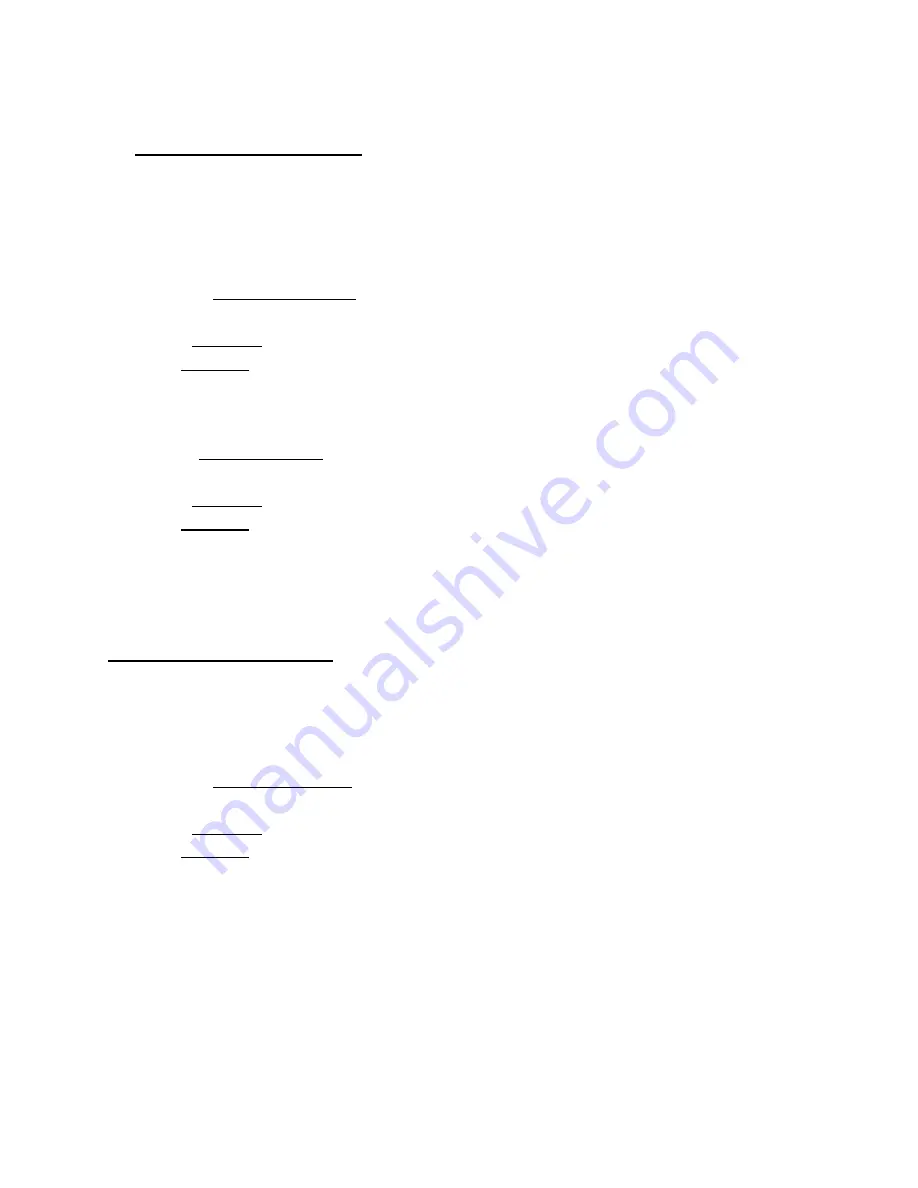
Ishida SR-2000a Touch Screen Scale and Printer
Quick Setup Instructions
C. Assigning Category Keys
Setting up Category keys is a two step process. First, Category keys are created on the
Category Key Page then one Group key is assigned to each Preset Key Page to complete the
link.
1. From
the
Scales
menu select
Memo/SR-2000a Presets
.
2. If prompted, select the desired scale.
3. Select
the
Category Key Page.
4. Double click the desired key.
5. Set
the
Key Type as
Category
.
6. In
the
Key Data, enter a unique number.
7. Repeat for additional Categories.
Note
: Do not duplicate the Category numbers. This is possible in early versions of
ScaleLink Pro.
8. Select
a
Preset Key Page.
9. Double click the desired key.
10. Set the Key Type as
Group
.
11. In the Key Data drop down menu select the appropriate
Category
.
12. Repeat for additional Preset Key Pages.
Note
: Assign only one Group key per Preset Key Page.
13. Select
SAVE
. If the keyboard is not saved all changes will be lost.
D. Assigning Function Keys
The Function Key page is displayed after a PLU has been selected. Function keys allow
temporary changes such as tares, date changes, discounts, etc.
1. From
the
Scales
menu select
Memo/SR-2000a Presets
.
2. If prompted, select the desired scale.
3. Select
the
Function Key Page.
4. Double click the desired key.
5. Set
the
Key Type as desired.
6. In
the
Key Data, enter a numeric value as needed.
7. Repeat for additional Function Keys.
8. Select
SAVE
. If the keyboard is not saved all changes will be lost.
Rev 1, September 2006
19 / 21
SR-2000a
Quick
Setup

















