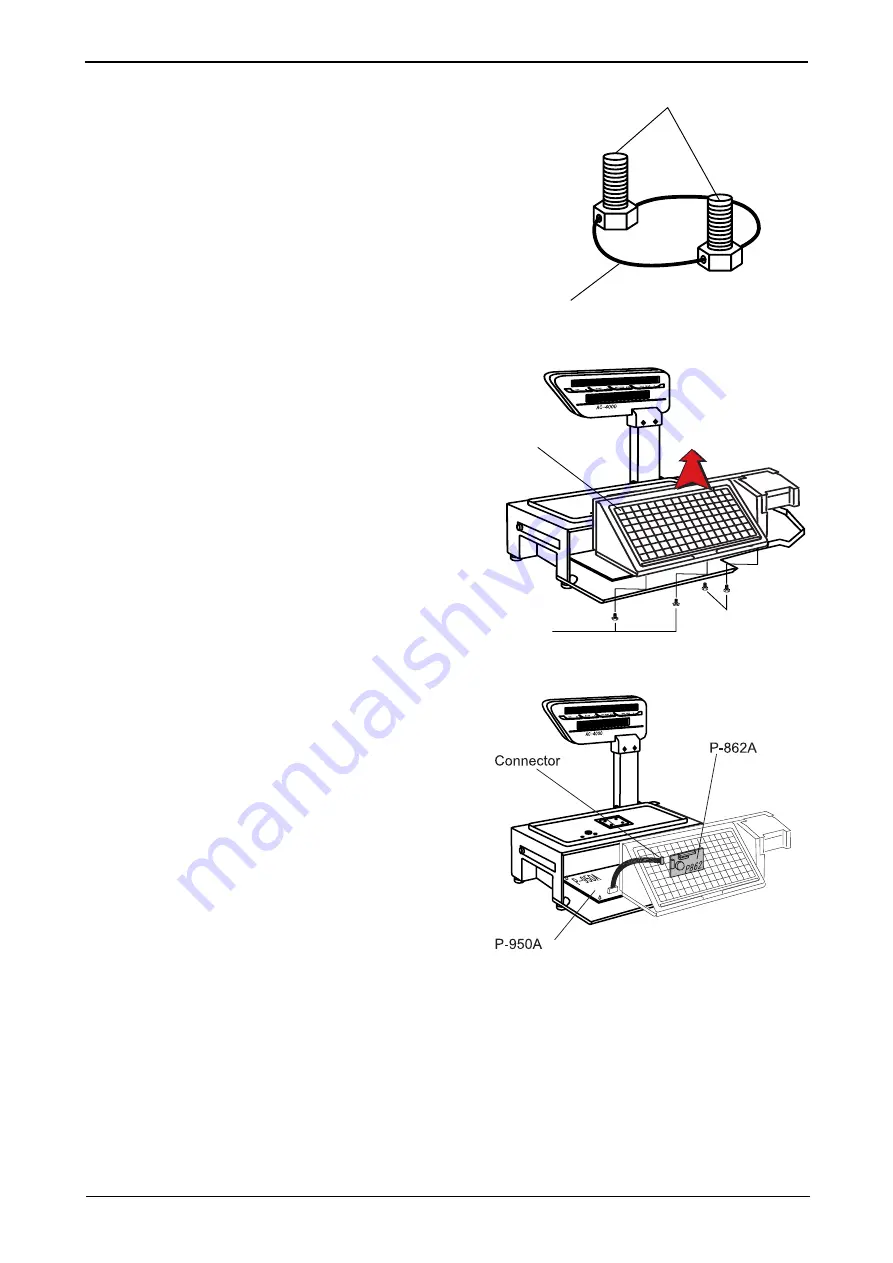
Chapter 7 Parts Replacement
AC-4000 Service Manual No. 0181A
7-2
■
Detaching the front cover (key sheet)
1.
Cut the seal wire.
2.
Remove the 2 seal screws.
3.
Remove the 2 screws (M4 x 12) of the operation
panel (front cover).
4.
Remove the harness connected with P-950A
from P-862A on the back of the front cover
(operation panel).
5.
Pull out the connector of the P-862A.
6.
Remove the front cover.
Note 1: The base seal wire is used only for a country
requiring a base seal. For other countries,
remove the 4 screws (M4 x 12) only.
2: If the base seal wire is cut, it is necessary to
seal the base again for an authorization test.
Do not cut the base seal wire except a case
when necessary.
Seal screw
Seal wire
Screw (M4 x 12)
Seal screw (M4)
Front cover
(Key sheet)
Summary of Contents for AC-4000B
Page 1: ......














































