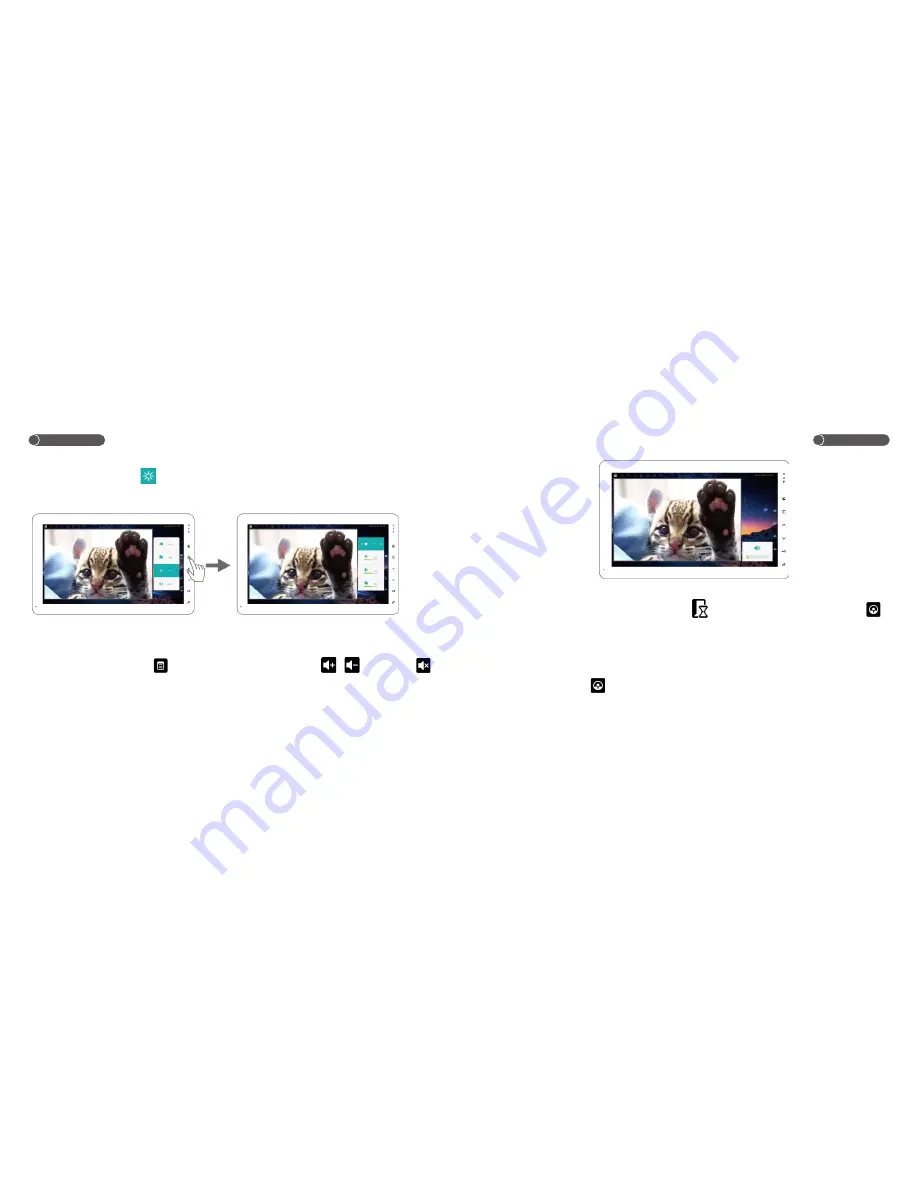
10
Operation
2.7 Image Adjustment
Under talking, choose the option to enter into image adjustment interface.
2.8 Talk Volume Adjustment
Under talking ,hold and touch to pop up adjust interface
,
then touch / adjust
,
touch
or mute.
11
Operation
2.9 Another Outdoor Camera Calls In
Under talking, if another outdoor calls in
,
the Icon display on the screen
,
then can touch
to switch.
3. Monitor Outdoor Camera
Under standby
,
touch to enter into monitor interface.( Switch to monitor outdoor
amera/Monitor transfer to talk/record video,photo/Turn on or turn off extension switch/Image
adjustment)





































