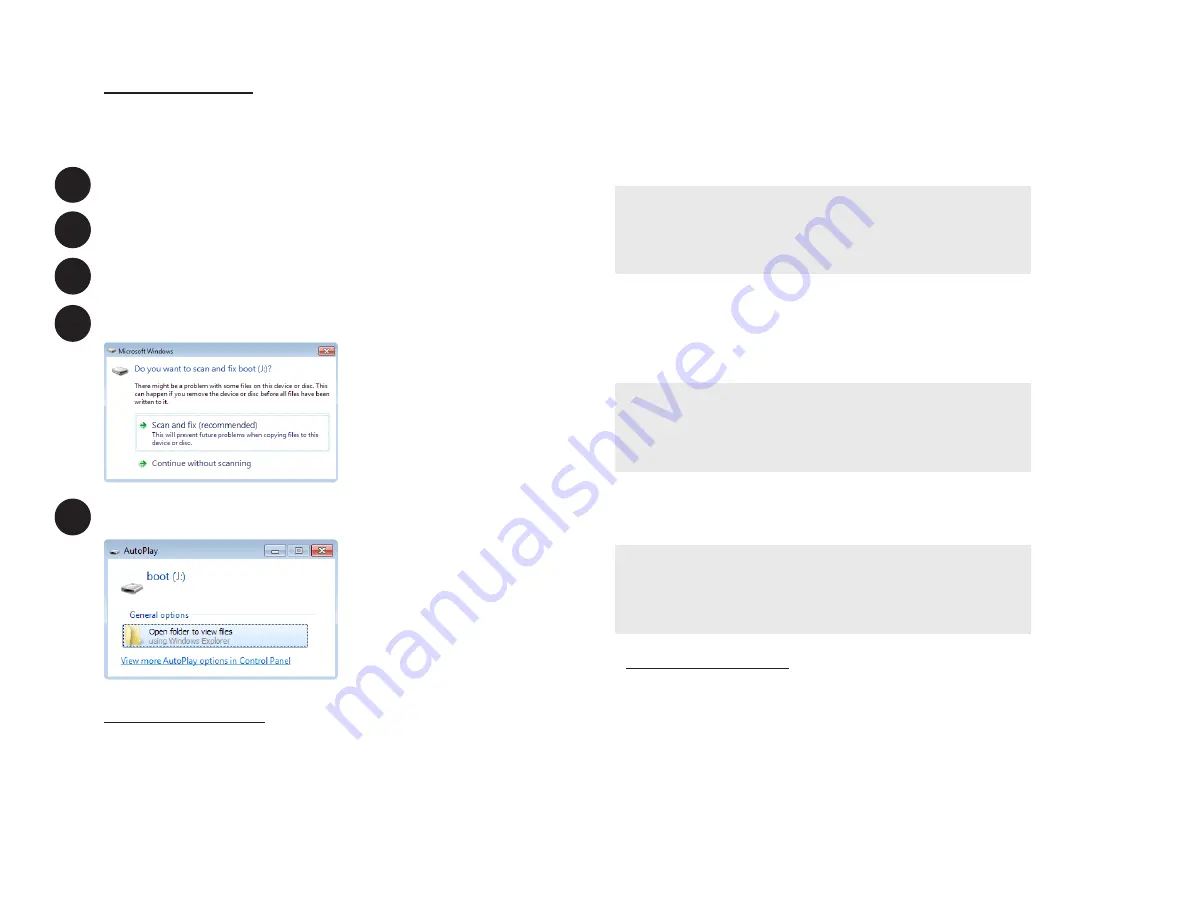
System Setup
Follow the steps below to configure the receiver to work with
JMRI WiFi Throttle or Digitrax LNWI-based systems, to change the
wireless network setup, or to change the receiver base address.
Remove the SD card from the Raspberry Pi
Insert the SD card into the provided adapter
Insert the adapter into your computer or laptop’s card reader slot
If prompted to “Scan and Fix”, select “Continue without scanning”
When prompted, select “Open folder to view files”
Wireless Configuration
Open the file wireless-config.txt. Make sure only one network
configuration is active (uncommented). All other network configu-
rations should be commented out (# at the beginning of the line).
See the wireless-config.txt file for examples.
ESU Cab Control:
If you changed the ESU Cab Control network settings
from their factory defaults, the receiver needs to be reconfigured. Change
the ssid and psk strings to match the custom SSID and password of your
ESU Cab Control system.
network={
ssid=”MY-ESU-SSID”
psk=”MY-ESU-PASSWORD”
}
Digitrax LNWI:
Uncomment the following lines by deleting the pound
sign (#). Change the SSID string to match the ssid of your LNWI module.
NOTE:
this string MUST be changed to match the unique string of your
module – the default value listed is just an example. Make sure all other
network configurations are commented out.
network={
ssid=”Dtx1-LnServer_0ACC-7”
key_mgmt=NONE
}
Home Network:
Uncomment the following lines by deleting the pound sign
(#). Change the SSID and psk strings to match the ssid and password of your
home network. Make sure all other network configurations are commented out.
network={
ssid=”MY-HOME-NETWORK-NAME”
psk=”MY-HOME-NETWORK-PASSWORD”
}
Receiver Configuration
Open the file protothrottle-config.txt. Change the mode line to match the
system you are using.
ESU Cab Control:
mode = esu
JMRI Wifi Throttle (a.k.a. WiThrottle or Engine Driver):
mode = withrottle
Digitrax LNWI (subset of JMRI WiFi Throttle protocol):
mode = lnwi
1
2
3
4
5
www.protothrottle.com
www.protothrottle.com




