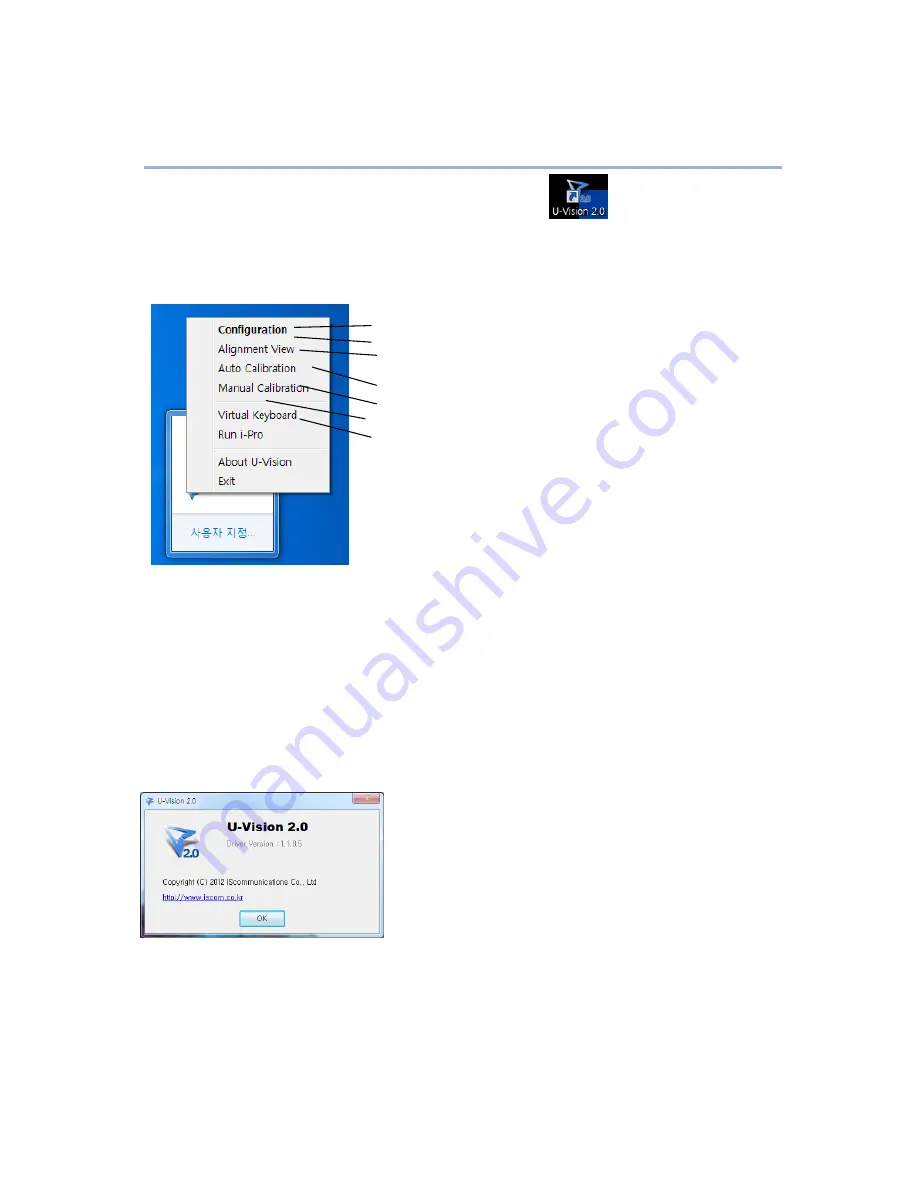
6.
U-Vision Pull-up Menu
After you run the U-Vision by double clicking U-Vision icon
on the desktop, U-Vision
icon will be shown in the system tray.
Right button click U-Vision icon in windows menu bar, then pull up menu appears.
○
1
○
2
○
3
○
4
○
5
○
6
○
7
○
1
Configuration : Only when you want to change mounting position of Projector, to change language,
click this menu and follow the step “5. Configuration”
○
2
Alignment View : Same as “ Alignment View” function of Configuration
○
3
Auto Calibration : If the accuracy is not enough during when you use U-Vision, do “Auto
Calibration” again.
○
4
Manual Calibration : If the accuracy is not acceptable or Auto Calibration fails, select “Manual
Calibration”
○
5
Virtual Keyboard : If keyboard input is needed, click on the “Virtual Keyboard” then the keyboard
will appear on the screen.
○
6
Run i-Pro : When you want to run “i-Pro”, then click
○
7
About U-Vision : This menu provides U-Vision version information. Click this menu, and then
version information window will be appeared.










