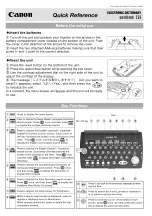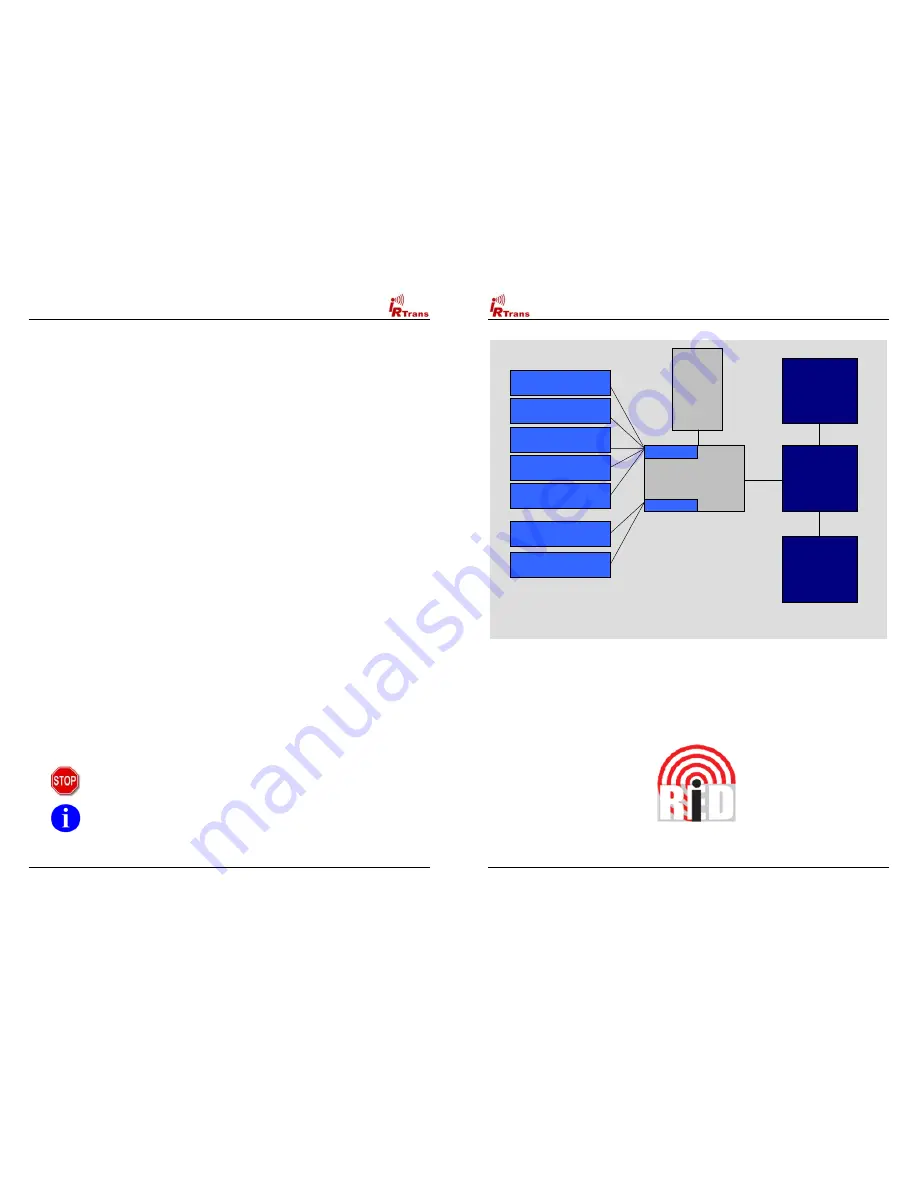
Users Manual IRTrans Version 2.12
3
Table of Contents
1. IRTrans – Quick reference Guide
..................................................................... 5
1.1.
Installing the Hardware. .......................................................................... 5
1.2.
Installing the Software ............................................................................ 5
1.3.
Starting the Server. ................................................................................. 5
2.
Installing and connecting the Hardware
.......................................................... 6
2.1.
General ................................................................................................... 6
2.2.
USB Version ........................................................................................... 8
2.3.
RS232 Version (with DSUB 9 Connector) .............................................. 8
2.4.
RS232 Version (new Versions with Western Plug) ................................ 8
2.5.
Connecting the PowerOn Option ............................................................ 9
2.6.
Building a multizone system ................................................................. 10
3.
USB Driver installation
.................................................................................... 11
3.1.
Windows 2000 / XP .............................................................................. 11
3.2.
Linux ..................................................................................................... 11
4.
Installing and using the software
................................................................... 12
4.1.
IRTrans Server Software ...................................................................... 12
4.2.
Starting and testing the Software ......................................................... 14
4.3.
Starting the Server automatically.......................................................... 14
4.4.
Format of the IRTrans IR Database ..................................................... 15
4.5.
IRTrans GUI Client ............................................................................... 17
4.6.
The ASCII / Batch Client (irclient) ......................................................... 24
4.7.
Using LIRC Clients ............................................................................... 24
4.8.
Girder Plug-in ........................................................................................ 25
4.9.
IRTrans and Homeseer ........................................................................ 29
Informations regarding the Macintosh Software can be found in the Manual
shipped with the Macintosh Software.
Damage to the IRTrans, the computer system or even personal property might
arise as a result of not following advices marked by that symbol.
This symbol marks important tips for handling and using the IRTrans system.
All trademarks mentioned herein belong to their respective owners.
Users Manual IRTrans Version 2.12
4
IrTrans Server
(irserver)
Windows or Linux
IRTrans
USB / RS232
IRTrans
LCD
Modul
IRTrans
IR Bus Modul
(max. 16 connected
to the Bus)
IR Data-
base
(ASCII Files)
IRTrans Socket
LIRC Socket
IRTrans Windows Client
incl. Learning of Codes
Other IRTrans
Clients (Win / Linux)
IRTrans
Web Client
LIRC Clients
(VDR, irexec…)
WinLIRC Clients
Girder via Plugin
Homeseer via Plugin
Architecture of the IRTrans System
USB or
RS232
Interface
for the PC
Serial
2 Wire Bus
Serial
2 Wire Bus
Overview of the Architecture of the IRTrans System
The iRed Mac Software uses a different architecture.
Please refer to the iRed Manual for details.
Please note that iRed is distributed exclusively via Download. Download
instructions are part of the iRed License Mail every new customer gets.