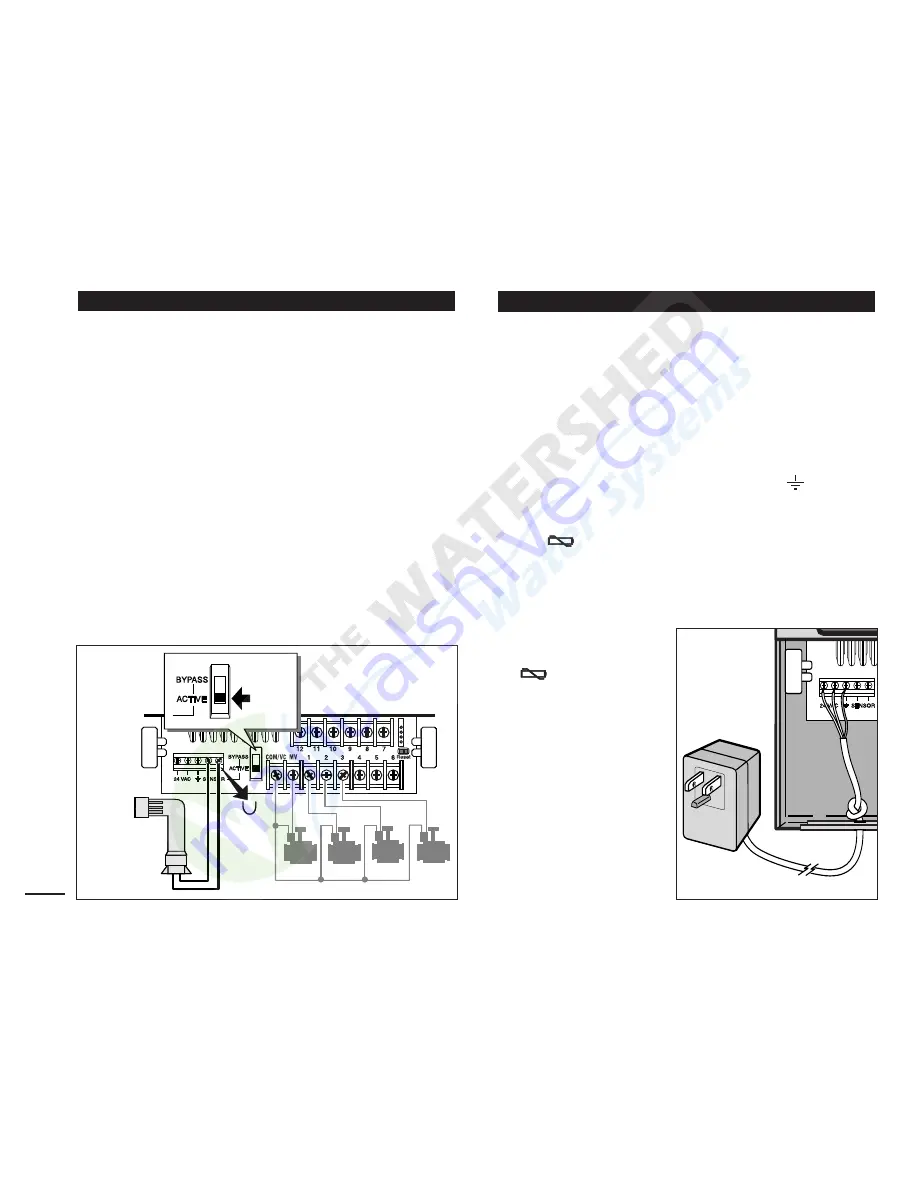
A rain sensor can be connected directly to the KwikDial
to automatically interrupt watering when it begins to rain.
When the rain sensor absorbs rain water, it automatically
signals the KwikDial to suspend all watering operations.
The display will alternately show “SEN” (sensor) and the
time of day until the rain sensor drys out and resets the
controller for automatic operation.
1. Route the wire cable from the rain switch sensor into
the controller along with the valve wires.
2. Remove the jumper wire from the sensor terminals.
3. Referring to the instructions provided with the rain
sensor, connect two wires from the rain sensor
designated for “Normally Closed” applications to the
sensor terminals. See Figure 4.
4. Place the sensor switch to the ACTIVE position. To
turn off the sensor circuit, place the switch in the
BYPASS position. See Figure 4.
Indoor Models
1. Route 6" (15 cm) of the transformer wire cable into
the controller through the small opening provided in
the base of the cabinet.
2. Tie a knot in the cable just inside the cabinet to prevent
the cable wires from pulling out. See Figure 5.
3. Connect the transformer cable red and black wires to
the terminals labeled “24 VAC”. Connect the green or
green/yellow wire to the ground terminal
.
See Figure 5.
4. Plug the transformer into the wall plug socket.
The
symbol will be displayed for 30 seconds while
the program memory back-up power is being charged.
During this time, the controller can not be operated.
This will only occur when the controller is initially
powered up or after a power interruption.
When the controller is
ready to operate, the
symbol will
disappear and 4:00 PM
will be displayed. See
“Setting the Date/Time”
on page 8 to set the
current time and date.
To quickly check the
sprinkler system
operation, refer to the
“Test Mode” procedure
provided on page 15.
Connecting the Power Source
Rain Sensor Installation (optional)
6
Figure 4
Figure 5
Rain Sensor
Jumper
Wire
Sensor
Switch




















