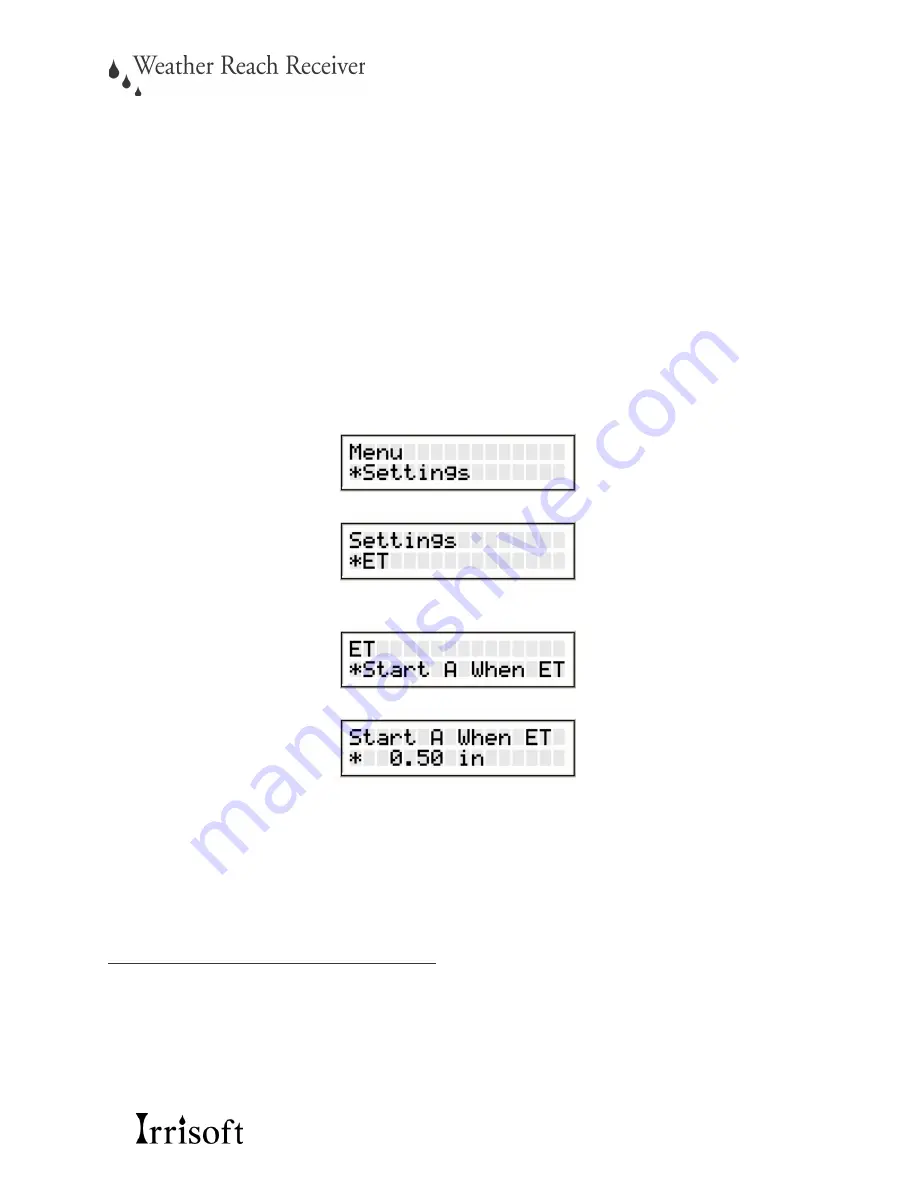
17
Step 4:
If steps 1 and 2 do not fix this problem, you should adjust the Start Thresholds in the
Weather Reach Receiver.
Step 5:
Determine if you need to increase or decrease your Start Threshold.
Increasing the
Start Threshold decreases the frequency of watering and decreasing the Start Threshold
increases the frequency of watering.
You would want to increase your Start Threshold if you
are experiencing a wet site and you would want to decrease your Start Threshold if you have a
dry site.
Step 6:
Determine which Start Threshold needs to be changed, A or B. Remember Start
Thresholds A and B are used for different types of plants, like grass and shrubs.
Step 7:
Increase or decrease the Start Threshold. Begin at the home screen and press the
Menu/Select button once. Use the arrows buttons until you reach the Settings menu.
Press the Menu/Select button again, and then use the arrow buttons to scroll to the ET sub-menu.
Press the Menu/Select button again, and then use the arrow buttons to scroll until you reach this
screen.
If you need to change the A Start Threshold, press the Menu/Select button.
Use the arrow buttons to increase or decrease the threshold.
Remember ESC allows you to go back to the previous screen. If you need to change the B Start
Threshold, use the arrow buttons to scroll until the ET sub-menu below.
Repeat the same steps as above to increase or decrease the B Start Threshold.
ET Window Start and ET Window Length
If you change the start times programmed in the sprinkler controller, the ET Window Start or the
ET Window Length in the Weather Reach Receiver may need to be adjusted.
Step 1:
Check your sprinkler controller to see when and how long it is programmed to water.

















