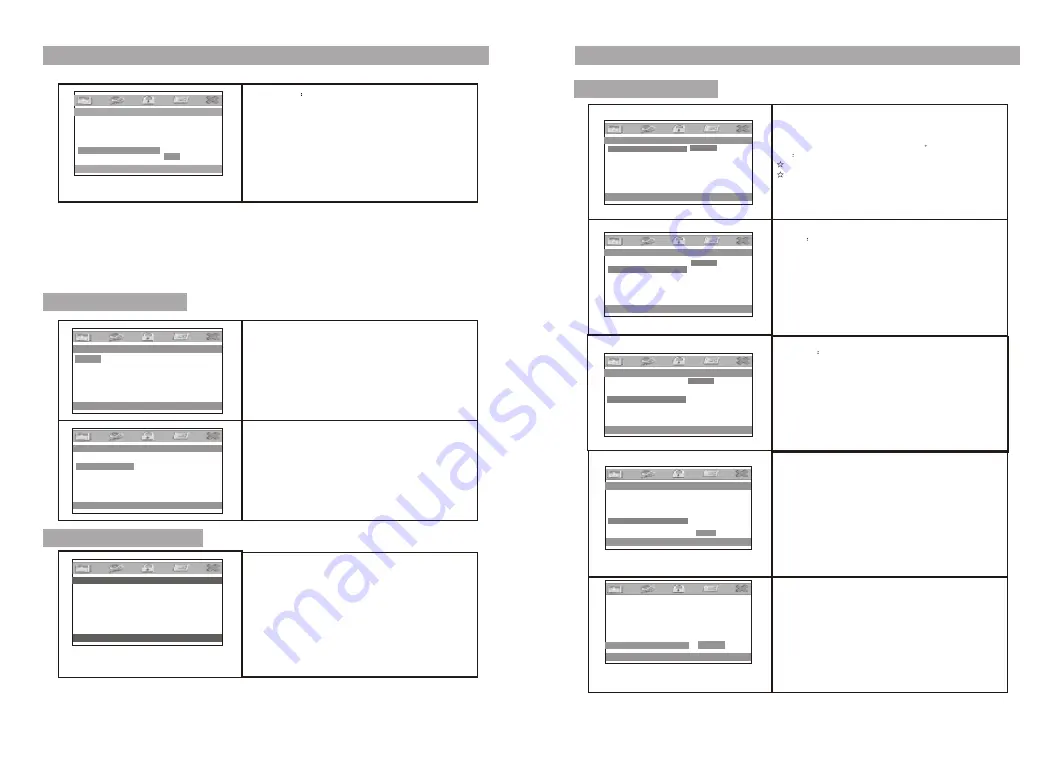
System Setup
System Setup
Video setup page
Password Setup Page
16
17
--General Setup Page--
Go To Video Setup Page
TV Display Wide
TV Type PAL
Angle Mark OFF
OSD Lang ENG
Screen Saver ON
Last Memory ON
OFF
ON
Screen Saver
Select On to activate the screen saver function,
when you activate this function,a moving DVD symbol
appears on the screen when the unit is stopped or
when it shows a still picture for several minutes.This
features saves the screen from the being damaged by
a static image remaining on the LCD screen for long
periods of time.
Select Off to cancel this function.
--Video Setup Page--
Quality
Panel Quality
Go to Video Setup Page
Enter this option, user can adjust picture quality of video
output. There are three items available to be adjusted:
Brightness, contrast, Hue and Saturation.
For all these three item the default is 00
--Video Setup Page--
Quality
Panel Quality
Go to Video Setup Page
Enter this option, user can adjust picture quality of unit
screen. There are three items available to be adjusted:
Brightness, contrast, Hue and Saturation.
For all these three item the default is 00
Enter this option, you can set a password(four numbers).
All parental Control features are password protected.
This function allow you to change the password.
The default password is 8888.
--Password Setup Page--
Password
Go To Password Setup Page
Preference page
Audio
:
Enter this option,user can select your preferred audio
language for DVDs,The default is English
Note
The audio language depend on the material on each disc.
User can also change the audio language during playback
by pressing the Audio button.
--Preference Page--
Load Factory Setting
Audio ENG
Subtitle OFF
Disc Menu ENG
Parental
Default Reset
--Preference Page--
Preference Audio La nguage
Audio ENG
Subtitle ENG
Disc Menu ENG
Parental
Default
English
French
German
Spanish
--Preference Page--
Preferred Subtitle Language
Audio ENG
Subtitle OFF
Disc Menu ENG
Parental
Default
English
French
German
Spanish
OFF
Subtitle
Select your preferred language to show the subtitles
on the screen.The subtitle languages depend on the
information available on each disc,You can also change the
subtitle language during playback by press the SUBTITLE
button.
--Preference Page--
Preferred Menu Language
Audio ENG
Subtitle ENG
Disc Menu ENG
Parental
Default
English
French
German
Spanish
Disc Menu
This function allows you to choose the menu language
stored on the disc.
--Preference Page--
Set Parental Control
Audio ENG
Subtitle ENG
Disc Menu ENG
Paretal
Default
1 KID SAFE
2 G
3 PG
4 PG 13
5 PGR
6 R
7 NC 17
8 ADULT
Parental
:
DVD discs equipped with the child lock function are rated
according to their content. The content authorized by a parental
lock level and the way a disc can be controlled may vary from
disc to disc. If the disc allows, you can edit out violent scenes
and replace them or lock out playback of the disc altogether.
press the number button on the remote control to enter the
password and press the ENTER button to return to the previous
menu.
The default is ADULT.
Default:
Select this item and press ENTER button to reset
all settings to the original factory settings.






























