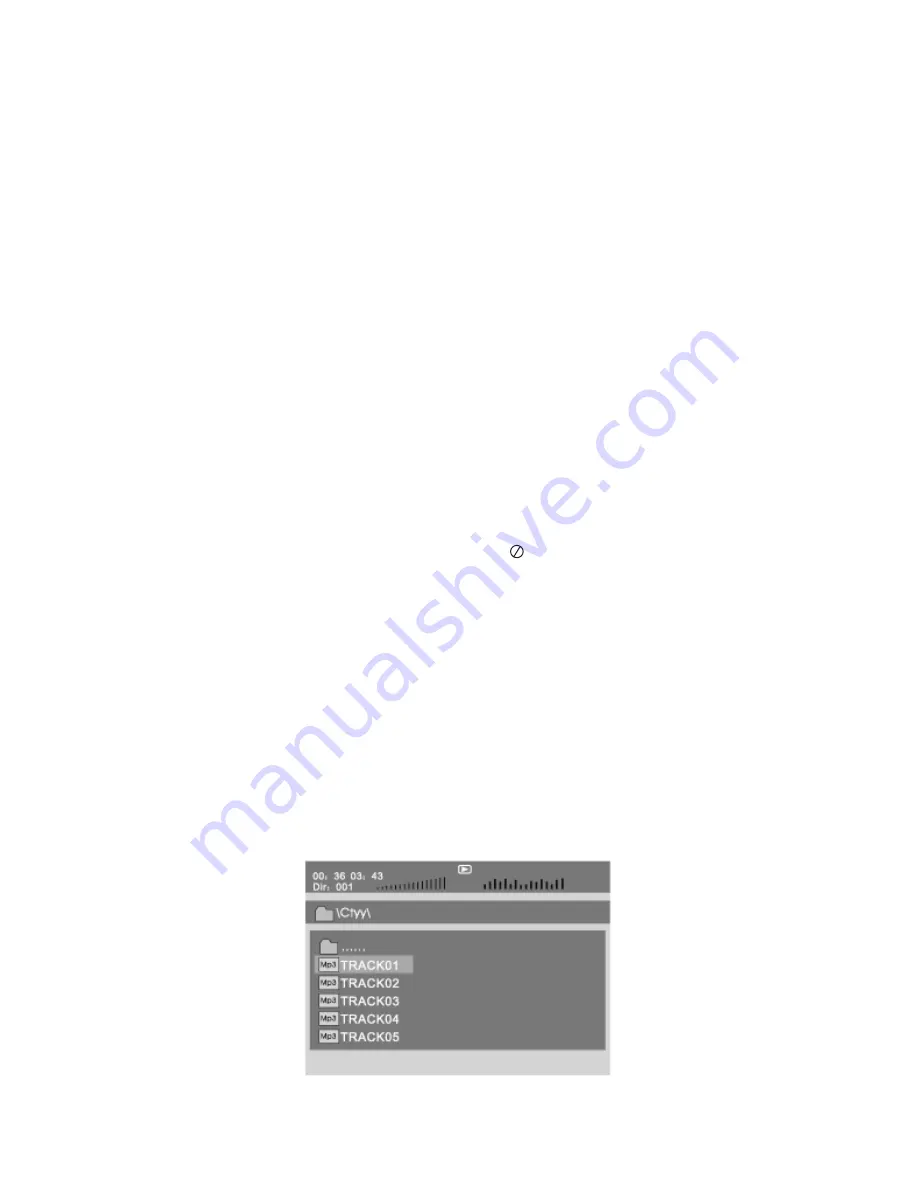
14
4. Per scegliere l’effetto desiderato di transizione tra le immagini, premere
ripetutamente il pulsante
OSD
. Gli effetti disponibili vengono selezionati in
questa sequenza:
a. Dall’alto al basso.
b. Dal basso all’alto.
c. Da sinistra a destra.
d. Da destra a sinistra.
e. Dall’alto a sinistra in basso a destra.
f. Dall’alto a destra in basso a sinistra.
g. Dal basso a sinistra in alto a destra.
h. Dal basso a destra in alto a sinistra.
i. Dal centro ai bordi superiore e inferiore.
j. Dal centro ai bordi sinistro e destro.
k. Dai bordi superiore e inferiore al centro.
l. Dai bordi sinistro e destro al centro.
m. In una vista suddivisa in quattro finestre, dall’alto al basso.
n. In una vista suddivisa in quattro finestre, da sinistra a destra.
o. Dai quattro bordi al centro.
5. Se il DVD non prevede le funzioni avanzate di riproduzione (scelta
dell'angolatura di visione, della lingua dei sottotitoli o dell'audio, ripetizione
continua della lettura di un tratto A-B o visualizzazione del menu dei titoli),
quando si cercherà di attivare queste funzioni per mezzo dei relativi pulsanti
verrà visualizzato nello schermo il simbolo "
12
13
Mp3
......
\Ctyy\
00 36 03 43
Dir 001
Mp3
TRACK02
TRACK01
Mp3
Mp3
TRACK03
Playing JPEG file in data disc
Playing MP3 files in data disc
Place MP3 disc into the disc door. Press “ ” or “ENTER”button to choose an MP3
file;Press “ ” or“ENTER”button to play the file selected.
TRACK05
Mp3
TRACK04
SD/MMC/USB main menu
After entering the SD/MMC or USB,the system will show Main Menu which includes 4
Function ICONS.You can select them by
and press
key to confirm.
“ ”
“ENTER”
Photo Mode
Please refer to P14 -15 for detail explanation
Browser Mode
Please refer to P14 for detail explanation
Music Mode
Please refer to P15 for detail explanation
Movie Mode
Please refer to P16 for detail explanation
Note:Media cards formatted in exFAT file system are not supported.
1. Place a JPEG disc into the tray, the unit will start reading and play.
2. Press
“ ”
to select a JPEG file and press“ENTER”button to confirm.
Note:you can press “MENU” to return to the folder list.Press “ ” or “ENTER” to
preview the file selected.
3. To rotate the picture counter-clockwise,press “ ”;Press “ ” to rotate the picture
clockwise.
4. Press OSD button when viewing pictures,you can select different refresh mode as
follows:
1. from top to bottom
2. from bottom to top
3. from left side to right side
4. from right side to left side
5. from left top to right bottom
6. from right top to left bottom
7. from left bottom to right top
8. from right bottom to left top
9. from horizontal center to both sides
10.from vertical center to both sides
11.from top and bottom to center
12.from right and left to center
13.from four window's top side to bottom side
14.from four window's left side to right side
15.from 4 edges to center
5. During viewing files,“ ”may appear when pressing“Angle”or“Subtitle”or “Audio”
or“A-B”or“Title”etc; in this situation these options are unavailable to operate.
6. When viewing JPEG files,press“ ”,pictures will be displayed in thumbnail mode,
press
“ ”
or “ENTER” button to select one picture to view.
".
6. Se si preme il pulsante
■
mentre è in corso la riproduzione di file JPEG,
verranno visualizzate le relative anteprime. Per selezionare la foto desiderata,
utilizzare i pulsanti
❙
/
❙
/
/
.
Riproduzione di file MP3
1. Inserire nell’apparecchio un disco contenente file JPEG. La lettura ha
automaticamente inizio. In alternativa, inserire una scheda di memoria SD
nell’apposito slot o collegare un supporto di memoria esterno alla porta USB.
2. Per selezionare i file MP3 o le cartelle nella vista a elenco del menu, utilizzare i
pulsanti
❙
/
❙
e quindi premere il pulsante
ENTER
per confermare.
3. Per riprodurre il file MP3 selezionato, premere il pulsante
❙❙
o il pulsante
ENTER
.
Summary of Contents for DVP-7005UC
Page 32: ......
Page 33: ...29...
Page 34: ...30...
Page 35: ...31...
Page 36: ...32...
Page 37: ...33...
Page 38: ...34...
Page 39: ...35...
Page 40: ...36...
Page 41: ...37...
Page 42: ...38...
Page 43: ...39...
Page 44: ...40...
Page 45: ...41...
Page 46: ...42...
Page 47: ...43...
Page 48: ...44...
Page 49: ...45...
Page 50: ...46...
Page 51: ...47...
Page 52: ...48...
Page 53: ...49...
Page 54: ...50...
Page 55: ......






























