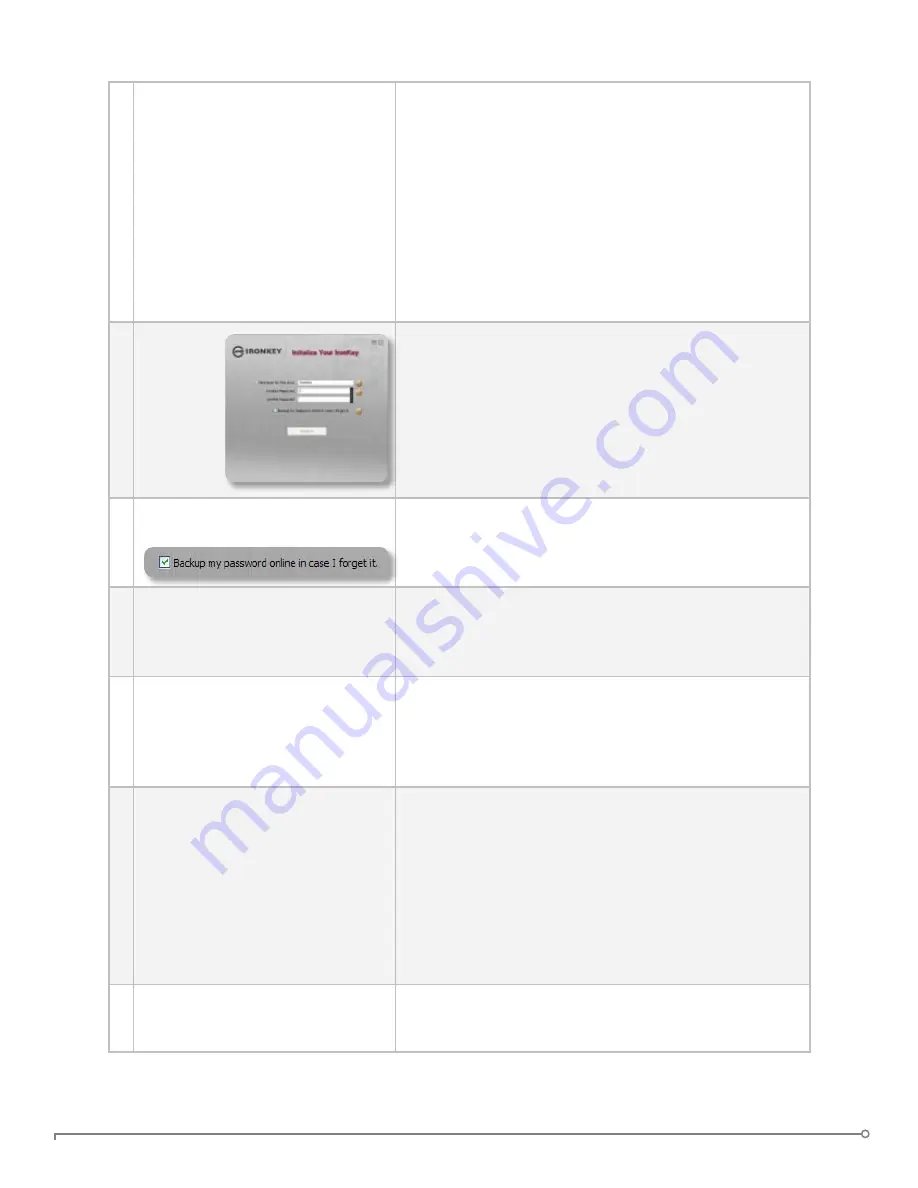
PAGE 9
IRONKEY ENTERPRISE USER GUIDE
3 Retrieve the email with your
Activation Code. Copy and paste
it into the IronKey window.
Your System Admin has setup your IronKey ahead of
time to abide by your organization’s security standards.
You will receive an email with an Activation Code that
is needed to use your IronKey.
Enter your email address and your Activation Code
into the fields provided on the IronKey window. Click
‘Continue’ when you are ready.
If your IronKey cannot connect to the Internet, click
“Edit Proxy Settings...” to adjust its network settings.
4 Create
a device
password
and a
nickname
for your
IronKey.
Since you can have multiple IronKeys associated with
one IronKey account, the nickname helps you distin-
guish between different IronKey devices.
The threat of brute-force password attacks is removed
by the IronKey’s self-destruct feature. Your password
is case-sensitive and must match your organization’s
password policy.
5 Back up your password to your
online IronKey account
If enabled, you have the option to back up your pass-
word online to your
my.ironkey.com
account. That way,
if you ever forget your password, your System Admin
can email you a reminder.
6 The IronKey will initialize.
During this process, it will generate the AES encryption
keys, create the file system for the secure volume, and
copy over secure applications and files to the secure
volume.
7 Set up your personalized login in-
formation for your
my.ironkey.com
account by clicking the ‘
Login to
my.ironkey.com
’ button.
If enabled, you continue the setup process online.
my.ironkey.com
is a secure site where you can man-
age your IronKey account and devices. Accessing
my.ironkey.com
requires two-factor authentication (your
IronKey and your password).
8 Follow the onscreen directions to
setup your
my.ironkey.com
account.
Depending on your organization’s settings, you will cre-
ate a unique username, password, confirm your email
address for out-of-band authentication, and answer
Secret Questions for supplemental authentication.
You will also select a Secret Image that you will see
whenever you log in, as well as a Secret Phrase that is
used as an anti-phishing measure when communicating
with you via email.
9 You may need to respond to a
confirmation email by entering
the confirmation code online.
IronKey must verify your email address because it is
used with important services related to your online
account.
At this point, your IronKey is ready to protect your data, identity, and online privacy.

























