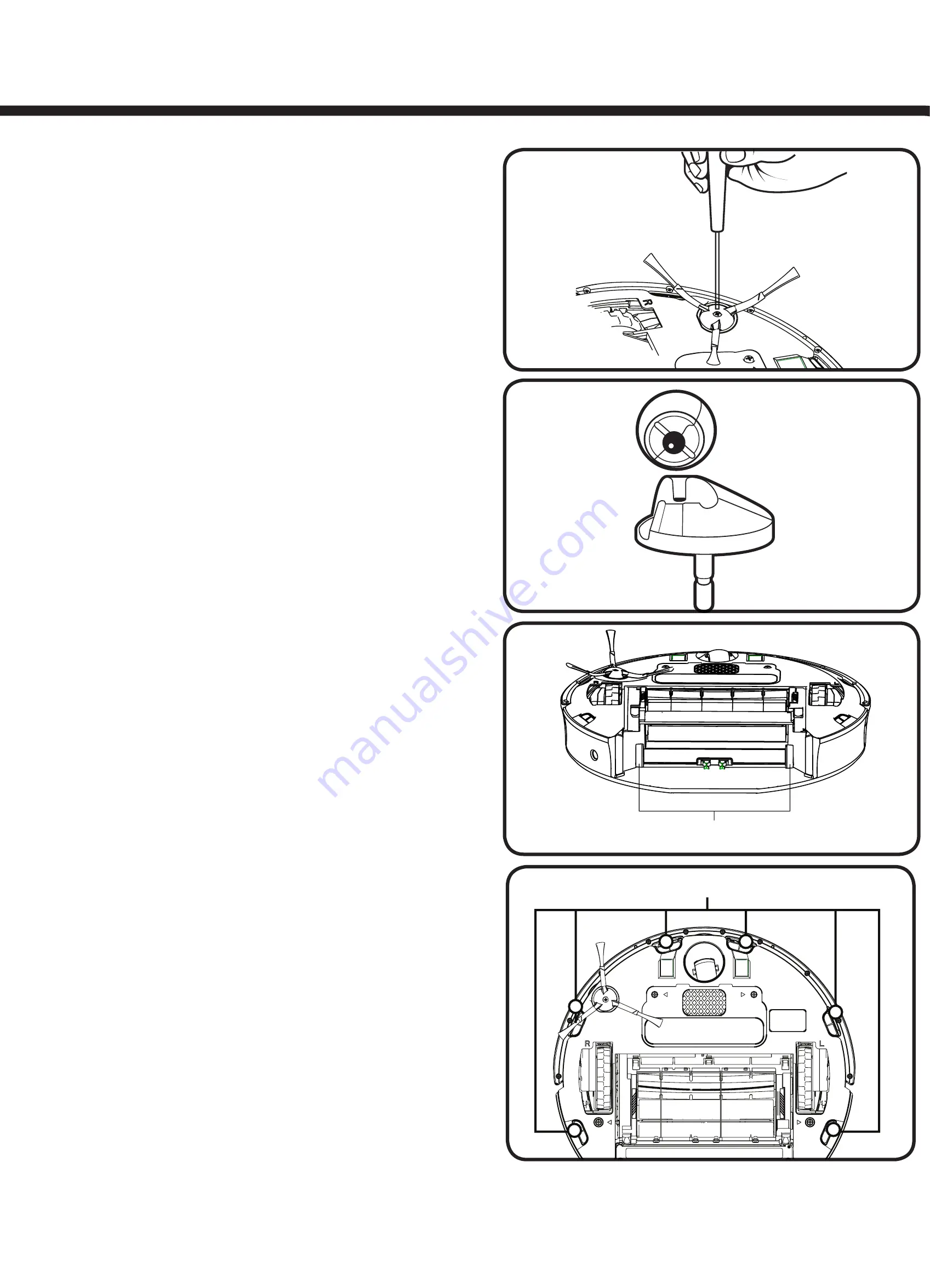
4. To clean the side brush, use a small
Phillips screwdriver to remove the screw
from the center. Remove the brush,
clean, reinstall.
Cleaning the front wheel
1. Pull firmly on the front wheel to remove it.
2. Remove any debris from inside the
wheel cavity.
3. Remove the wheel from its housing and
wipe clean. Pull firmly to remove the axle
and clear any hair wrapped around it.
4. Reinstall all parts when finished. Make
sure the wheel clicks right back into place.
Cleaning the bin sensors
(models 770 and above only)
Remove the bin and wipe the two optical
bin sensors with a clean, dry cloth.
Cleaning the cliff sensors
Simply wipe all six cliff sensor openings
with a clean, dry cloth.
Troubleshooting
Occasionally, something can go wrong. But
don’t worry – there’s an early warning system.
Your Roomba will tell you what the problem
is. The troubleshooting light will also blink.
To repeat an error message, just press CLEAN.
For more information you can download a detailed user manual at
www.irobot.com
Emptying the bin
You should do this after each use.
Ensure proper insertion of the bin each
time as Roomba will not run without it.
Cleaning the two filters
Regular cleaning is important and
you should replace the filters after two
months of regular use.
Cleaning the brushes and
associated parts
1. Remove brush guard by lifting both
yellow tabs.
2. Remove and clean the two brushes
and brush bearings.
3. Use the included cleaning tool to
remove hair easily from the bristle
brush by pulling it over the brush.
Essential maintenance
Essential Maintenance
| Step by step
9
10
Cliff sensor openings
Bearings
Bin sensors


































