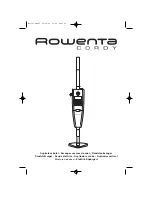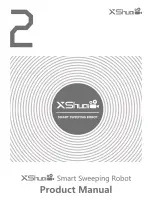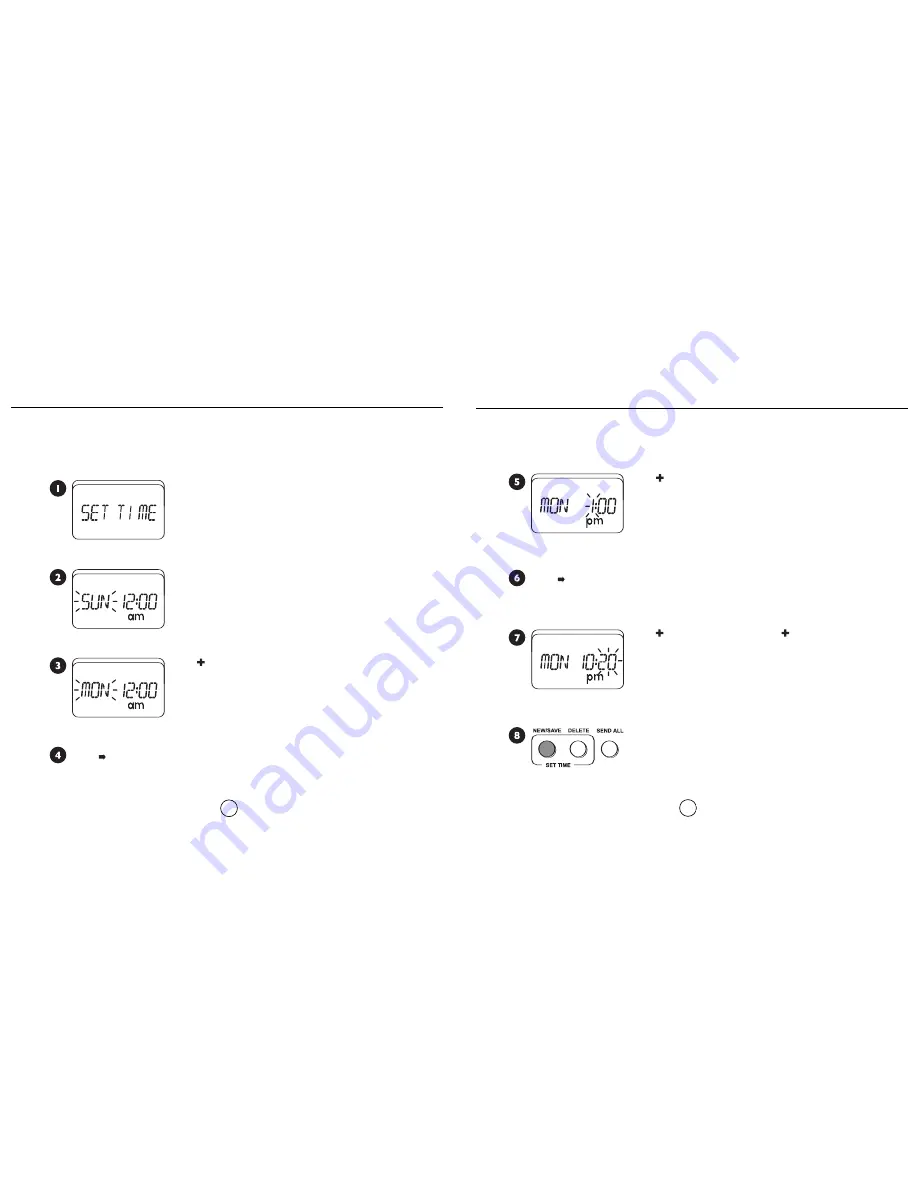
Using iRobot Scheduler
9
Using iRobot Scheduler
8
Press
New/Save
to save. After you have set the time, it will
flash 3 times to indicate the time has been saved. Close the
cover of Scheduler to verify that the correct time has been set.
To schedule Roomba to clean, use iRobot Scheduler.You need to set the time before
using Scheduler for the first time.
Open the front cover of Scheduler. The display will
turn red and say "SET TIME".
Press
to navigate to the hour on the display.
Press
to navigate to the minute on the display.
Press to change the minute. Hold to scroll quickly.
Press
New/Save
and
Delete
simultaneously.The display will
change to "SUN 12:00".
Press to change the day.
Press to change the hour.To toggle AM/PM, simply scroll
past 12:00.
Setting the Time
Setting the Time
Summary of Contents for Roomba 4230
Page 1: ...Model 4230...