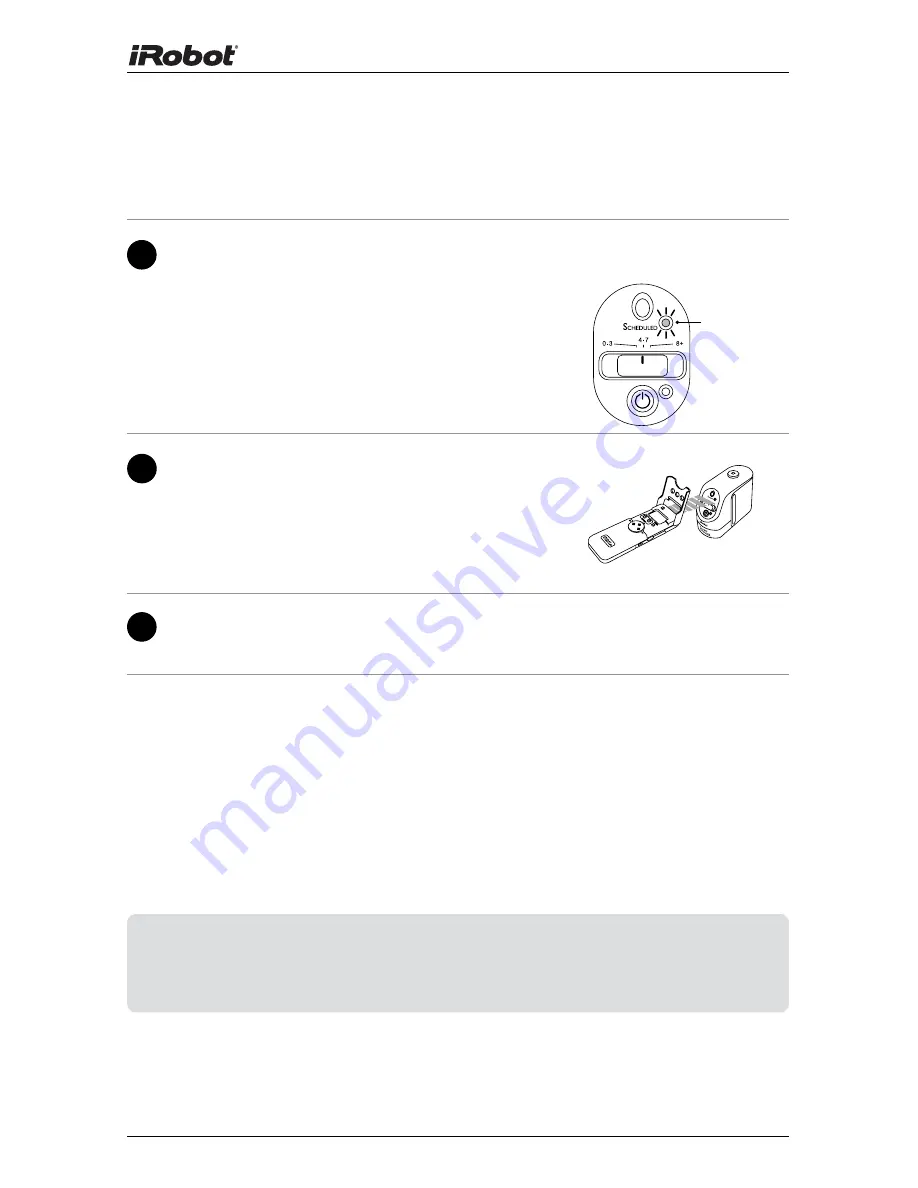
22
iRobot Roomba Owner’s Manual
Sending Schedules
To send a schedule to the scheduling Virtual Walls:
1
Press and hold the power button on each
scheduling Virtual Wall until the Scheduled
light turns on.
2
Point the Scheduler remote at each scheduling
Virtual Wall and press Send All to send the
schedule. The display will flash, indicating
that the remote is sending the schedule to
the Virtual Wall.
3
The Virtual Wall’s Scheduled light will blink to confirm that it is
scheduled to automatically turn on at the time you programmed.
TIP: You can clear the schedule from the scheduling Virtual Wall and
Roomba by removing their batteries, or by deleting all cleaning
times from the remote and re-sending the cleared schedule to
the scheduling Virtual Walls.
Scheduled
light





















