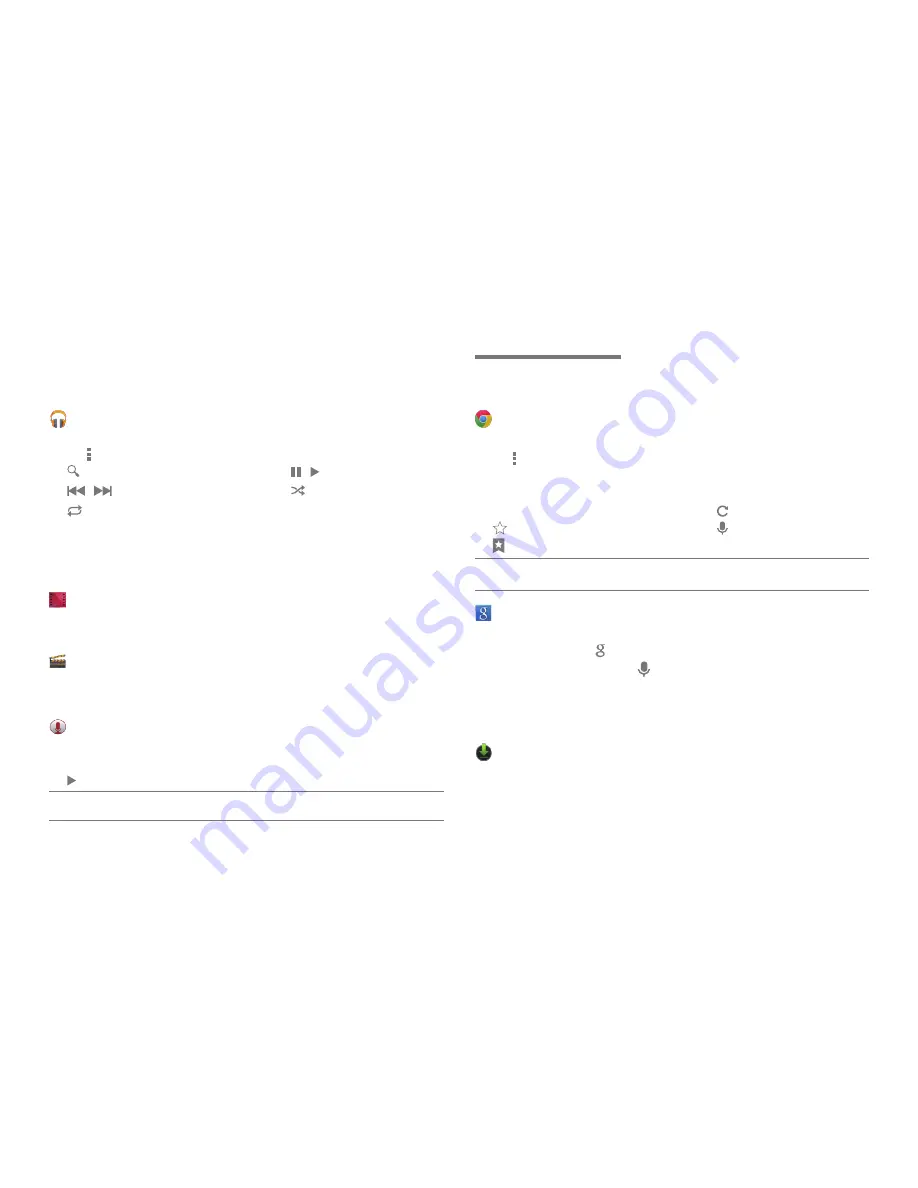
Basic operation 19
Play Music
Select desired category and file to enjoy music.
• Tap to use menu linked to the current screen.
•
: Search
•
/
: Pause/play
•
/
: Play previous/next file
•
: Shuffle play
•
: Set repeat mode (unset repeat mode/repeat all music/repeat current
music)
• Scrubber bar: Drag the playhead along the scrubber bar to the point you
want to start listening.
• Add play list: Add current music to play list.
Play Movies & TV
You can shop movies or watch personal video files and make
comments or share them.
Movie Studio
Edit photos you took or videos you recorded or stored video/photo/
music files into videos.
Sound Recorder
Records voice messages.
•
●
: Start recording
•
■
: Stop recording
•
: Play before saving recorded voice.
Note: Recorded file can be searched from relevant folder using separate file explorer
application.
Communication
_02
Chrome
Enter web site address or search word into address field and tap Go.
• Tap and choose a New tab, New Incognito tab, Bookmarks, Other
devices, Find in page, Request desktop s..., Settings and Help, etc.
•
: Close window
•
: Open a new window
•
/
: Go to previous/next page
•
: Refresh/stop
•
: Bookmark page
•
: Voice search
•
: Bookmark, record, add to bookmark, go to browser
Note: Tap and hold text or image of web site to use linked menu (open/open in a new tab/
save link/copy link URL/select text/save image/view image/save as wallpaper, etc.).
Enter search word in the search field and tap icon searched.
• Use Google Search [ ] on the Home screen.
• Select Google Voice Search [ ] to search with voice.
• Choose the desired word when recommendations are given
• When there is no relevant search result within the product, only a web
search list of search results will be shown.
Downloads
To view files downloaded from the Internet, choose Internet
Download. To view files downloaded from other applications such as
e-mail, choose Other Download.



























