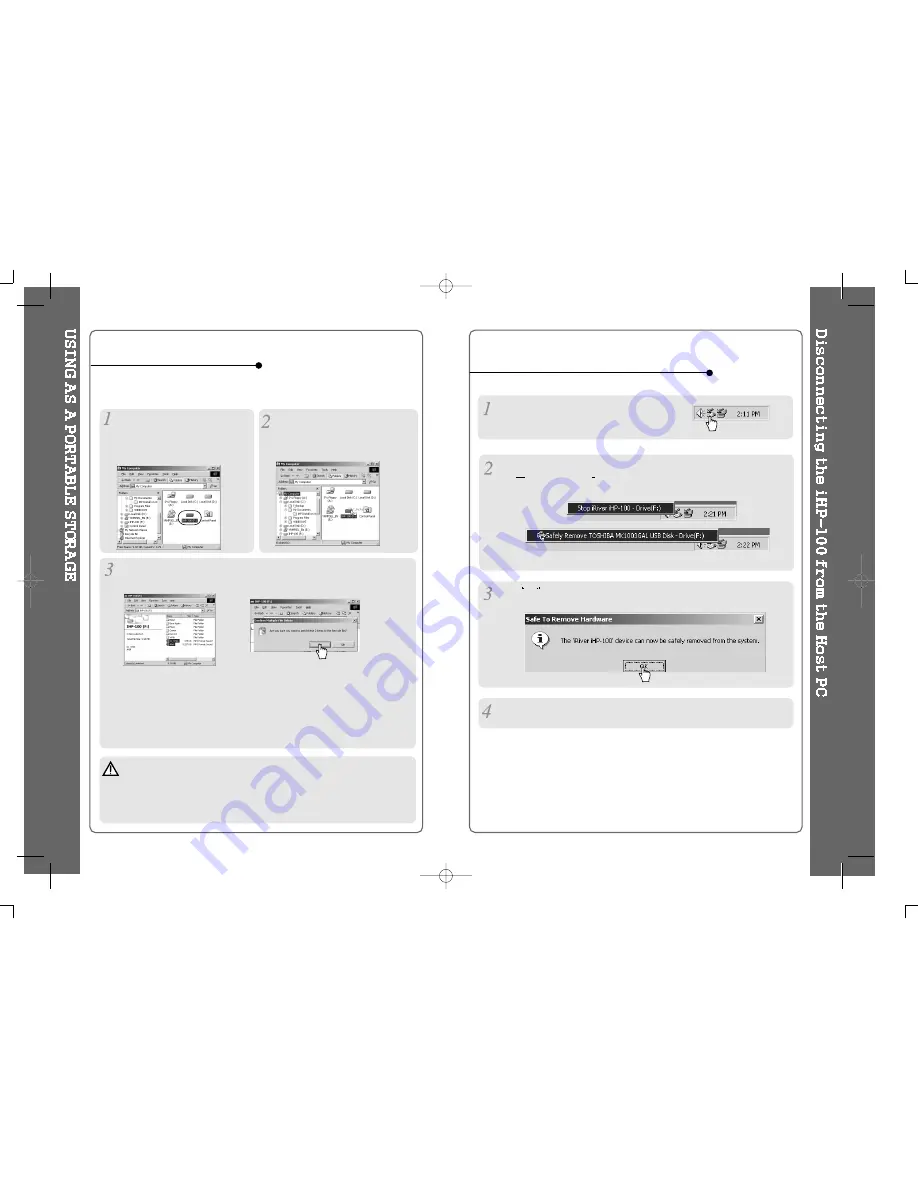
To use as a portable storage
To disconnect the player from the Host PC
If the player is not connected to the host PC, connect it to the host PC.
(Refer to page 10)
Check the icon of the player on
the PC window and confirm
whether the player is added as a
new driver on the explorer.
You can use all functions using explorer and hard driver of the player as
well as copying / deleting as like HDD driver.
Note
Use AC Adapter when you use the player with connection to the host PC
for a long time.
If the battery’s shortage occurs during tranfering datas, Data transfering
may be stopped.
To copy from the PC to the player
Drag and Drop to copy folders or
files of the PC to the driver of the
player.
Click “Delete” after selecting the files or folders to delete on the iHP-100
and Click “Yes” to delete.
Click anyone of 2 icons.
Click OK after confirming the “Safe To Remove Hardware” massage.
Disconnect the USB cable between the iHP-100 and host PC.
Click “Stop iRiver iHP-100-Driver(X)” or “Safely Remove TOSHIBA
MK1 3GAL USB Disk
Drive(X:)”. (X : Disc Driver name)
12
13














