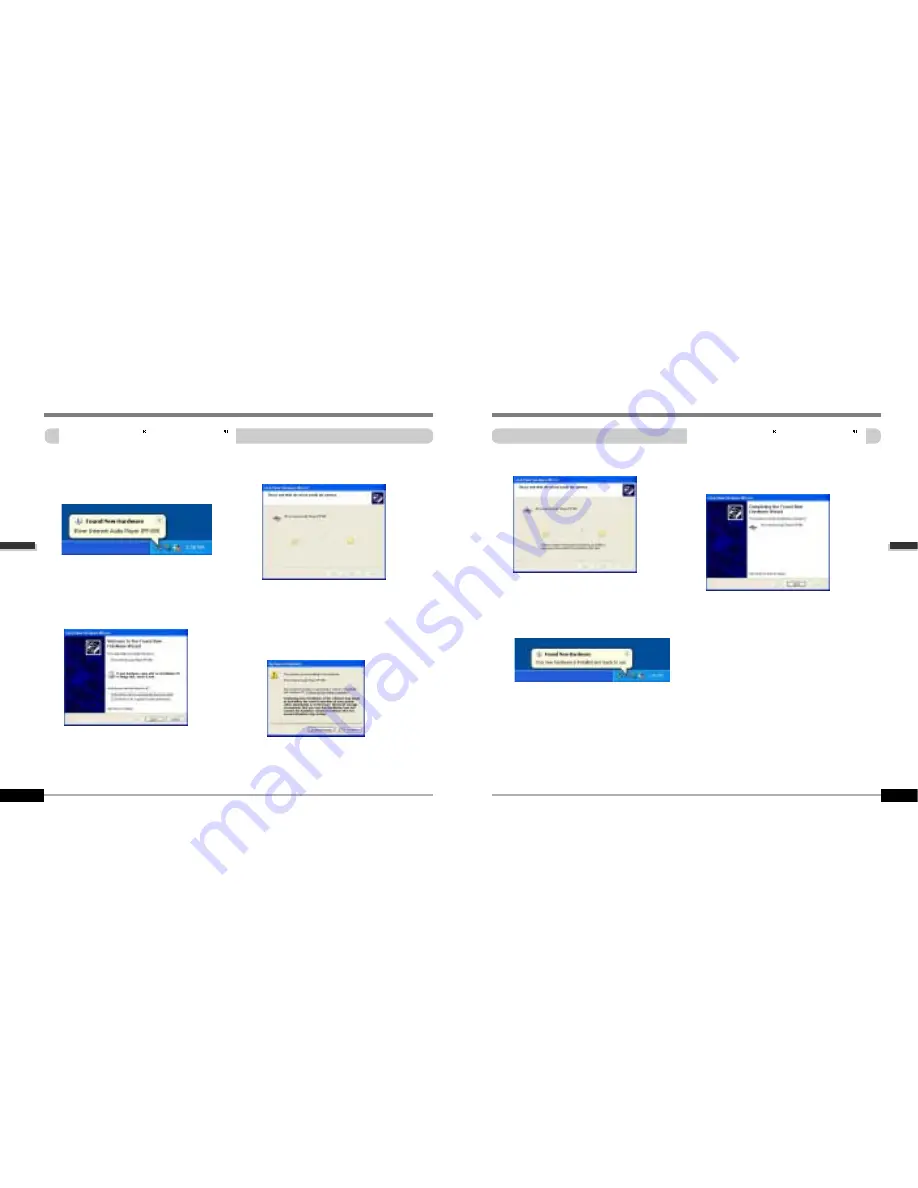
3-6
3-5
PC
software
installation
PC
software
installation
Attach the player
Installation of New Hardware
Select “Install the software automatically
(Recommended)” and click “Next”.
If a "Hardware Installation" warning
message appears, click "Continue
Anyway". (Windows XP)
The iRiver software driver will not cause
any damage to your computer.
1
1
3
3
4
4
After installing iRiver Music Manager from
the CD and connecting the player to your
PC, "Found New Hardware" screen is
displayed.
2
2
The computer will automatically search to
find your new hardware.
Attach the player
Installation of New Hardware
Information screen is displayed on the PC. New hardware is installed successfully
and ready to use.
5
5
7
7
The installation will continue.
Click “Finish”
Completed the installation of “New
hardware”.
6
6




















