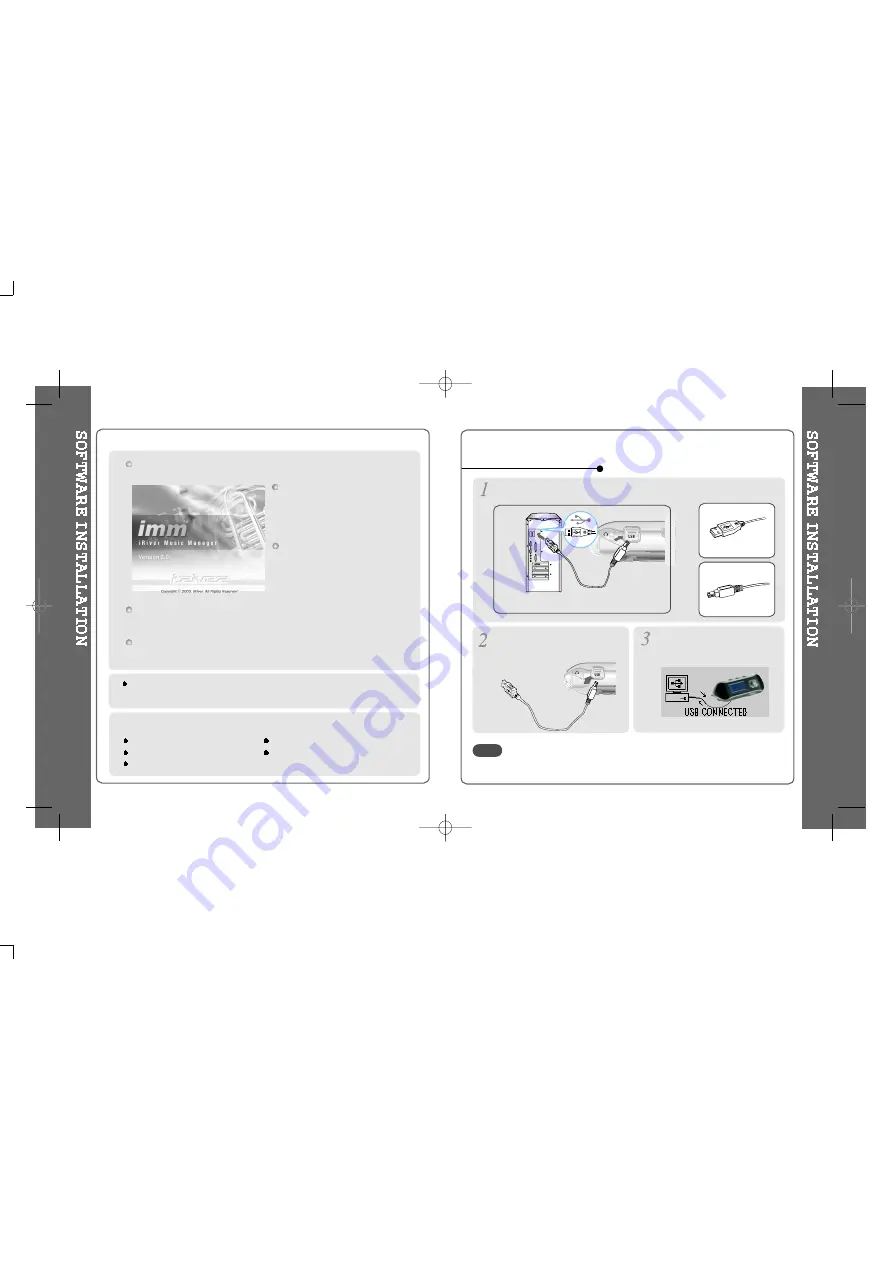
Insert the Installation CD into the CD-ROM drive. The following
screen appears after inserting the CD.
The player can store MP3 files or files of any type. You can upload files, other
than music (MP3, WMA, ASF), to the PC using the iRiver Music Manager
Program.
Download latest versions of drivers and iRiver Music Manager at
www.iRiver.com
The installation CD contains the
following contents :
- Device Driver
- iRiver Music Manager
SystemRequirements
Pentium 133MHz or faster
CD-ROM drive
USB port
10MB free hard disk space
Window 98SE/ ME/ 2000 / XP
If installation doesn't automatically
begin, execute the "setup.exe" file of
the installation CD. The installation
program will begin.
The users having O/S more than Microsoft Windows 2000 are recommended to log
in as Administrator privileges and install iRiver Music Manager.
Connect the USB cable to the PC after playback stops to avoid errors.
Connect the USB cable (provided) to the USB port of your computer.
Type “A”
Type “B”
USB port on the PC
USB port on the iFP-300 Series
USB cable
Type “A”
Type “B”
Turn on the player, remove the
protective cover of USB port, and
connect the USB cable.
“USB CONNECTED” will appear on
the LCD of the player.
To install “New hardware”
NOTE
12
13
All manuals and user guides at all-guides.com









































