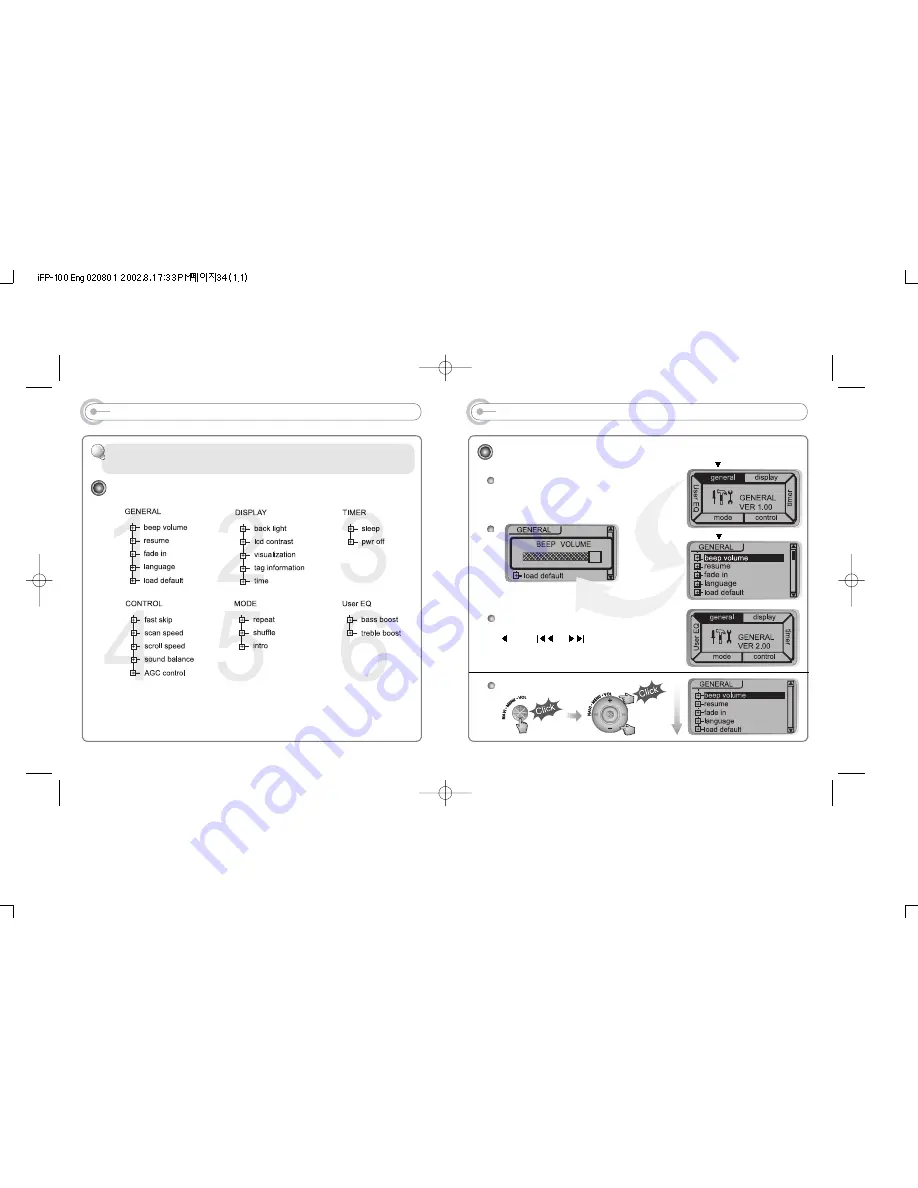
MENU
Menu Operation
MAIN MENU
SUB MENU
4
When you select the sub menu window, you can
set the user's preference to be displayed.
Pressing NAVI/MENU button will show
you the figures. It is composed of
6 main menus with submenus.
From Main Menu to Sub Menu
Shift between Menu
Press
or
button to move
between main menu and sub
menu.
33
MENU (FUNCTION CONTROLS)
Configuration
Function Control is subject to change with different firmware versions. Users
can configure their own settings.
32











































