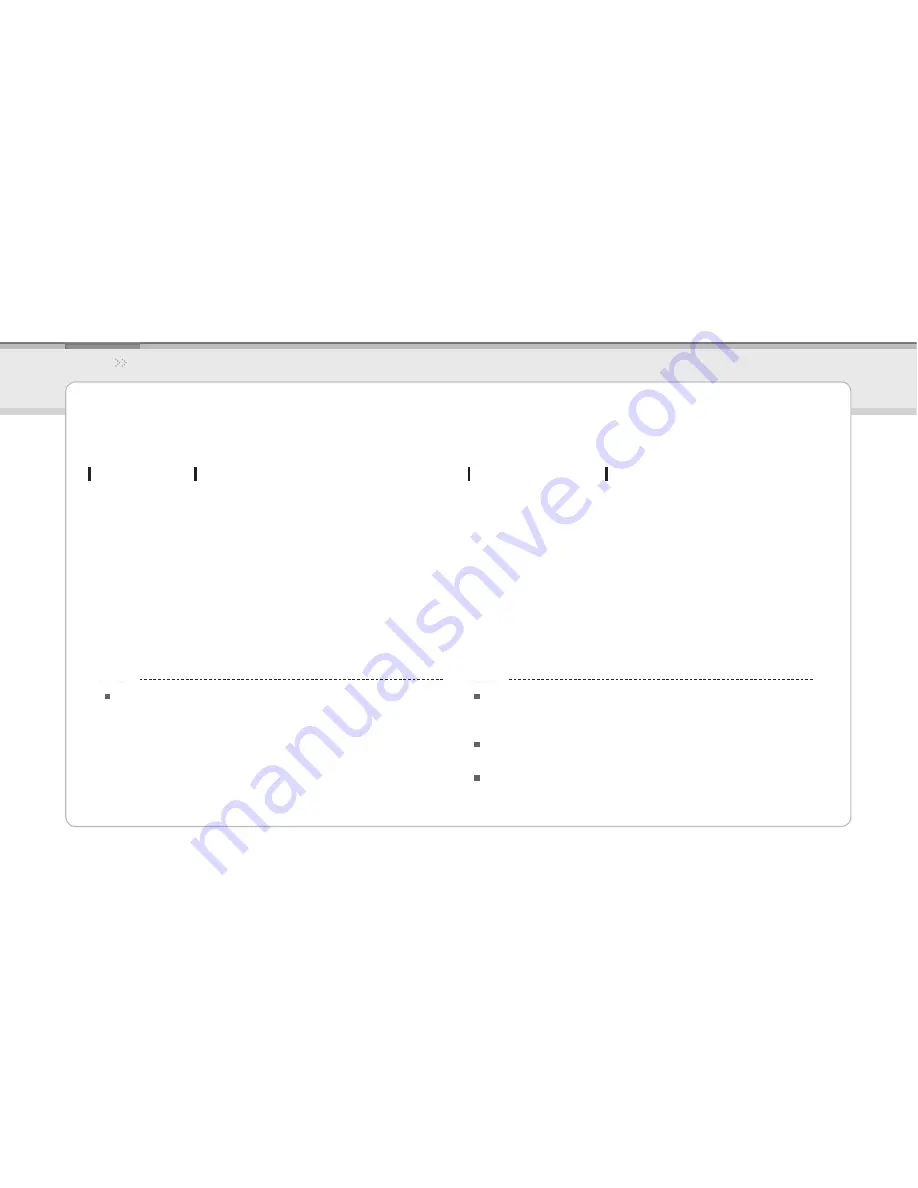
39
iriver
Music
Videos
Pictures
Texts
FM Radio
Recordings
File Manager
Settings
Other Information
iriver plus 3 Using the Product
Initializing Disk
Connect the product to the USB jack of your PC using
1.
the USB cable and run iriver plus 3.
Select
2.
Tools > Portable Device > Initialize Disk
and click
Start when the initialization confirmation message
appears.
The initialization process is completed and the product
3.
is disconnected from your PC.
After connecting the product to the USB jack of your
1.
PC using the USB cable, run iriver plus 3.
The PC should be connected to the internet.
Select Tools > Portable Device > Firmware Upgrade
2.
and complete the upgrade process by following the
on-screen instructions.
Upgrading Firmware
You need to backup the necessary files before initialization,
since formatted files cannot be recovered.
Notice...
Do not disconnect the product from PC while downloading the
firmware upgrade file. Once the download is completed,
disconnect the cable to activate the firmware upgrade.
If the latest version of the firmware is already installed, the
message to confirm the latest version appears.
Messages regarding any available firmware updates will appear
automatically when you connect the product to your PC.
Notice...
Summary of Contents for E100
Page 1: ...User manual E100 ...
Page 3: ...E100 ...





















