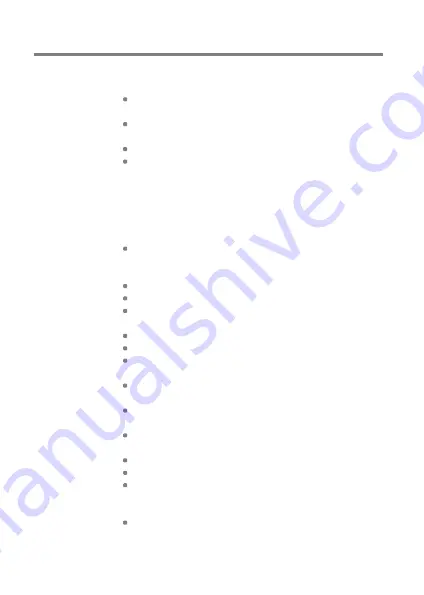
User Guide
Safety Pre
cautions
Device
When a plug is inserted into the earphones, balanced, or
USB port, do not apply any force or shock to the plug.
Do not insert any metal objects (coins, hairpins, etc.) or
flammable debris into the device.
Do not place heavy objects on the device.
In case the device gets wet (rain, water, chemicals, medi
cine, cosmetics, sweat, moisture, etc.), do not power on t
he device and allow it to dry thoroughly. Contact the nea
rest iriver Customer Support Center.
(Malfunctions due to exposure to liquids will be repaired
for a fee regardless of the warranty period and such d
amage may not be repairable.)
Avoid exposing the device to direct sunlight or extreme
temperatures (-10
℃
- 50
℃
; 14°F - 122°F) such as th
e inside of a car during the summer.
Do not store or use in hot and humid places such as saunas.
Avoid places with excess moisture, dust, or smoke.
Do not use for extended period on blankets, electric
blankets, or carpet.
Do not place near a fire or in a microwave.
Never attempt to disassemble, repair, or alter the product.
Do not store for extended periods in a confined space
with the power on.
Do not place the device near magnetic objects (magnets,
televisions, monitors, speakers, etc.).
Never use chemicals or cleaning products on the device
since they can damage the paint and surface coating.
Avoid dropping or subjecting the device to a strong
impact (excessive vibration, etc.).
Do not press multiple buttons simultaneously.
Do not disconnect the micro-USB cable during data transfer.
When connecting the micro-USB cable, use a USB port
on the back of the PC. Connecting to a defective or dam
aged USB port may damage the device.
Displaying one image for an extended period may cause
screen burn-in (afterimage).
Miscellaneous
49







































