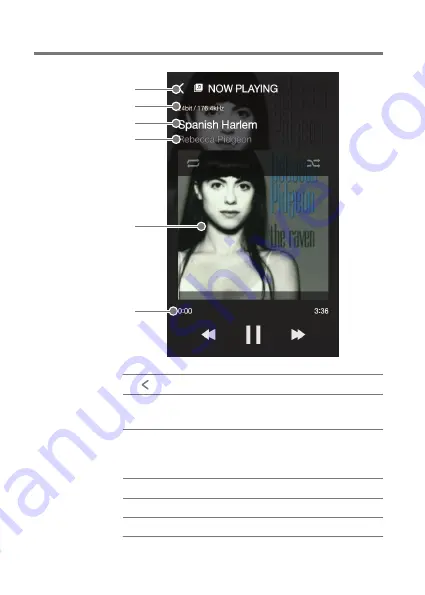
User Guide
Playback
Screen
1
2
3
4
5
6
1
2
3
4
6
Return to the previous screen.
Displays bitrate and sampling
frequency data.
Song title information.
File name is displayed when
ID3 metadata is unavailable.
Artist name.
Displays album covers.
Indicates song duration.
Previous Screen
Details
Title
Artist
Album Cover
Song Progress
5
Using the Device
22






























