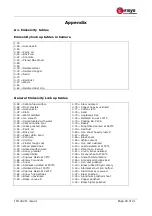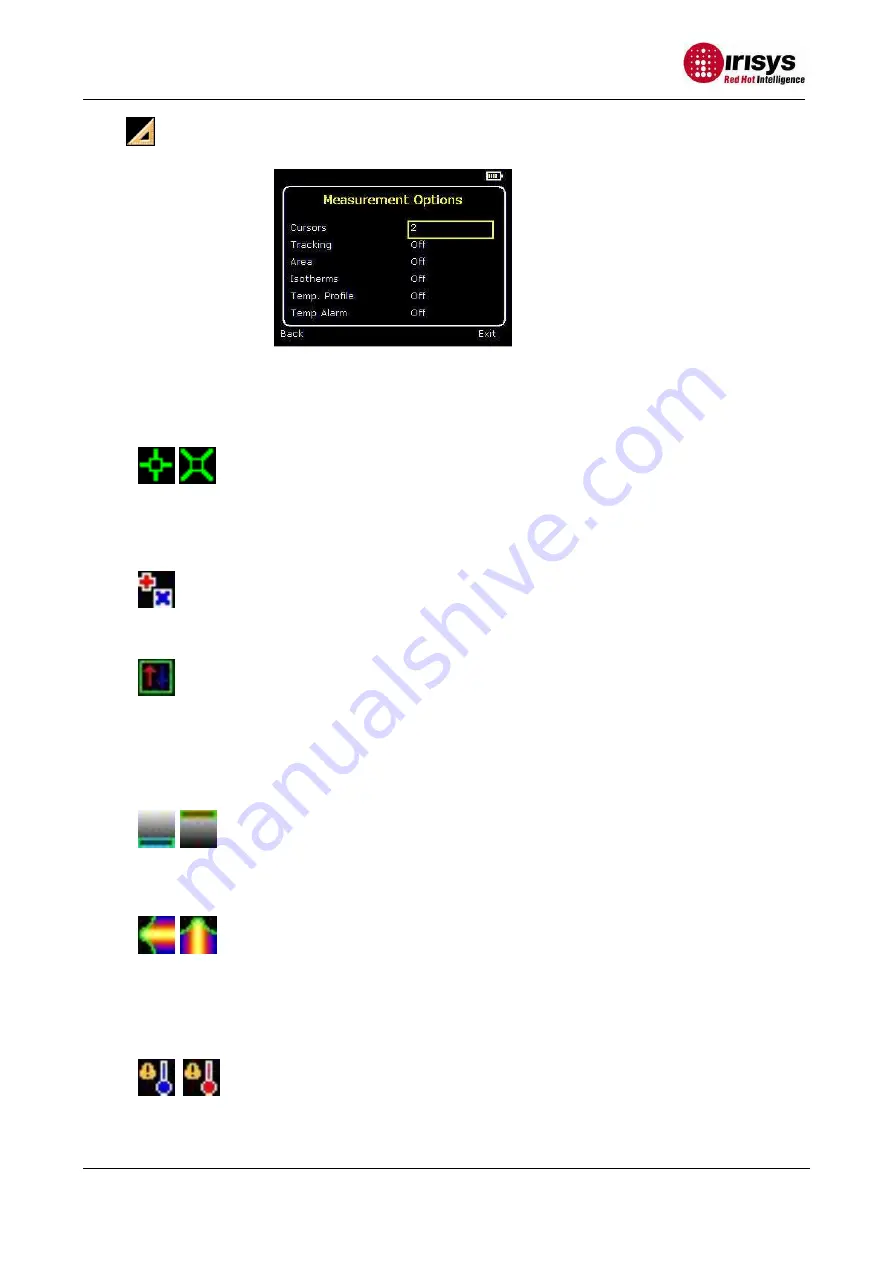
IPU 40211 issue 1
Page 11 of 21
5.2.
Measurement options
This menu enables the selection of options for temperature measurements. The symbols
shown below indicate the icons shown for Hotkey 1 when the various options are selected.
See frequently asked questions for more details of each item.
♦
Cursors
.
Choose between one or two cursors. When two cursors are chosen, the
temperatures at both cursors and the temperature difference between them will be
displayed. When one of the cursors is selected by Hotkey 1, it can be moved around on
the display by the navigation buttons.
♦
Tracking
.Select “High”, “Low”, or “High & Low” in order to track and measure the hottest
point, the coldest point, or both hottest and coldest points in the image.
♦
Area
.If this option is turned on, the highest, lowest, and average temperatures within
the designated area will be displayed. Three different area size boxes can be selected
via Hotkey 1.
Note that the above three items are mutually exclusive, i.e. when one is turned on the
other two are disabled.
♦
Isotherms
.Select “High”, “Low”, or “High & Low” in order to highlight areas of the scene
with temperatures within one or two temperature bands. The temperature bands are
adjustable by means of Hotkey 1 and the navigation keys.
♦
Temp. profile
.Select “Horizontal” or “Vertical” to enable a histogram of temperature values
along a horizontal or vertical cross section to be displayed on the right hand side of the
display. The position of the cross section is indicated by small arrows at the left and
right or top and bottom of the image and can be adjusted by means of Hotkey 1 and
the navigation buttons.
♦
Temp alarms
.Select “High”, “Low”, or “High & Low”. Visual and audio alarms will be
triggered if either cursor or a point within the designated area is higher or lower than a
set temperature. The high and low set temperatures may be adjusted by means of
Hotkey 1 and the navigation buttons.