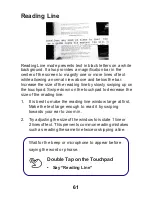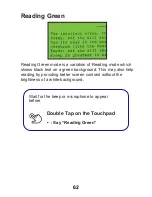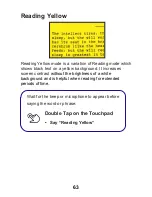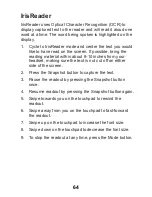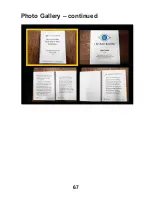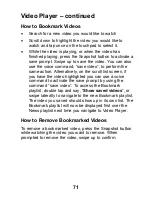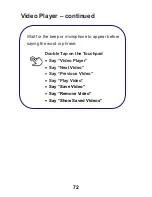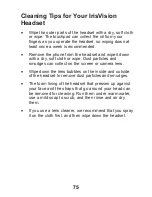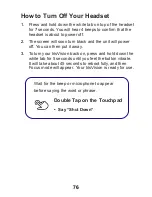71
Video Player – continued
How to Bookmark Videos
•
Search for a new video you would like to watch
•
Scroll down to highlight the video you would like to
watch and tap once on the touchpad to select it.
•
While the video is playing, or when the video has
finished playing, press the Snapshot button to activate a
save prompt. Swipe up to save the video. You can also
use the voice command, “save video”, to perform the
same action. Alternatively, on the scroll list screen, if
you have the video highlighted you can use a voice
command to activate the save prompt by using the
command “save video”. To access the Bookmark
playlist, double tap and say, “
Show saved videos
”, or
swipe laterally to navigate to the new Bookmark playlist.
The video you saved should show up in its own list. The
Bookmark playlist will now be displayed first over the
News playlist next time you navigate to Video Player.
How to Remove Bookmarked Videos
To remove a bookmarked video, press the Snapshot button
while watching the video you want to remove. When
prompted to remove the video, swipe up to confirm.
Summary of Contents for Live!
Page 1: ...User Guide V 4 0 ...
Page 2: ......
Page 8: ...6 What is Included IrisVision Display Unit front and back views ...
Page 9: ...7 What is Included Headset with adjustable straps Back of headset ...
Page 10: ...8 What is Included Wireless Charging Pad ...
Page 11: ...9 What is Included Fast Charger and Cable used with the Wireless Charging Pad ...
Page 12: ...10 What is Included Magnetic Braided Power Cable ...
Page 18: ...16 Step 3 Configuring Wi Fi continued Turn on Wi Fi ...
Page 25: ...23 Headset Overview Touchpad Mode Button Snapshot Button ...
Page 26: ...24 Headset Overview continued Focus Wheel Power Tab Magnetic Braided Power Cable Port ...
Page 31: ...29 Focus Wheel ...
Page 38: ...36 ...
Page 39: ...37 Voice Commands ...
Page 50: ...48 ...
Page 51: ...49 IrisVision Modes ...
Page 69: ...67 Photo Gallery continued ...
Page 79: ......