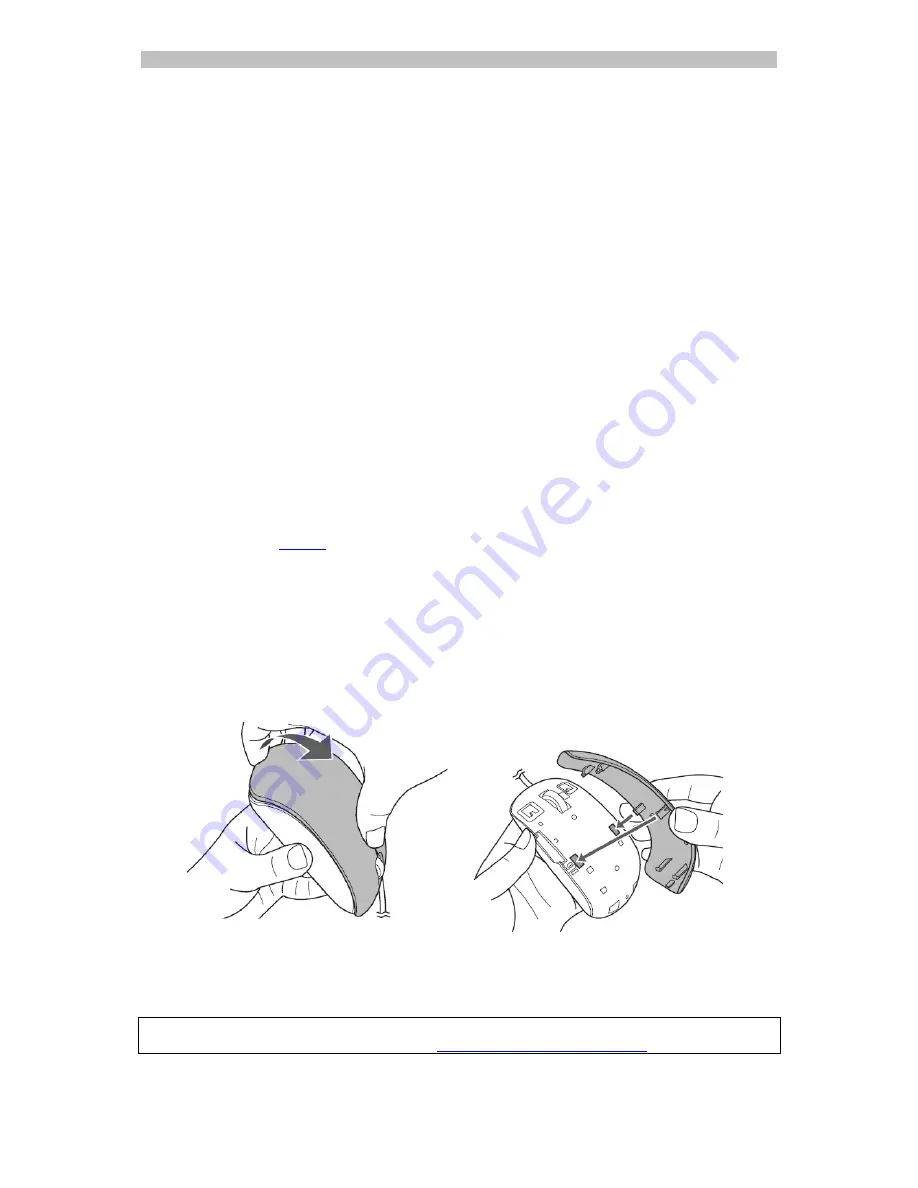
English English
3.
A Login window appears. Now log in to your account.
6. Send documents to apps
Evernote
Your scans can be sent to Evernote. If your scans contain text, both the recognized text
and the image are stored in Evernote.
1.
Make sure the Evernote application is installed on your computer.
2.
Log in to your Evernote account.
3.
In IRIScan
TM
Mouse click
Apps
>
Evernote
.
The following message appears:
Evernote - Files synchronized with
Evernote
.
4.
The scans have now been sent to Evernote.
Google Translate
Your scans can be translated with Google Translate.
1.
Make sure your computer is connected to the internet.
2.
In IRIScan
TM
Mouse click
Apps
>
Google Translate
.
3.
The recognized text in the scans is sent to Google Translate.
Note
: make sure you have selected the correct recognition language in IRIScan
TM
Mouse (See
Step 3
).
5. Changing the Mouse Cover
1.
Unplug the IRIScan
TM
Mouse from your computer.
2.
Use your fingers to pry the mouse cover to remove it from the main unit.
3.
Place and align the new mouse cover as shown in the right-hand image.
4.
Press the new cover firmly until it is locked into place.
Should you experience issues when using the IRIScan
TM
Mouse, consult the Frequently
Asked Questions or Technical Support on
www.irislink.com/support
.










