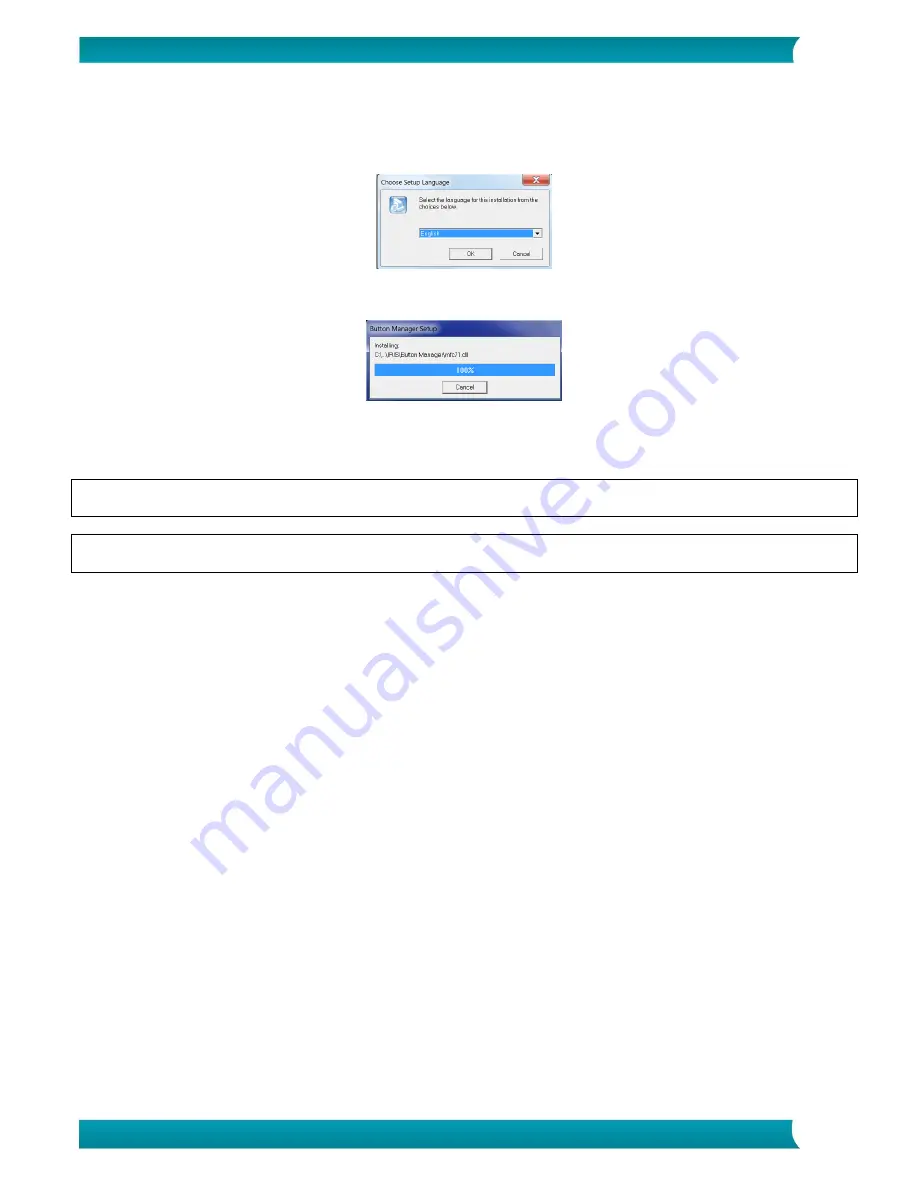
4
Quick User Guide – IRIScan
TM
Executive 4
8.
When the driver is successfully installed the following message appears: “
This device is now ready
to use
”.
9.
Click “
Finish
” and return to the setup screen.
10.
Click “
Button Manager
” to install the Button Manager. A language selection window appears.
11.
Choose the language you wish to install. The InstallShield wizard guides you through the rest of the
installation.
12.
Click “
Finish
” to complete the installation.
13.
Click "
Cardiris 5
” to install Cardiris. Follow the on-screen instructions.
Note
: all license numbers required to activate the software can be found on the license sheet included in
the box.
Attention
: only use the USB cable delivered with your scanner. Using other USB power adapters may
damage the scanner and void the warranty.
3. Supported Documents
The scanner is designed to obtain the best scanning results with the following types of originals:
Photos and documents (3”x5”, 4”x6”, 5”x7”, 8.5”x14”) (76 x 127mm, 102 x 152 mm, 127 x 177 mm,
216 x 356 mm)
Business cards [standard 3.5”x 2” (88 x 50 mm) or larger]
Long page (8.5”x36”) (216 x 914 mm) for 300 dpi only
Paper Weight: 60~107 g/m
2
(16~28 lb)
Unsuitable Documents
Do
not
use the following types of originals for scanning, or the scanner may malfunction or cause the
original to jam in the slot.
Originals thicker than 0.8 mm
Originals with either side shorter than 50 mm
Originals with lots of black or dark colors
Originals with dark colors surrounding the edges
Printed media (newspapers, magazines, etc.)
Soft and thin materials (thin paper, cloth, etc.)
Originals that exceed
14 inches long and 8.5 inches wide (for 600 dpi)
















