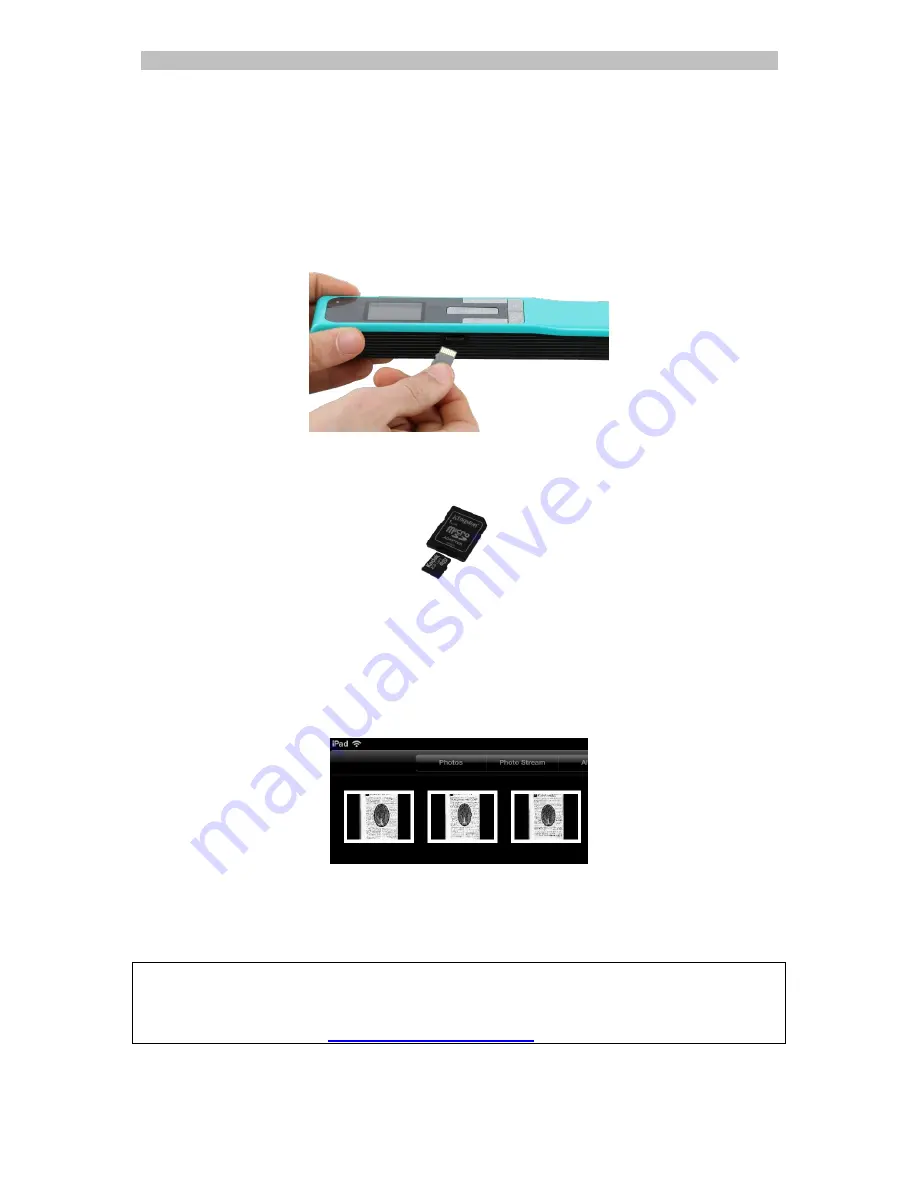
English
English
Using the microSD card adapter (Windows, Mac OS and
Tablet)
1. Press the microSD card to unlatch it. Then remove it from the card slot.
2. Insert it in the provided microSD card adapter.
3. Insert the adapter into the SD card slot on your computer. If you cannot use
the microSD card adapter, you can insert it in a memory card reader (not
included) to connect it to your device.
4. The card memory containing your documents is displayed on your device.
Example image for iOS
5. Open the card memory and move your documents to your device. The
documents are located in the folder
DCIM\100Media
of the removable disk.
Once you've transferred your documents to your Windows PC or Mac, they can be
processed with
Readiris™ Pro.
For information on how to process your documents with
Readiris™
Pro
see the
complete User Guide on
www.irislink.com/support
.


















