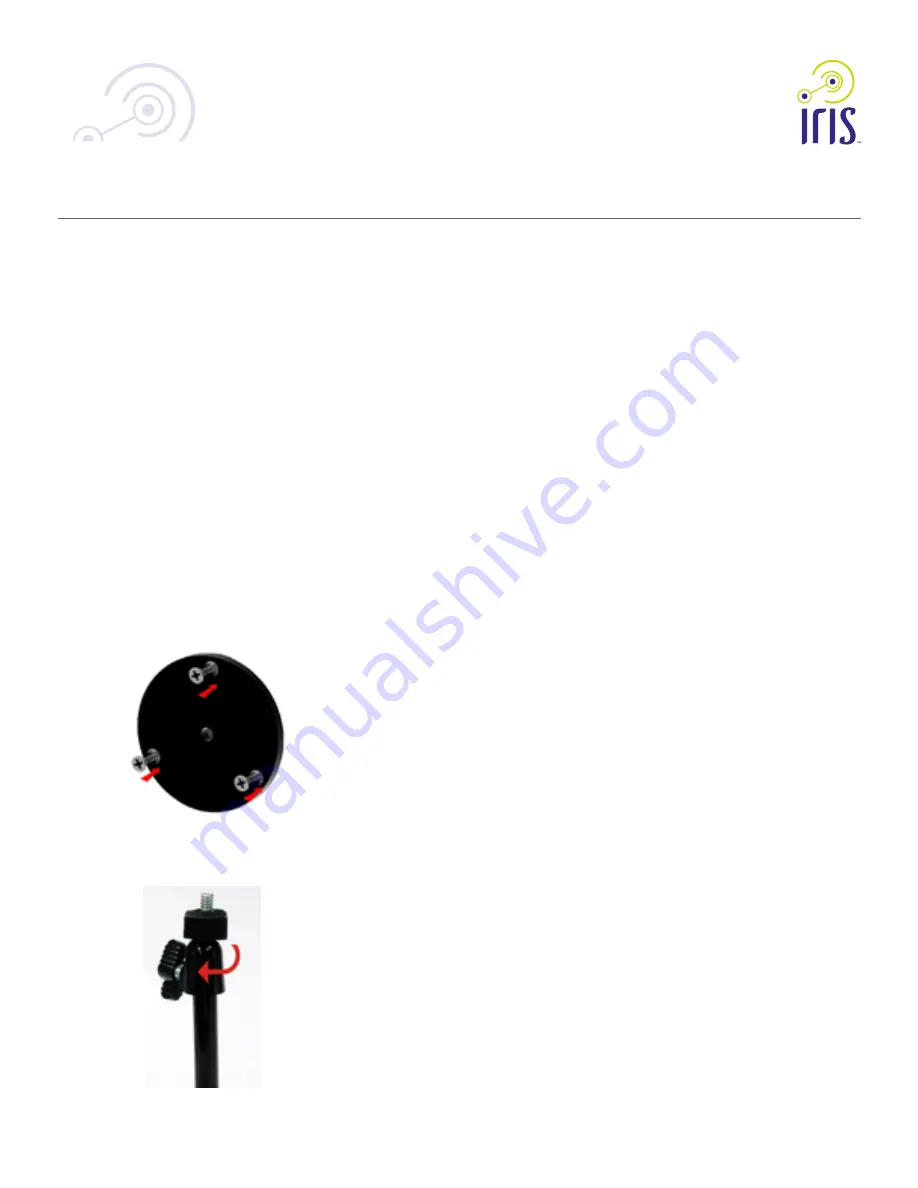
2
Chapter 2
Basic Setup
This chapter provides details on how to setup and mount the camera.
System Requirement
The Iris™ camera requires the Iris™ smart hub for operation. To use the wireless
interface on the wireless model, other wireless devices must be compliant
with the IEEE802.11b, IEEE802.11g or IEEE 802.11n specifications. All Wireless
stations must use compatible settings.
Front Panel
1. Lens
No physical adjustment is required or possible for the lens, but you should
ensure that the lens cover remains clean. The image quality is degraded if
the lens cover is dirty or smudged.
2. Infrared Motion Sensor
The infrared motion sensor is designed for human body detection.
3. Privacy LED
On (Green) - The Privacy function is enabled.
Off - The Privacy function is disabled.
Rear Panel
1. LAN port
Use a standard LAN cable to connect your Network camera to a
10/100BaseT (or faster) Ethernet router or switch.
The LAN cable should only be connected or disconnected when the
camera is powered OFF. Attaching or detaching the LAN cable while the
camera is powered on does NOT switch the interface between wired and
wireless.
The LAN cable is only used while pairing the camera to Iris™. After
pairing is complete, the LAN cable is no longer required for video data
transmission. Please visit lowes.com/iris to learn more about pairing your
camera with Iris™.
2. Power Input
Connect the supplied 12V power adapter here. Do not use other power
adapters; doing so may damage the camera.
3. External Input/Output
GPIO terminal block including 1 input port and 1 output port.
The GPIO block is NOT used by Iris™.
4. Memory Card Slot
The memory card slot is not used with the Iris service and is disabled for all
installations.
RC8221 Iris
™
Camera
6
OC821 Iris
™
Outdoor Camera
RC8221 Iris
™
Camera Set-Up Guide
Mounting the Outdoor Camera
NOTE: Please ensure the camera is configured and added to the network before
permanent mounting.
NOTE:
Prior to permanently installing your camera, ensure that it is within range of your
wireless router. To test it is working, place the camera in its final location and use the
Iris website or mobile app to stream live video.
Tips for Best Outdoor Camera Placement
a. Avoid facing the camera directly into the sunrise (east) and sunset (west)
b. It is generally better to aim the camera with a slight downward angle
c. Avoid aiming the camera towards bright nighttime objects, such as streetlights,
porch lights, and vehicle headlights
d. If you receive false motion triggers, consider shadows which may be cast over the
camera or in its view.
e. To prevent false motion triggers, avoid positioning close to objects which move
on windy days
f. Avoid mounting the camera in direct sunlight, as the passive infrared sensor (PIR)
works best at cooler temperatures.
Step 1: Install the base
a. Hold the base on the wall at the desired location.
b. Screw the three mounting screws through the base into the wall through
Step 2: Attach the stand and swivel connector together
a. Ensure the stand and swivel are secure before proceeding









