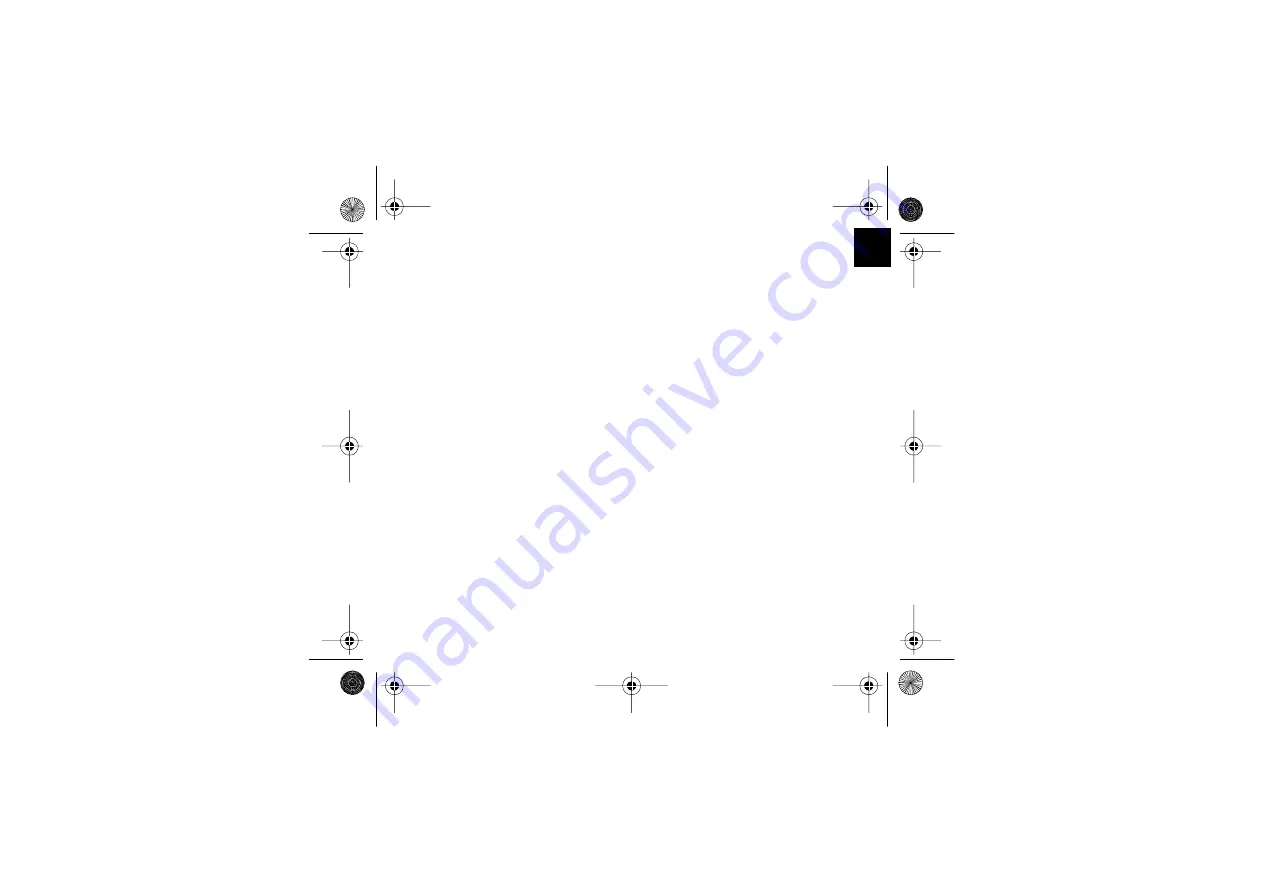
1
EN
ENGLISH
About Bluetooth
®
Technology ............................................................................................... 2
Introduction ........................................................................................................................... 3
Getting Started ...................................................................................................................... 6
Charging the Battery ............................................................................................................. 7
Pairing Smart Badge with Your Mobile Phone ....................................................................... 7
Disconnecting Smart Badge from a Phone ........................................................................... 9
Reconnecting the paired Smart Badge to a Phone ............................................................... 9
Erasing paired phone information from a Smart Badge ......................................................... 9
Powering Up ........................................................................................................................ 10
Making Calls ........................................................................................................................ 10
Answering and Ending a Call .............................................................................................. 10
Rejecting a Call ................................................................................................................... 11
Redialing the Last Dialed Number ....................................................................................... 11
Muting an on-going Call ...................................................................................................... 11
Voice Dialing (Phone-dependent) ........................................................................................ 11
Adjusting the earphone volume ........................................................................................... 11
Switching the Call between Phone and Headset Mode ....................................................... 12
Switching between on-going calls and waiting calls ............................................................ 12
Three-way conference calls ................................................................................................ 12
Warning ............................................................................................................................... 13
Product Specifications ......................................................................................................... 14
BHS-608_UG_en.fm Page 1 Wednesday, August 10, 2005 4:27 PM
Summary of Contents for BHS-608
Page 2: ......




































