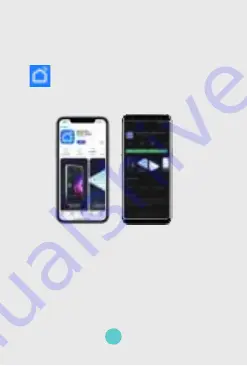
Installation of the Smart
Life App
1.
Open the Google Play or App Store and
download the Smart Life App. The Smart Life
App can be recognized by the app icon
2. Create an account in the Smart Life App
Installation of the Smart Plug
Step 1 - Prepare Smartphone
1. Connect your smartphone to your 2.4Ghz WiFi
network. If you find two WiFi networks in your house,
the WiFi network without “5Ghz” in the network
name is usually the 2.4Ghz network.
2. Enable bluetooth on your smartphone.
3. Open the Smart Life App on your Smartphone.
05

































