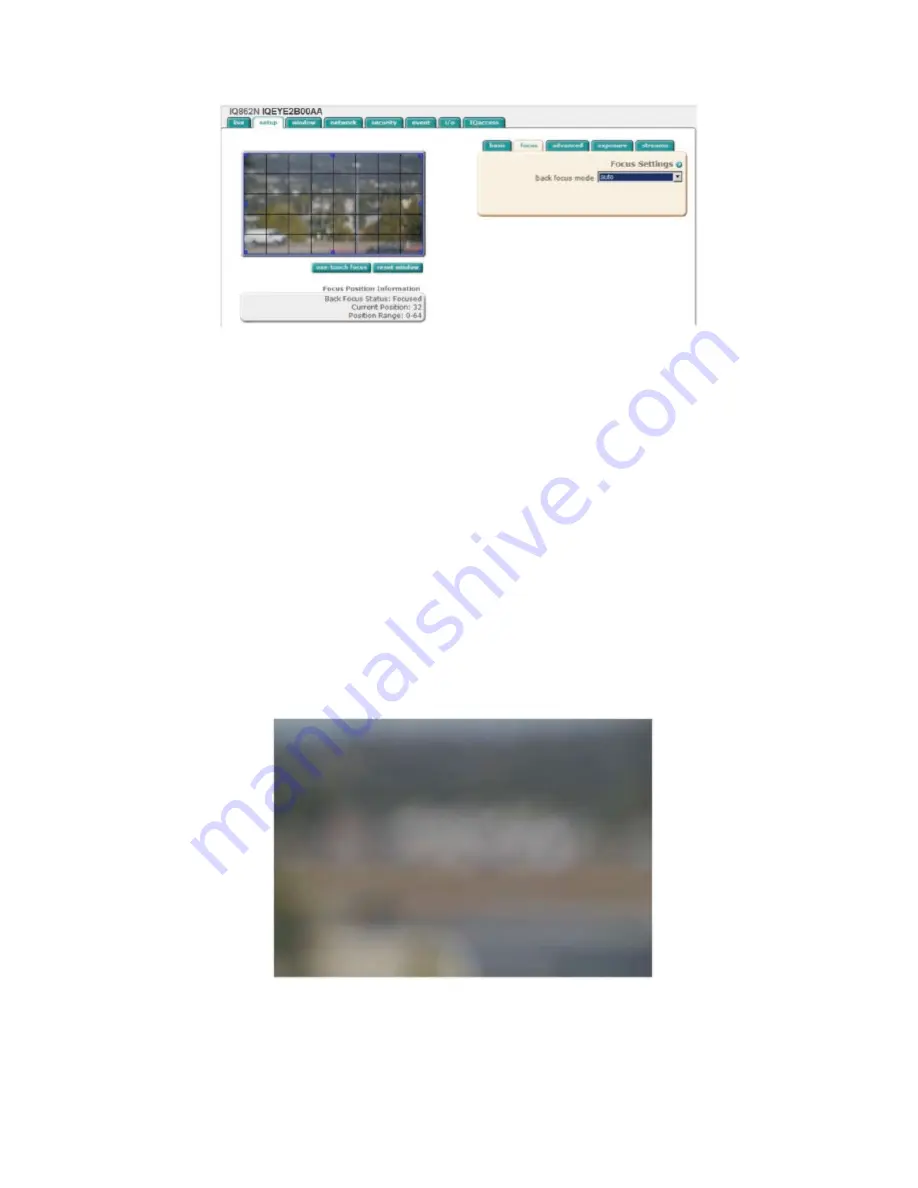
14
4. Browse to the camera homepage and go to the Setup > Focus tab (Figure 19).
5. Set the iris on the lens to the ‘Open’ position then lock it down with the iris
set screw.
6. If the back focus has been set before using the camera, click the “restore
defaults” button on the Focus tab to reset the back focus adjustment.
7. Use the Varifocal adjustment on the lens to set the field-of-view, then lock
the Varifocal adjustment set screw.
8. Focus the lens using the focus adjustment on the lens, then lock the focus
adjustment set screw.
NOTE: The focus adjustment should be close to ensure the one-touch focus adjustment can be
completed.
The following image (Figure 20) is an example of an image not focused enough to ensure a remote one-
touch focus can be completed.
Figure 19
Figure 20




















