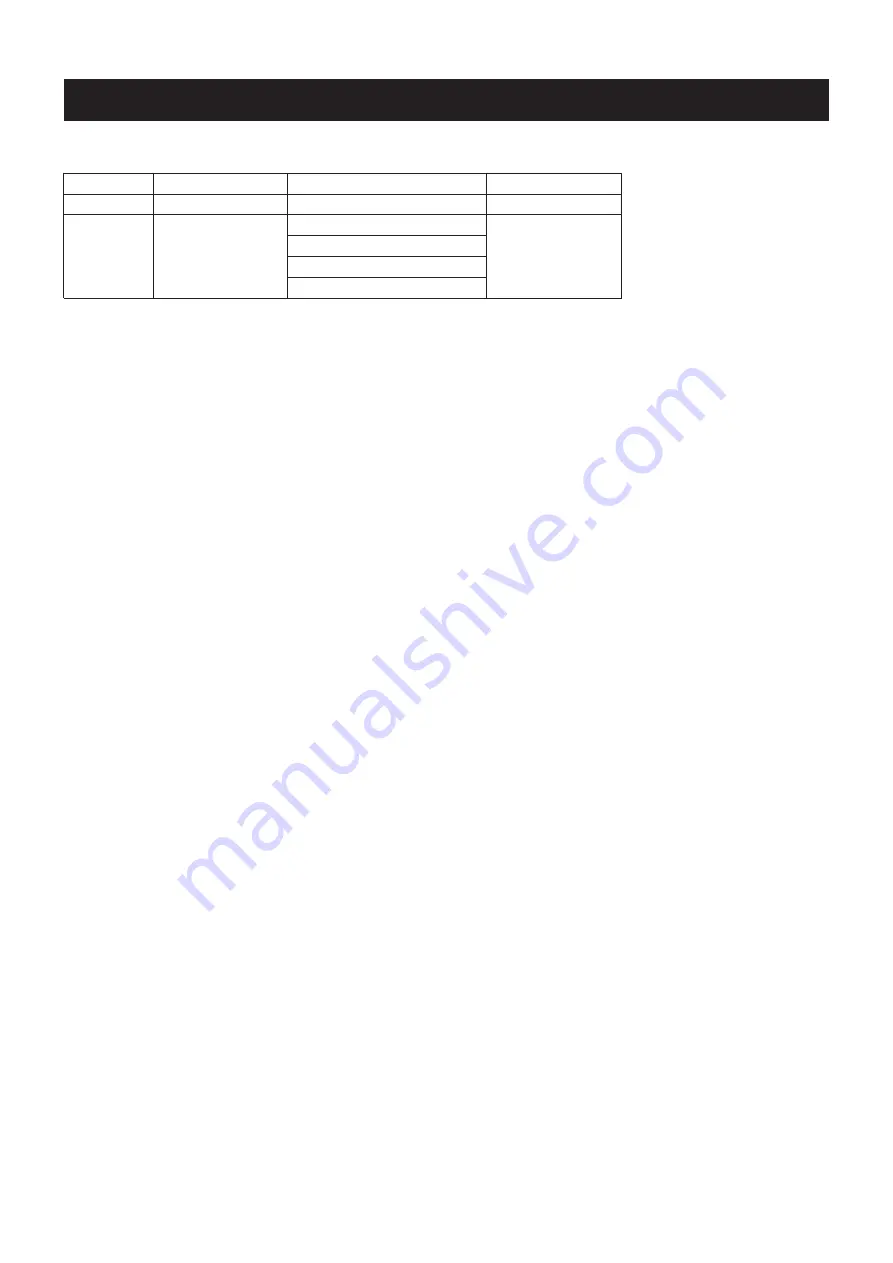
Chapter 4 Digital Password and Card Setting
4.1 Digital code
4.1.1 How to Set the Digital Password
Steps:
*Note: If user fails to input any number after 10 seconds, the password mode will exit.
*Note: The setting mode will exit if user fails to input or there is no response to the IC card.
· Press ‘OK’ key until the blue and red lights show up to enter the password mode.
· Input the password for user or administrator correctly to boot up the device. If the password is wrong, the beep sound will come and blue light
will flash, and user could input the password again.
· If user fails to input the whole number, he could press ‘C’ key and the red light will flash. Clear all the number and please input the number once
again.
· Press ‘OK’ key long to enter setting mode
· When blue and red lights show up, please input the administrator’s password correctly to enter setting mode. If wrong, the beep sound will
come. When blue light shows up, users could input the password once again.
· When only blue indicator lights, it means ready for setting the user’s password. When only red indicator lights, it means ready for setting the
administrator’s password. Then press ‘C’ key and press the ‘OK’ key to input the new password.
· When inputting the new password, only blue light will flash. After inputting, press ‘OK’ key to confirm or ‘C’ key to clear it.
· After press ‘OK’ key to confirm new password, the red light will flash only. User should input the new password again and press ‘OK’ to confirm it
again.
· If the password input twice were the same, the setting mode will exit.
4.2 IC Card
· Press ‘C’ key and blue and red lights flash to enter IC card setting mode.
· Input the administrator password at first.
· The setting will get started if the password is right and the blue light flashes. If setting is done, blue and red light will flash. Then it will enter the
second card setting mode.
· Setting of second card will get started if red light flashes. If the blue and red light flash, it means setting is done.
4.2.1 How to use the card
If the card is set already, please put the card on the response area to boot up the device. If the card is wrong, the beep sound will come continual-
ly and the red light will disappear for a while.
4.2.2 Reset card mode
· Long press the ‘C’ key to enter reset mode
· Input the password of factory administrator, then long press ‘OK’ key to confirm the password. After resetting, the password will become default
password, and it’s required to reset the card also.
Boot up
Boot up
Set user’s password
Set administrator’s password
Set the IC card
0000
Available for changes
Available for changes
User
9999
Administator
Function
Default Password
Remark
Name
04










