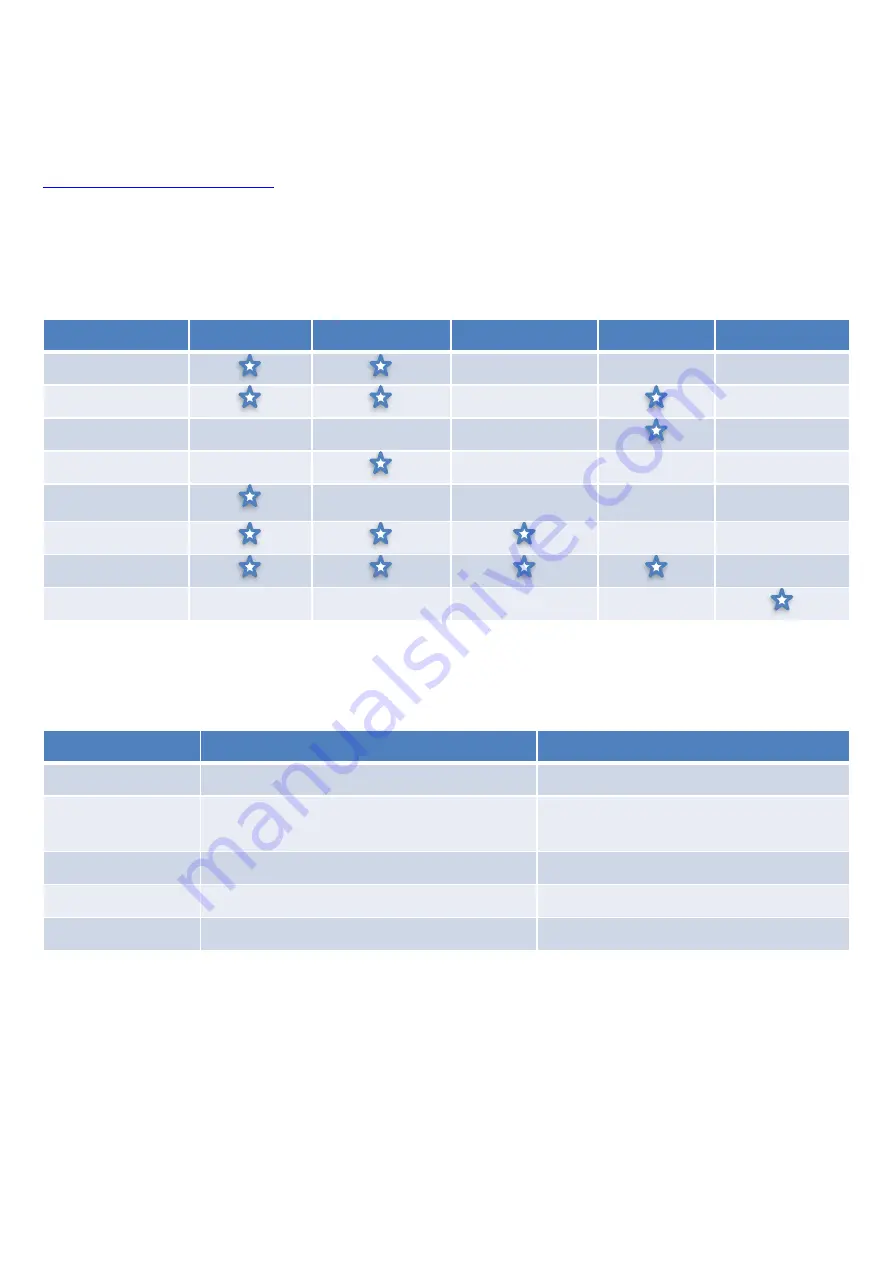
1) Getting Started
Thank you for choosing an IQaudIO sound card. Next you need to play music, but first you may need
to configure the Raspberry Pi’s Linux OS.
You will find several audio applications with pre-configured Micro SD Card images on
www.iqaudio.com/downloads
we also include quickest images which will help you check that you
have the IQaudIO sound card installed correctly on your Raspberry Pi.
What output does each IQaudIO card support?
Each of the IQaudIO sound cards has a specific purpose. Chose the correct sound card for your
specific need:
Enabling the IQaudIO sound card in Raspbian / example SD card images.
The following will help you check your sound card is working and it’s configured correctly.
Disabling the standard Raspberry Pi On-Board Audio
You may want to disable the Raspberry Pi’s on-board “low quality” audio card. This is done simply by
commenting out the {dtparam=audio=on} device tree parameter in your /boot/config.txt file by placing
a
#
at the start of the line, saving the file and rebooting
#
dtparam=audio=on
IQaudio Card
Headphones
Line Out (RCA)
Balanced (XLR)
Speakers
Digital Output
Pi-DAC+
Pi-DAC+ / AMP+
Pi-
Pi-DACZero
Pi-DACZero
Headphones
Pi-DAC PRO
Pi-DAC PRO / AMP+
Pi-Digi+
IQaudIO Card
/boot/config.txt
Quicktest img
Pi-DAC+
dtoverlay=iqaudio-dacplus
IQ_0_quicktestDAC_DigiAMP_AMP.zip
Pi-
dtoverlay=iqaudio-dacplus,unmute_amp
or
dtoverlay=iqaudio-dacplus,auto_mute_amp
IQ_0_quicktestDAC_DigiAMP_AMP.zip
Pi-DACZero
dtoverlay=iqaudio-dacplus
IQ_0_quicktestDAC_DigiAMP_AMP.zip
Pi-DAC PRO
dtoverlay=iqaudio-dacplus
IQ_0_quicktestDAC_DigiAMP_AMP.zip
Pi-Digi+
dtoverlay=iqaudio-digi-wm8804-audio
IQ_0_quicktestDigi.zip
v27
10-Sept–2017
3



















