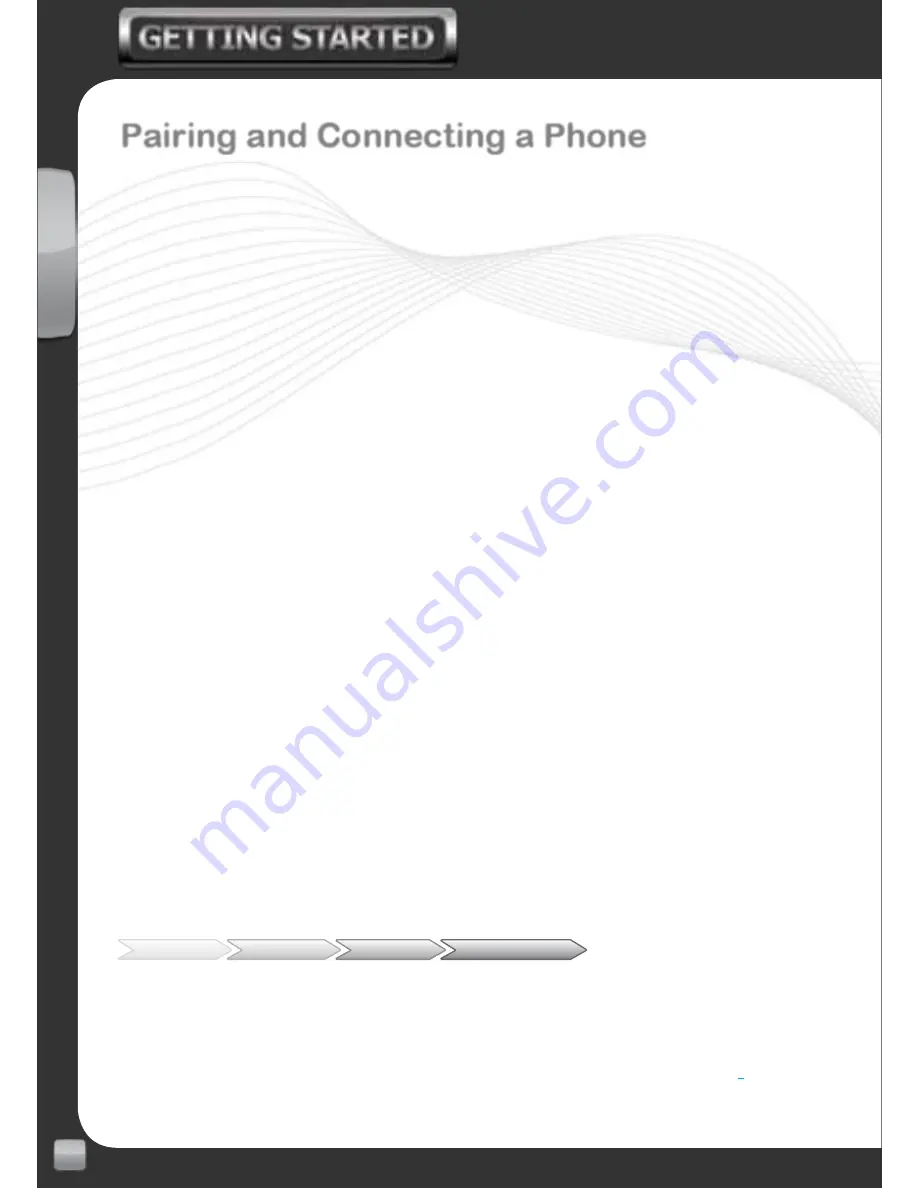
6
EN
www.my-io.com
Pairing and Connecting a Phone
(when Bluetooth visibility is turned on in your iO G2 device menu):
Your iO G2 device has the ability to have 5 devices paired to it at any one time.
If you wish to pair an additional device you will need to manually delete a device
from the paired devices list first. There is also the ability to use Multipoint Pro
TM
technology to connect up to 2 devices to the kit simultaneously.
To pair a phone to your iO G2 device, if Bluetooth visibility is
NOT enabled on
your iO G2 device you will need to refer to the
‘Pair New Device’
menu.
>>
Turn on the vehicle’s ignition or start the engine
>>
Enable Bluetooth on your phone and initiate a search for new
devices
>>
On your phone locate and select your iO G2 device from the list of
discovered devices
>>
Pair to your iO G2 device using the pin code 0000. If Simple
Secure Pairing is used, the Authentication Code will be displayed
on screen
>>
When prompted connect to your iO G2 device
>>
You should also enable the auto connect feature on your handset
to allow automatic re-connection each time.
>>
A message will be displayed on the screen reading
‘Pairing
Successful’.
>>
You will then return to the ‘Home Screen’ displaying the connected
handset’s information. (Fig.1)
>>
If autosync is enabled, your iO G2 device will automatically start
importing your phonebook contacts.
Menu
Settings
Bluetooth
Pair New Device
For more information please refer to the full user manual at
www.my-io.com
Pairing and connection procedures may differ from phone to phone,
please
Summary of Contents for play2
Page 1: ...USING ADVANCED G2 TECHNOLOGY QUICK START GUIDE ...
Page 19: ...19 EN www my io com ...
Page 28: ......





















