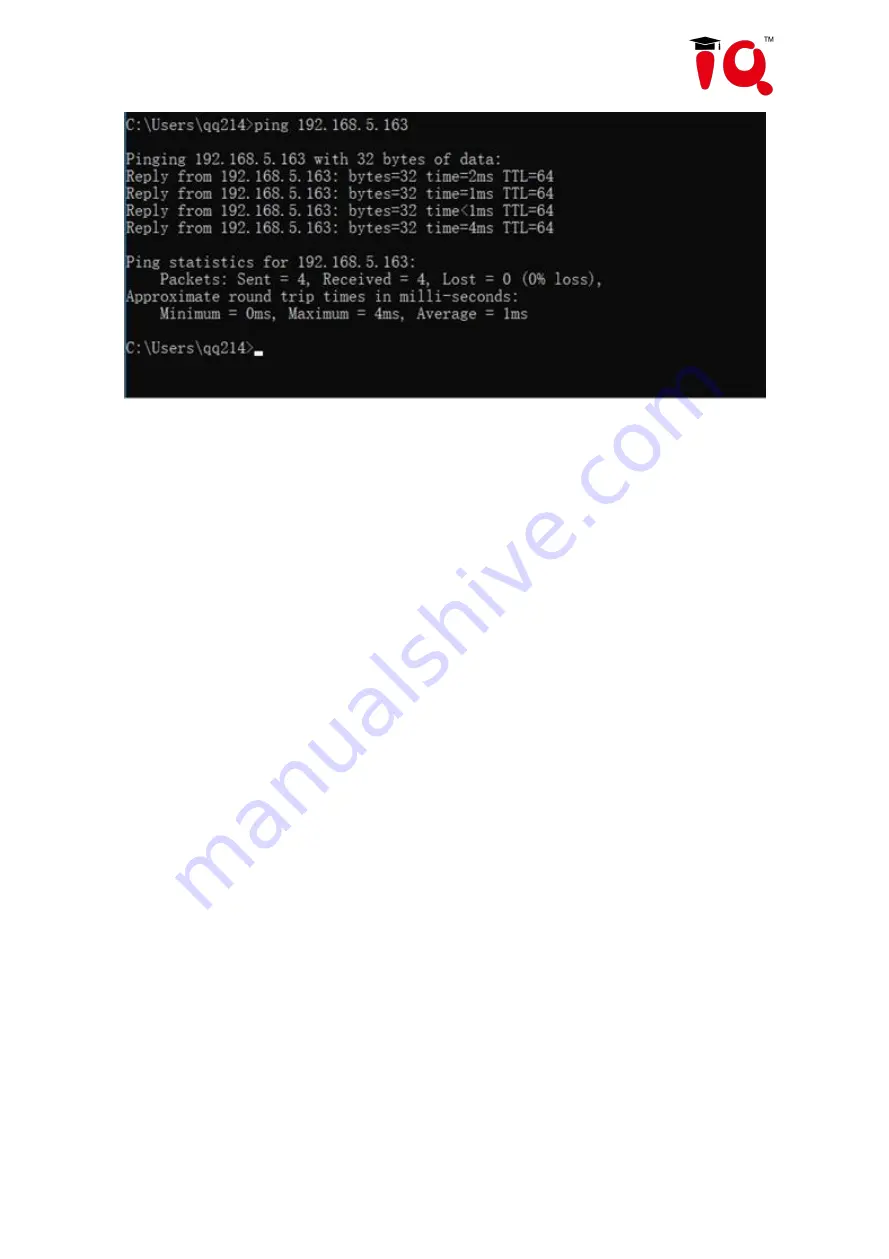
20
4.2 IE Login
1
)
Web Client Login
Input the IP address 192.168.5.163 of the device in the address filed of browser and click Enter button to enter into
Web Client login page as below picture. User can login as administrator and normal user. If login as administrator
(Default User name/Password: admin), users can preview, playback, configuration and cancel in the Web Client; If
login in as normal user (Default User name/Password: user1 or user2), users can only preview, playback and
logout, no option for configuration.
Note:
Web access support browsers: IE, 360 browsers, and other conventional browsers.
Language Selection: click Chinese/English in the upper right corner of the login page to select the language type of
the web interface.
2
)
Download/Install Plug in
When first using IE browser to access the web conferencing camera, the login page will appear “Playback plug-in
is not installed, please download and install!” Click on this message, download and install MRWebXinstall.exe,
according to information prompts.
If there is a warning, you can not download the problem: solution: Browser > Tools > Internet Options >
Security > Custom level > security settings - Internet zone; check "enable" or "prompt" in the directory of ActiveX
control and plug-in.
Summary of Contents for CV810
Page 1: ...IQConference Cam CV810 User Manual ...
Page 7: ...5 ...
Page 8: ...6 2 Ceiling Mounting ...
Page 9: ...7 ...
Page 20: ...18 ...
Page 35: ...33 ...




























